FlyScreen is a free screenshot organizer app for iPhone to extract text from images. It also lets you search the entire screenshots collection using text. It basically analyzes any photo that you import in it and then extract all the text. You can even directly select and copy text right from the images as its OCR technique is pretty accurate. Additionally, it offers tags with different colors to organize your screenshots. You can remove a photo from the collection anytime and share it directly from the image. Also, you can copy all the text a screenshot contains in one go.
Managing a huge screenshots collection can be daunting especially for students. FlyScreen is a really helpful app for those scenarios where you have to find specific screenshot of your assignments or other notes. You just let it process your screenshots and simply search screenshots by text they contain. Also, you can copy text from the screenshots instantly like you do on webpages or text based applications. The OCR feature of this app is remarkable and can even copy links precisely from the images.
Using this iPhone app to Search, Extract Text from Screenshots:
Go ahead and install this app from Apple app store and when you open it for the first time, you will have authorized this app to have certain permissions. Give it permissions to import photos and then start using it. The very first thing you have to do here is import screenshots and images from the gallery. It doesn’t add images or screenshots in the collections by default. After importing selected images, it will start analyzing them to extract text.
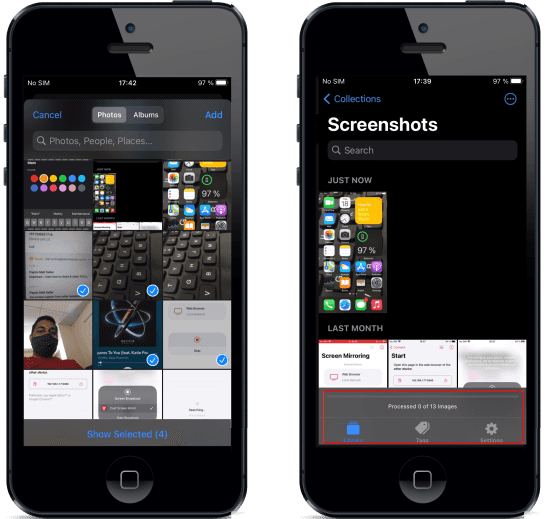
Now, after it has processed the images that you imported, you can start searching them. To search an image, just type some text and matching images will be displayed instantly.
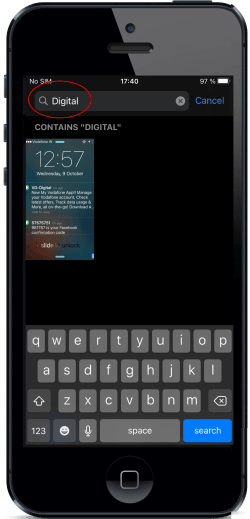
Next, open any image from it and then see some other options there such share and delete. All the extracted text is displayed from images when you scroll down further.
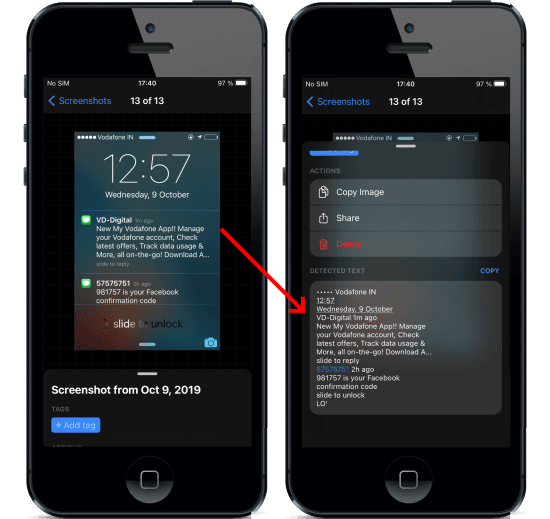
For better organization of images, you can add tags. You can create and assign different colored tags to screenshots to manage them. For that, tap in “Tags” from the main screen and then create as many tags you want. Later, you can assign those tags to screenshots to categorize them.
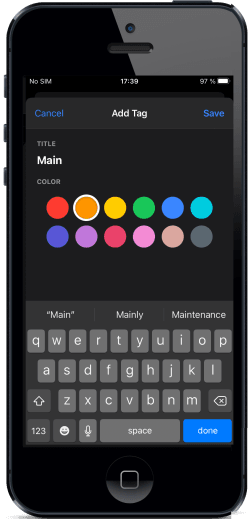
The OCR feature of the app is very powerful and accurate. You can directly select text from images by simply highlighting it. It lets you copy text and links from images by simple highlighting them. You can copy any text from any part of the image with ease.
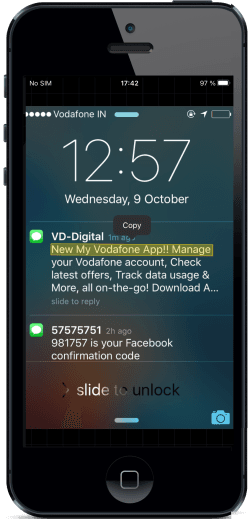
This is all about this simple and powerful screenshots organizer. Just install it on your iPhone and manage all your screenshots like a pro. With this app installed on your phone, you will never have to find a certain screenshot by going through all the images in gallery one by one.
Final thoughts:
FlyScreen is a very useful app for high school and college students. And not only screenshots but you can use it on any collection of images to make them searchable via text. The OCR part is very accurate and I really liked the way it lets you select and copy text from images.