This post talks about some best free email client software for Windows. Here I have added some handy email client software for PC which doesn’t use HTML format to show you the fancy emails that you receive on daily basis. These email clients only show you everything in plain text so you will not be distracted by the images or other stuff in the email message. I have added some email clients that use the plain text mode by default. And I have mentioned a couple of emails clients that you probably know of to configure them for using plain text mode for incoming emails.
Emails that you receive these days use HTML for constructing the email body. But sometimes there are some scripts embedded in them which execute when you open an email. The script can be anything including one to track you. Also, sometimes the spam emails contain some bad pictures which are inappropriate. With the text only email clients, you can protect yourself from these kinds of scenarios but in case you need the full email body then with a few steps you can opt to get the full email as well when you need it.
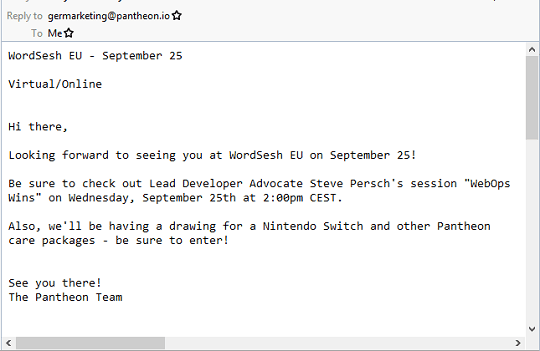
4 Free Text Only Email Client Software for Windows:
Claws Mail
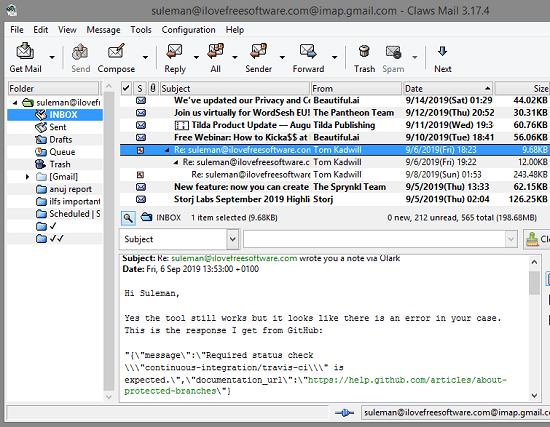
Claws Mail is a free and open source email client which comes for different operating systems. This is a feature rich email client with a lot of features and one of those features is that it uses plain text for showing all emails by default. Even though, you can opt for HTML view but it enforces the plain text mode. So, if you need a modern email client, that has plain text mode by default then you can use Claws Mail. It supports IMAP and POP accounts and if you know how to configure an email account by entering SMTP, IMAP, POP addresses and credentials then you are all good to use it.
This is a cross-platform email client and you can download its Windows build from above. Next install it and then configure your email in it. No matter which email provider you are using, you will be able to configure that here quite easily. In the end, when it starts fetching emails from your account, you will see that it uses the plain text format to show you the email content. However, from the Configuration Preferences > Message View > Text Options menu, you can opt to enable the HTML view to open the emails from your account with all the HTML elements.
eM Client
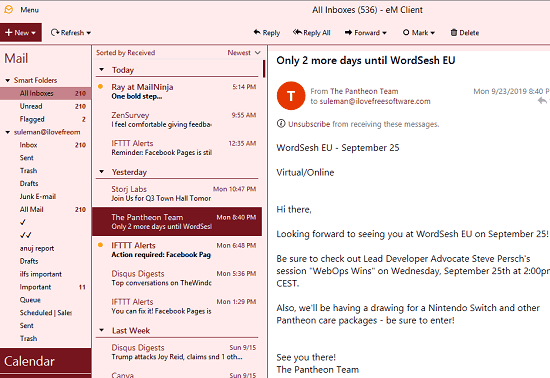
eM Client is quite a popular and modern email client that you can use on Windows. The best part about this is that it supports plain text mode for all the emails. Along with this, it comes with numerous other interesting features that you will like. If you already have Outlook or Thunderbird installed on your PC then it will automatically fetch the account details from them. You will not have to configure an email address in this manually. To read all incoming emails as plain text, you just have to do a little configuration in it and then you are good to go.
After downloading and installing this, you hit the Alt key for the menu bar to appear. After that, you go to the Tools > Settings menu and from the Settings window, you just enter the “Mail” section. Now, you just have to enable the “Read all messages in plain text” option from the “Read” menu. See the screenshot below.
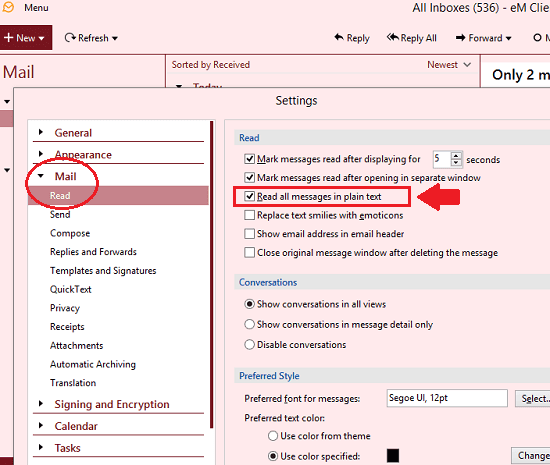
In this way, you can configure eM Client to open new emails in plain text mode. After you enable the option, you will notice that emails will appear in raw HTML format. Apart from just the plain text mode, eM Client has different beautiful themes including a dark mode. And there is a paid version of the software available with even more features such as email translation.
Thunderbird
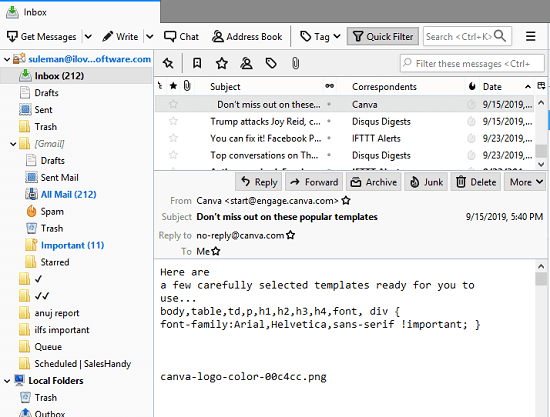
Thunderbird is one of the most used email clients nowadays. It comes with almost all the email features that a user can hope for. If you are using Thunderbird for years then you might be surprised to know that Thunderbird comes with the plain text mode as well. Not only reading incoming emails as plain text but you can even configure it to compose the new mails in plain text format as well. In just a couple of clicks, you can configure Thunderbird to open all incoming emails as plain text. The plain text emails in Thunderbird looks like as shown in the screenshot above.
To configure Thunderbird to use plain text for emails, you simply open it first. Next, press the Alt key and the menu bar will be displayed. After that, you just use the View > Message Body As > Plain text option. And that is it.
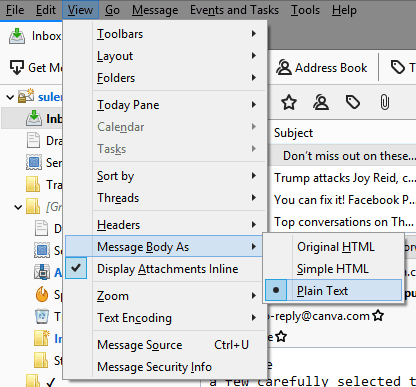
Now, when you open an email in Thunderbird, it will be opened as a plain text. By the way, Thunderbird automatically restricts the external resources from loading in the email unless you ask it to do so. After you have configured it for showing including emails in plain text, you can revert it back to HTML view from the same menu. Also, from the account settings, you can even configure it to use plain text as the format for composing new emails. I will also recommend you to read about creating quick email templates in Thunderbird.
Rainloop
Rainloop is a self hosted webmail that you usually host on your own server. Here it supports fetching email via IMAP and SMTP. You can add different accounts in it and then simply manage emails with ease. It offers a simple interface where you can access your emails and tweak some settings. In minimal time, you can configure Rainloop to use plain text mode or forced plain text mode. However, you need some technical knowledge to set up this email client on a server, and I am assuming that you know how to install it.
There is no database configuration is required and you just install XAMPP like software, point the server to the root of the Rainloop folder and get started. You can see this guide to see how to setup an email account in Rainloop.
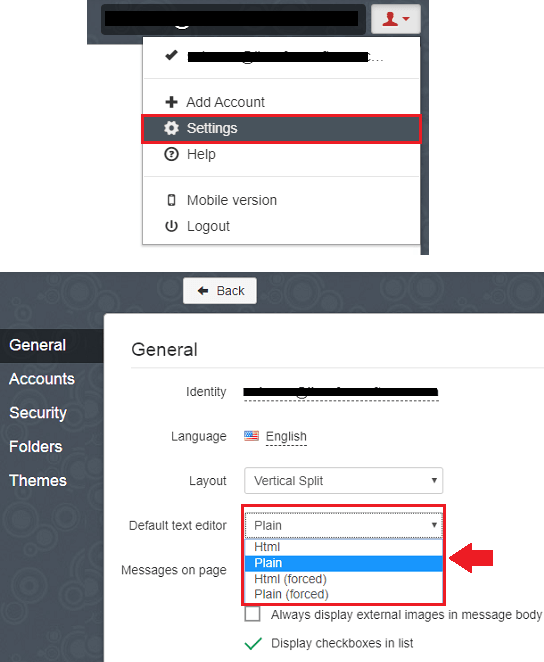
Now, when you have added an email account in Rainloop then you can change the text editor to plain text. To do that, click on the profile icon and then the Settings page will open. After that you can simply set the “Default text editor” to “Plain” or “Plain (forced)”. It will automatically apply the changes and when you go back to the mails interface, you will see the emails will load in the text mode to very much extent. I noticed that it doesn’t fully convert the email message to text mode. But I think it will be fixed int he later updates.
Final thoughts
These are the best free text only email client software that you can use on Windows. Use any software from this list and open all the emails in plain text mode. Some of these come with the plain text mode by default, while in some of them, you can easily configure that. So, if you are looking for some text only email client software then you have come to the right place. If you are using Thunderbird then you only need to enable the plain text mode. Otherwise, if you want to try new software then you are free to choose from the others which I have mentioned here.