QuickText is a free email templates creator plugin for Thunderbird with quick access. Here it lets you create plain as well as HTML email templates that you can insert in your emails pretty quickly. It adds a quick access option in Thunderbird’s ‘Write’ window that you can use to quickly add an email template in the new email and then send that to any recipient. The best part is that it supports mail merge like fields that you can use to personalize the email automatically. You just have to select the template after specifying a recipient and it will automatically fill all the fields.
QuickText used to be a paid tool but now it is free and you can easily install in Mozilla Thunderbird. After installing it, you can simply create some templates and save them. It lets you create template groups as well and you are free to use HTML for the emails as well. You can even predefine the subject line and then save all the templates. While sending out an email, you can quickly access any template in a couple of clicks and use that in your email.
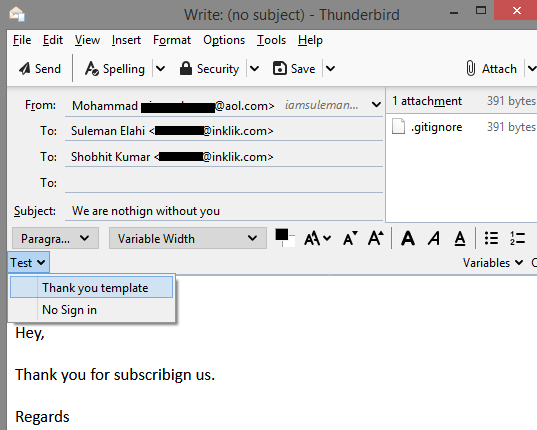
How to Create Email Templates in Thunderbird with QuickText Plugin?
In Thunderbird, you install the plugin like you install them in Firefox. You can find the QuickText plugin here and then install it. To do it in Thunderbird, you first go to the addons section and then simply search for it. After you install this plugin, it will ask you to restart Thunderbird.
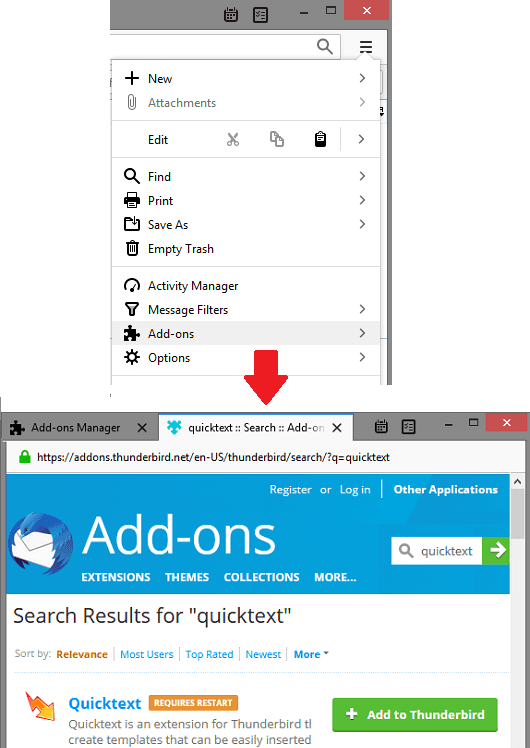
Now, you can start configuring the plugin. Basically, in configuration, you just have to create templates and save them. To create a template, you first have to create a template group and then create an actual template. Access the QuickText plugin by clicking on the Write button on the main UI. After that, you can simply use the Tools menu in the ‘Write’ window and then access QuickText plugin. The interface of the plugin looks like as shows in the following snapshot.
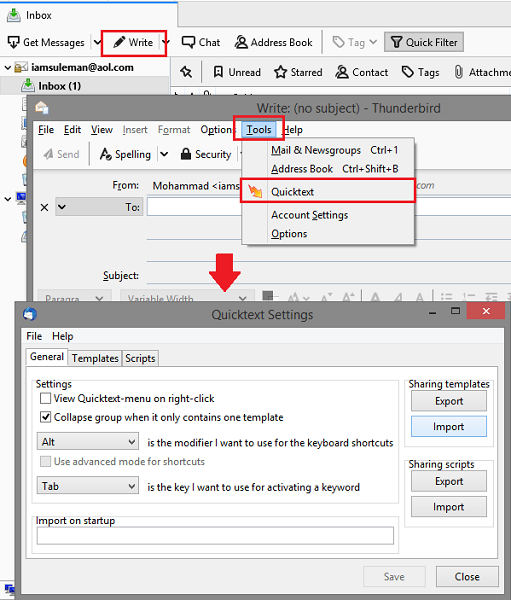
Now, you first create template group and then start creating a template from the scratch. To create a template, you specify the message body and then specify the subject like. You can use mail merge like fields for first name, last name, sender name, email, etc. Specify if you want to use HTML for email template and then simply save the changes.
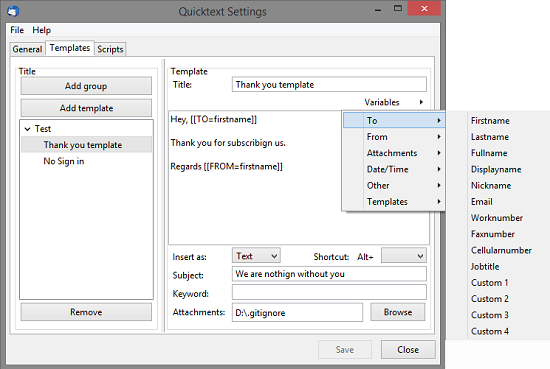
Now, at this point the plugin is all set to be used for sending out the emails. Start writing a new mail by specifying the recipient email address and then enter the email body. Since, you have already created a template for that so you don’t have to write that from scratch. You will notice a dropdown under the Subject field. The drop down mainly indicates the email template group that you have created in QuickText. So, choose any template from the drop down and then it will do the rest by itself. It will add the email message and will fill out the mail merge like fields automatically as you can see in the screenshot below.
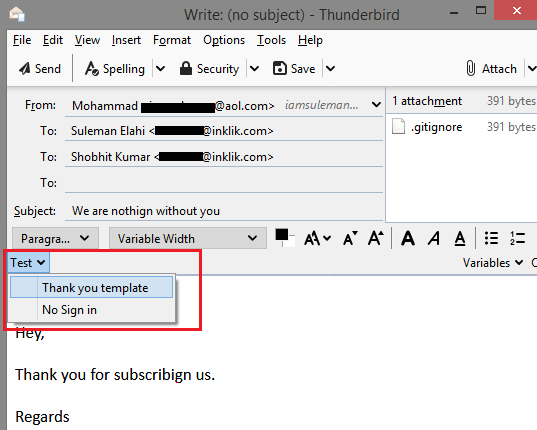
Simply send the email and then you are done. You can now use this Thunderbird plugin in this way and do whatever you want. You can create as many template groups you want and create as many templates that you like. In just two clicks, you can add any template that you have created in an email and start sending that to anyone you like.
Final thoughts
QuickText is really a problem solver plugin for Thunderbird. Email templates play very important role these days because people don’t have time to write same emails again and again or copy paste email message from another email. So, if you are one or on Linux where Outlook doesn’t work then you can use Thunderbird there. With some really useful plugins, you can make Thunderbird a very powerful email client and one of those plugins is QuickText.