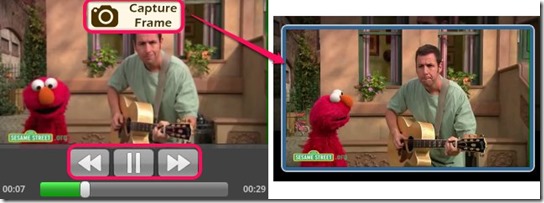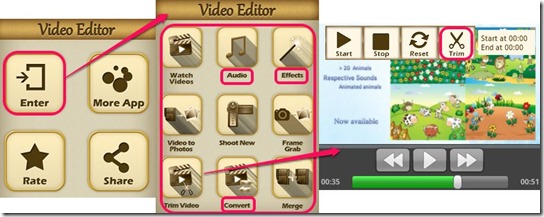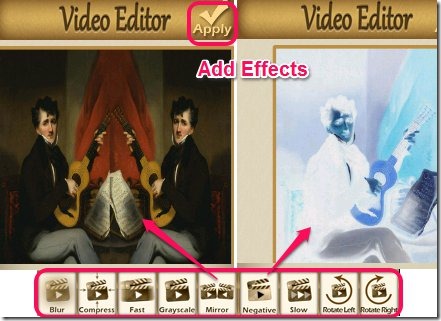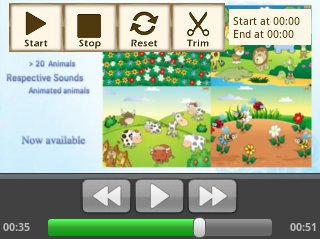Video Editor All in One is the best Android Video Editor App that allows you to edit videos, shoot videos, and add effects to videos. You can also trim video clips, merge two videos of AVI formats, and/or convert videos to different formats, like: AVI, MOV, MP4, WMV, MPG, etc. You can also change the music in your video. The app also allows you to extract the audio from the video clip.
The app syncs all the videos from your Android phone and also lets you watch videos inside the app itself. Using this app, you can create beautiful video clips and edit your old ones to give them a new look.
Key Features of the Best Android Video Editor:
- Clean uncluttered interface.
- Free and simple app for Android.
- Edit videos and shoot new clips, too.
- Nine video functions available.
- You can also change, remove, or extract audio.
- Allows you to add effects to videos.
- You can capture a single frame from the video.
- Trim videos to required starting point and ending point.
- You can also convert videos using the app.
- It even allows you to merge two videos.
- Play videos inside the app itself.
- Allows you to convert video to different formats.
- Rotate videos, compress frame size etc.
- Make video fast or slow.
- Video effects like, Blur, Grayscale, Mirror, Negative and more.
- Automatically syncs your Android videos in the app.
Also check these free android video editors: VideoShow, AndroMedia,Vid Trim.
How to Use Android Video Editor:
Install and Open the App on your Android device. Installation link and QR code available at end of this review. After installation, Tap on ‘Enter’ Tab. You will see various option available in this Android app for video editing. These are explained below:
- Watch Videos: You will find a list of all the videos on your Android device here. Tap on the video name to play the video from here. You can watch any video and decide whether it needs editing or not.
- Audio: You can change the audio of the video clip from here. It also provides you an option to simply mute it. You can also extract the audio from the video clip form here.
- Shoot New: you can shoot new videos inside the app itself. These will automatically be saved on your device and synced in this app.
- Frame Grab: You can capture a specific frame of our choice from the video clip.
- Trim Video: You can trim your video to make it shorter, by selecting a starting time and ending time from the duration of the film.
- Convert: you can convert your video to AVI, MP4, WMV, MOV, MKV, MPG, and 3GP video formats.
- Merge: You can combine two AVI video clips to make a single video from them.
- Effects: You can add various effects including blur, compress, grayscale, mirror, negative. You can also rotate the video to 90degrees, 180 degrees and 270 degrees.
Check, Magisto, a free Android movie maker, reviewed earlier.
Here is a brief sequence of steps to follow to edit videos on your Android phone:
- To shoot a new video, click on Shoot New. This will open the video camera/ camcorder. You can shoot video clips, that later on you will edit, trim or merge using this Video editor.
- Once you have shot the video clips, they will be automatically synced into this Android Video Editor. Exit the Video Camera/ Camcorder.
- Open the app by clicking on its Icon on the Android device. Press Enter and all the video functions will appear on the screen. Now select the function you want to do. For example, if you want a picture from the whole video, you have to tap on ‘Frame Grab’ function.
- A list will appear when you select a function. You have to select that particular video from the list to which you want to apply the function. Once you have selected the video, the video editor will open.
- To grab a frame, you have to bring the timer to the specific frame and click Capture Frame button.
- To trim a video, you have to select the starting and ending points and tab on Trim Tab available on the top panel.
- To add effects, you follow the same procedure. In the video editor you can preview each effect and select the one you want to apply to your video.
- To edit audio, select the video clip of which the audio has to be changed, muted, or extracted. All the three option will be available in the bottom of the screen. Select the specific function and Click on Apply given at the top right corner of the screen.
Final Verdict:
Video Editor All in One is a fun to use Android app that lets you shoot video clips, watch them, and even trim, merge, compress, or convert them. It has video effects like blur, mirror, rotate, negative, grayscale that you can add to the video clips. It also allows you to change or mute the audio or extract it from the video. I really liked the app.
Get Video Editor All in One here or use the QR Code given below.