The Windows family of Operating Systems has always been an easy to use one, including a whole plethora of built-in accessibility enhancements to get even first time users feel at ease. And the freshly baked Windows 10 is no different either, being arguably one of the most user-friendly Operating Systems out there. And to help users further, Windows 10 even displays occasional helpful tips and tricks (as notifications). While it’s certainly a great feature, these tips’ notifications might seem a bothersome to some users.
Not to worry, as these tips and tricks can be easily turned off from being shown at regular intervals. Psyched already? Read on to find out how you can disable helpful usage tips shown in Windows 10, past the jump.
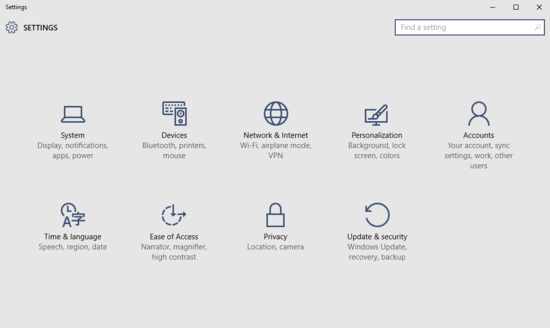
How To Disable Helpful Usage Tips Shown In Windows 10?
Windows 10 makes it super easy to turn off the occasionally displayed automatic tips (and associated notifications). Take a look at the stepwise illustrative tutorial, and things should get even simpler:
Step 1: Once the modern Settings is up and running, click on the Privacy sub-module.
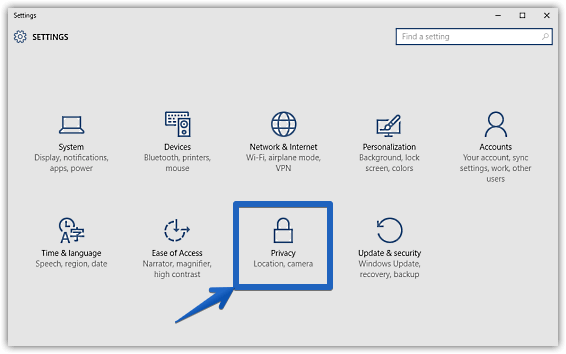
Step 2: The sub-options relevant to Privacy should now be listed in the left pane. Click on General (if not already selected), and move to the right. Lastly, under the Change privacy options sub-section, turn the virtual toggle button corresponding to the Show me tips about Windows option to Off. Here goes a graphic:
*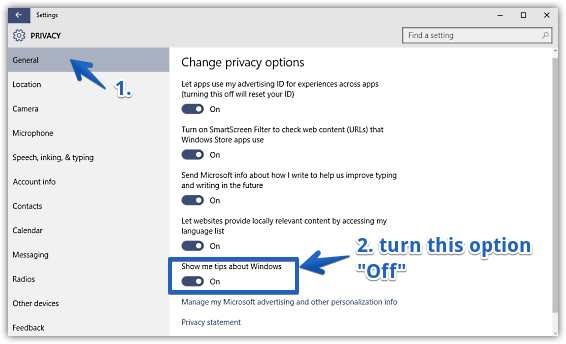
That’s all it takes, pals. From now on, Windows 10 will no longer display any helpful tips (and associated notifications) regarding better usage of the Operating System and its features. It seriously couldn’t get any more basic than that, don’t you think?
You Might Like: How To Rotate Computer Screen In Windows 10?
Wrapping Stuff Up
The helpful usage tips displayed by Windows 10 at regular intervals are certainly useful, especially for first time users. And as you’ve seen above, disabling them is easier than you think. Take it for a spin, and let me know how you find it.