This tutorial is all about how to remove duplicate emails, bad emails, invalid TLDs, emails with high-risk domains from email list. You can now easily filter out any email list you want by eliminating duplicate ids, bad or malformed emails, etc. This can be done using a free online application called “Email List Cleaner“. This application allows you to simply import a CSV file, containing the email list, and then automatically clean the list for errors or bad parameters. There is no limit on the number of emails that you can have in the CSV file.
It allows you to export a separate email list with cleaned emails or an annotated original email list with error details. Apart from that, you can also download individual email list for all the error parameters such as duplicate, high-risk, etc. This application checks email list for basic parameters, but if you want to make sure that the emails in any list are valid or not, then try some of the free email verifier websites.
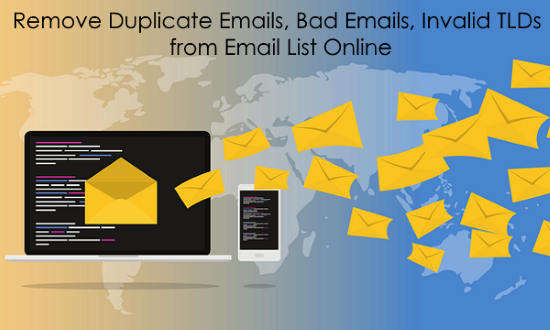
How to Remove Duplicate Emails, Bad Emails, High-Risk, Invalid TLDs from Email List:
To get started, simply open the homepage of Email List Cleaner and there you can see the option to import the email list. For that, click on the “Choose File” button and then select the CSV file containing the emails.
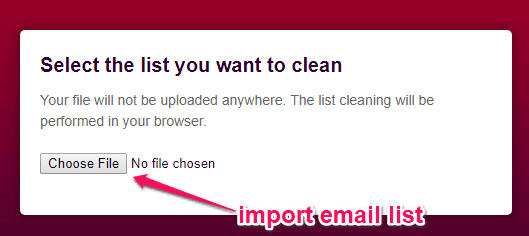
After you’re done with importing a CSV file, it will ask you to select the email column name which contains all the emails. You can do that by clicking on the drop-down menu and then choose the column name.
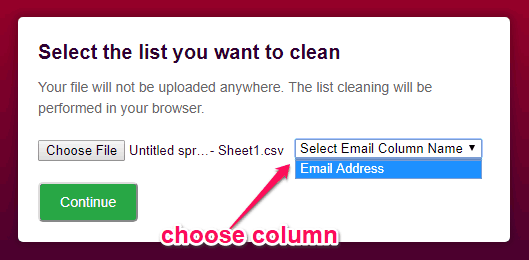
When you’re done with that, simply hit the “Continue” button and then it will automatically generate the result. In the result page, you can see a cleaned list of emails as well as annotated original emails. You can click on the links to save them to your PC as CSV files.
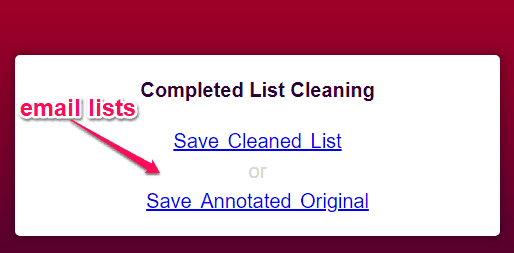
The cleaned list of emails will not contain any duplicate emails, bad, high-risk, and invalid TLDs, as the website will filter them out for you. But, the annotated original list will contain all the emails, except you can also see the errors right on the CSV file. It actually adds different columns for all the supported parameters like duplicate emails, malformed or bad emails, etc. So, in the annotated email list, if there are any duplicate emails, then it will update the column with “True” under the “Duplicate Emails” column.
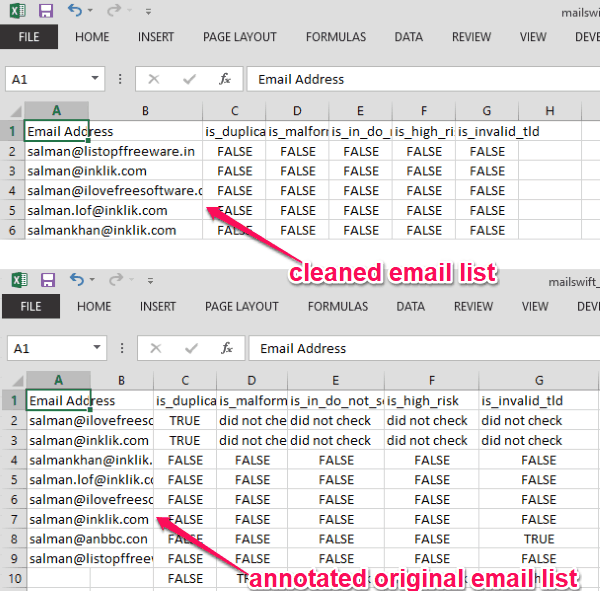
Apart from the cleaned and annotated original email lists, it will also generate individual lists for duplicate emails, malformed/bad emails, emails with high-risk domains, and invalid TLDs. You can see the total number of files included in any of these parameters and also download the individual email lists for them. For example, when you download the “Duplicate Emails”, the CSV file will only include the emails are duplicate in the original email list. Similarly, you can download other emails lists.
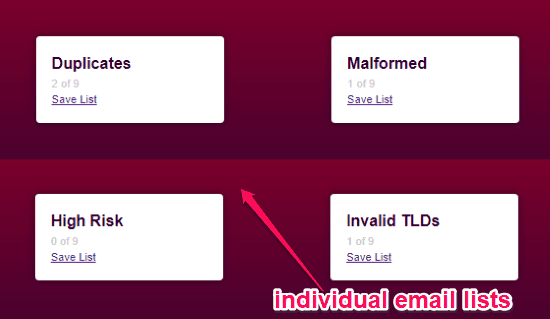
Closing Words:
So, this is how you can remove duplicate emails, bad or malformed emails, email with high-risk domains, and invalid TLDs from an email list. The “Email List Cleaner” application makes it very easy for you to do that. All you need is to import a CSV file containing emails and the rest is done automatically by this application. Go ahead and give it a try.