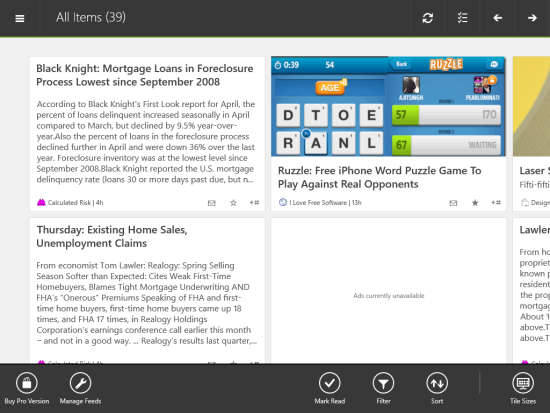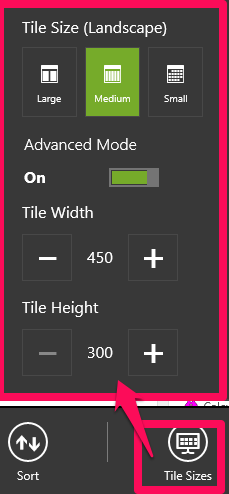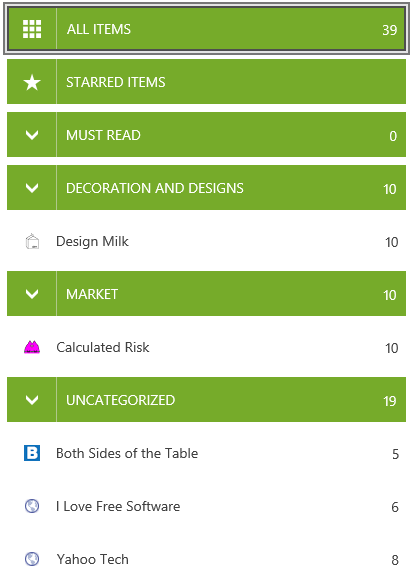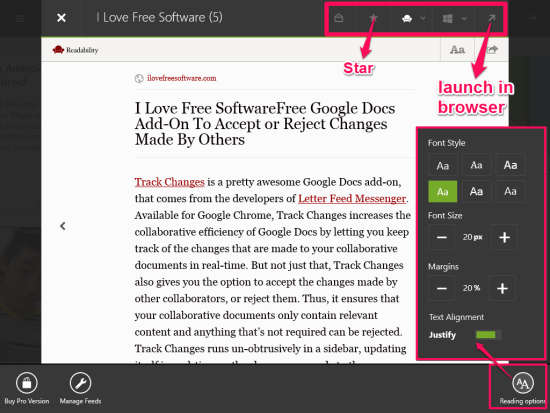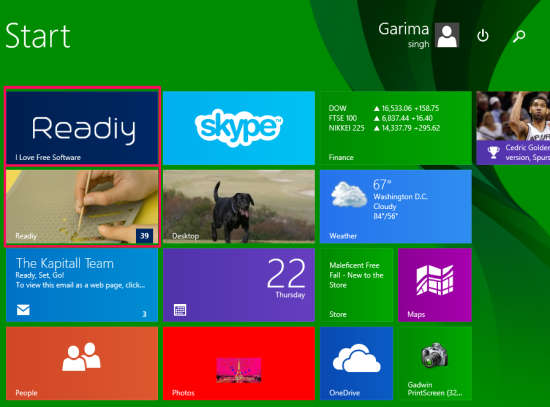Readiy is a free Windows 8 RSS reader app which acts as a Windows 8 client for Feedly. The app lets you access your Feedly account easily and efficiently. Whenever you bookmark/save any article in your Feedly account then the app instantly syncs it in Starred items folder. You can even bookmark/save any article from the app and it will be quickly synced in your Feedly account.
The additional feature of this Feedly client for Windows 8 is that it lets you Pin your individual categories on the Start screen of Windows 8. Experience the new reading style of your Feedly articles with this app by changing font type, style, alignment, and margin.
Through this app you can mark any article as read/unread, Filter, sort articles and even share any article using Windows 8 share charm. You can read any article from the main source page of the article directly through the app, as you do in Feedly. But if you want to read the article within the app only, then you can use inline browser. Inline browser opens the source URL of the article in explorer within the app only.
As of writing of this article, official Feedly app for Windows 8 is not launched yet. Readily gives a good alternative to access Feedly on Windows 8.
Getting started with this Feedly client RSS reader app for Windows 8:
You can get free Readiy app from Windows store by using the link given at the end of this review.
After launching the app, the very first thing that you need to do is login to your Feedly account (If you don’t have one, then you can create one by visiting official site of Feedly).
After login, you will find articles (as per your RSS feeds/URL) on tiles. You can bookmark/save and mark as read/unread any article directly through the tile.
You can change Tile (on which the articles are displayed) size, width, and height as per your preferences. To change, right click on the screen and then on tile sizes.
You will also get options to sort, filter, and mark articles.
- Sort option lets you sort the display of articles as per newest articles and old ones.
- Filter lets you filter the articles as read or unread.
- Mark articles option lets you mark articles as read based articles older than a day, articles older than a week, and all articles.
Finding and Reading Articles in Feedly client app for Windows 8:
Now lets find out how we can read our Feedly articles in this app. To browse articles, click on the option icon at the top left corner of the screen. You will find different options: All items, Starred items, Must Read, and other different categories that you have created in your Feedly account. Click on any read relevant articles under that.
Unfortunately, one thing missing in this app is that you can’t add any content directly through the app. However, when you add any content in Feedly account, it will be instantly synced into the app.
To start reading articles, click on any article.
You can change the font size, style, alignment, and margin as per your preference. To change, right click on the start screen of the app, and then click on Reading Options to set font as per your preference.
On the right corner of the screen, you will find different options: Read/Unread, Start/Unstart, Readability, Share, Launch in browser.
- Share option lets you share the link of the article with your friends using share charm.
- Launch In Browser option lets you open the article URL in your default browser.
- Start/Unstart option lets you save the article in the starred item folder of the app. This folder syncs the articles bookmarked/saved in your Feedly account. Your starred articles from the app are shown in saved articles in your Feedly account as well.
Pinning categories on Start screen of Windows 8:
The additional feature of this Feedly app for Windows 8 is that it lets you pin your favorite category/title on the start screen of Windows 8. For example: Tap on any category/title that you want to pin. To Pin it on the Start screen, right click anywhere on the start screen and tap on Pin option. This will show unread articles from that category in Live Tile, as well as shows number of unread articles in that category. This makes it pretty easy to get to
Also try Feedly app for iPhone and Google Chrome Extension, we reviewed earlier.
Conclusion:
Readiy is a very nice Feedly client for Windows 8. The best thing about this app is that it syncs Feedly contents instantly. The other additional feature of the app, like: change font, read articles in inline browser, filter makes the app more useful. This app is one of the best apps to access your Feedly account, and you should give it a try.