There are numerous advantages of sending a video through email. It contributes to making your brand easily recognizable to your audience. Also, by incorporating videos, your emails gain authenticity, providing recipients with a clear understanding of your personality and organizational identity. This nurtures trust and credibility, making your brand more reliable in the eyes of your clients.
In this article we will be guiding users on how to send a YouTube video as an attachment in Gmail. This can be achieved using the embed code from a YouTube video as explained below. On receiving the email, the recipient can directly play the YouTube video from the GMail inbox.
How it Works:
1. Navigate to the YouTube video that you want to send as an attachment, right click anywhere on the video and choose ‘Copy embed code’.
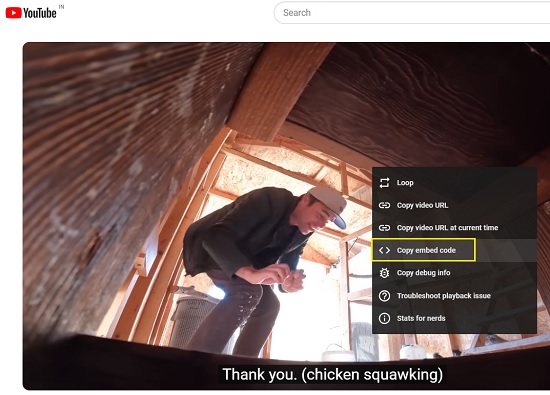
2. Next, sign in to your Gmail account and click on ‘Compose’.
3. Specify the Recipient and Subject of your email, paste the code in the Body of the email and then click on ‘Send’.
4. The recipient will now receive your email with the embedded video code. The video can now be played directly from the inbox by clicking on the ‘Play’ button.
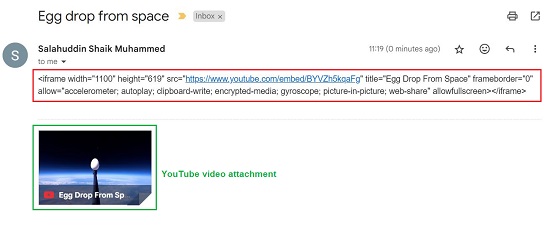
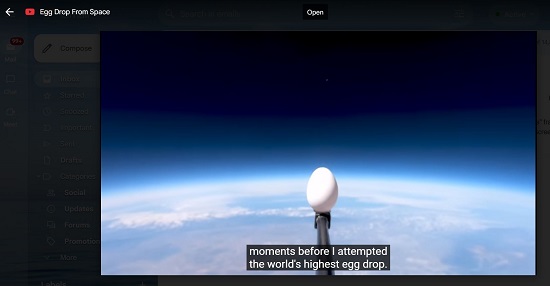
Closing Comments:
The above steps provide an easy and quick alternative for users to send a YouTube video as an attachment in Gmail.
Are you searching for an online tool to ask questions about YouTube videos? You can consider trying VideoGPT that we have covered in another article. This AI-driven free online tool allows you to input any YouTube video link and pose questions about the video using simple natural language text prompts. Utilizing ChatGPT’s capabilities, it provides a summary and showcases key scenes from the video shortly after you provide the video URL. Click here to read more about it.