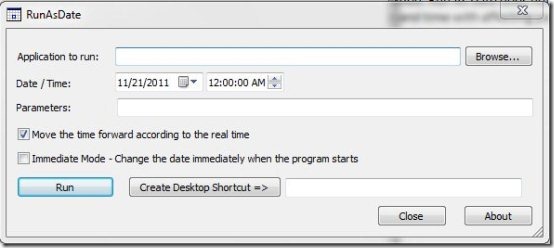Run As Date is a free software that lets you specify date and time, and run any program by taking that date and time. You can even make programs run for past dates. For example, let’s say today is 22-Nov-2011. I can use Run as Date to specify date as 1-Mar-2010, and then run any program making it feel as if today is 10-Mar-2010. “Run As Date” does not impact or change your computer’s present date and time. This small utility software allows you to run several applications at a time. And Each application works as per different date and time without affecting your system date and time. Please note that Run As Date does not works on those applications which loads the current date and time from other source.
As it’s a Windows utility software, it works with Windows XP, 2000, Vista, server 2003, server 2008 and Windows 7. This small utility does not require any kind of installation. You need to simply download it and run it, that’s all.
Also check out BulkFileChanger reviewed by us.
Some Key Features of Run As Date:
- Run a program according to the date/time specified by you.
- Run Multiple programs at a time.
- Create a desktop shortcut which run the program with the date and time specified by you.
- No installation required.
- Windows utility software.
- Immediate mode for changing the date immediately when the program starts.
- Available for 32bit and 64bit windows separately.
Don’t miss to check freeware to stamp date on photos.
How to Download and Install Run As Date:
- Visit homepage of Run As Date.
- Click on “Download Run As Date” for 32bit windows.
- An exe file gets downloaded into your system.
- Run the file to launch the software.
How to Use RunAsDate:
It’s quite easy to use RunAsDate. Once you launch the program, you’ll see an option to specify the application you want to run. Click on browse button, and select the exe file of the program that you want to run. After that, specify the date / time for that program, and click on “Run”. RunAsDate will launch the program for that Date / Time.
How does RunAsDate Works:
This part might get a bit technical, so feel free to skip it. When you click on “Run” button, Run As Date intercepts the Kernel API that is responsible for providing date / time to the program you are trying to execute. It replaces that date / time with the date / time that you provided. This fools the program into running as per your specified date / time. Of course, as we mentioned earlier, some programs might not fetch date / time in this manner, and Run as Date will not be useful for that case.
Note: Some people might try to use Run As Date for extending trial period of shareware. Though this might work in some cases, there is a higher probability of it failing. This is because most of the shareware nowadays are smart enough to know that the date / time being provided to them is not correct. In fact, sometimes the trial might end immediately if they detect that date / time has changed. So, use with caution.
Check out Run As Date freeware which enables you to run the programs as per the date/time specified by you without changing the systems date/time. Run As Date can be downloaded from here.