HYFY is a free Chrome screen recording extension that also records audio. You might have used many other screen recorder extensions for Chrome, but this one comes with a unique feature which lets you record audio along with the screen activities. That means you can now record your Chrome tab screen and also add voice over to make the recording more interesting and understandable. But, one of the limitations of the free version of this extension is that you can only record the currently opened tab and also the maximum recording length is limited to 4 minutes per recording.
Another useful feature of this extension is that it directly integrates with Slack, and HipChat in Free version (and JIRA also in Pro version). So, once you’re done recording, you can directly share the recording on Slack, HipChat, JIRA, or use the unique URL to share it on other platforms. All your screen recordings (along with the audio) will be stored automatically in the video library of your HYFY account.
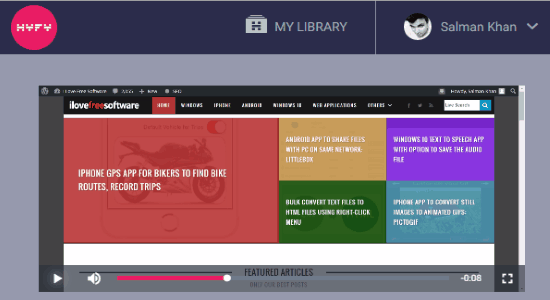
Note: In order to use some additional features like share recording on JIRA and 30 minutes screen recording, you need to purchase the PRO version of this extension.
How To Record Chrome Screen Along with Audio:
Step 1: First, install the extension on your Chrome browser and then go to the login page of HYFY to register for an account. When you sign up for a free HYFY account, you’ll get unlimited cloud storage which means all the recorded videos (with the length of 4 minutes in free version) will always be available for you to use and share.
Step 2: To get started, simply browse the tab which you want to record using this extension. After that, click on the extension icon on the browser toolbar and a popup window will appear with a “Start Recording” button.
![]()
Step 3: Now, simply hit the “Start Recording” button to start capturing your current tab activities. One of the best features of this extension (which the other similar extensions lacks) is that you can also record audio while recording the screen. This feature can come handy if you wish to add a voice over to your screen recording and make it more interesting by narrating whatever you’re explaining on the video. Additionally, it also records your mouse cursor movement and clicks. To stop recording, you can simply click on the extension icon or use the small widget visible at the top-right corner when the recording starts.
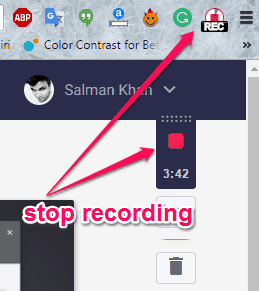
Step 4: As soon as you stop the recording, it will be saved automatically to your HYFY video library and then a new tab will open up with the sharing options. You can either use the unique URL to share your recording on any platform, or integrate apps like Slack, HipChat, and JIRA to share it directly with your team.
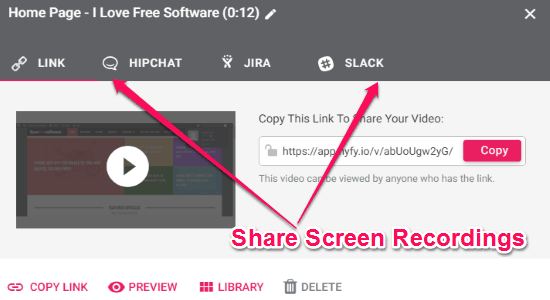
Step 5: On the sharing screen, you’ll also see the options for previewing the recording screen and accessing your HYFY video library. You can simply click on the “Library” option on the sharing screen to view all your recordings or you can simply click on the extension icon and choose “My Library” to access your recordings at any time you want. All the screen recordings are saved automatically when you press the “Stop” button.
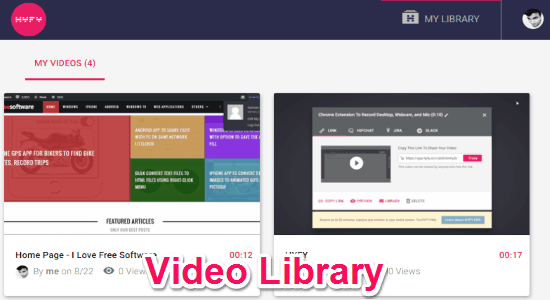
My Final Verdict:
There are many Chrome extensions available for recording tab screen activities, but if you also want to record your own voice along with the screen activities, then using HYFY would probably the best option for you. Personally, I find this extension very impressive as the recorded video and audio quality is amazing and clear. Apart from that it also offers unlimited cloud storage for your screen recordings. So, go ahead and give it a try.