Google recently announced that they will be discontinuing free legacy G-Suite accounts and they will eventually have to pay for the Google Workspace after 1st July 2022. This may come as a shock to a lot of free G-Suite users and if you want to keep your organization mailboxes hosted for free then you will have to ultimately migrate to some other platform.
Luckily, Yandex 360 is the best option for free G-Suite users as it has all the tools that you get in Google Workplace. Best part is that it has a very generous free plan, which is enough for small businesses. And on top of that, Yandex supports importing all the data from Google Workplace directly and indirectly. Hence, in this post, I will explain how to migrate from free legacy G-Suite to Yandex 360 with emails, calendars, and files.
Yandex has been offering free organizational accounts for a while, but a lot of people still don’t know about it. I don’t know what is the reason behind that, but right now, it is the best free G-Suite alternative available.
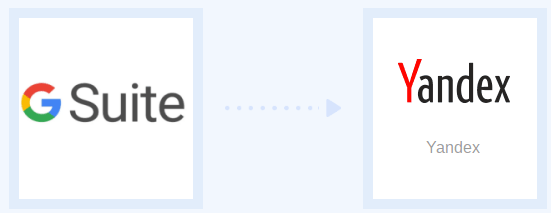
Why Migrate to Yandex 360 from Google Workplace:
Yandex offers almost all the tools that Google offers. And therefore there are multiple reasons to do so. Look at all the features that you get in Yandex 360 for business in free plan.
- Free for 1000 Users: Yandex 360 does have a paid version for organizations. But Yandex accounts with standard limits are free. You can create an organization and add up to 1000 people. You can host email on your own domain, cloud storage, messaging, task management, browser, and more.
- Free Email Hosting: You can add your domain and host DNS as well as personalized email address on Yandex. You will enjoy all the features of Yandex Mail including forwarding, multi inbox integration, scheduled emails, and official mobile app.
- Free Cloud Storage: All the Yandex 360 users get 10 GB free storage on Yandex Disk.
- Free Collaboration Tools: Yandex offers Telemost, a free video calling service very much like Google Meet. In the free plan, you can create and host a meeting for 35 participants. In addition, there is Yandex Notes and Yandex Docs to collaboratively create and manage knowledge bases.
- Calendar and Task Manager: Yandex Calendar is simple and very straightforward and best part is that you can import Google Calendar here with all the events. I will explain it in details in the later section. On the other hand, you get Yandex Tracker which is a free task and project management tool for teams. Think of it as an alternative to Trello, but the free plan is for 5 users only.
- Yandex Forms: Yandex lets you create and share custom forms for different purposes. It comes with ready-made templates and the best part is that Yandex Forms are embeddable as well. You can embed forms on your website and the responses can be exported in CSV/JSON.
- Yandex Messenger: Each organization on Yandex can have a dedicated messaging tool like WhatsApp. You can use Messenger to start 1-1 chats and video calls with your teammates and discuss important things.
- Miscellaneous Tools: Apart from professional tools and services, there are some other features of Yandex that you will like. For example, Yandex Metrica to capture and analyze mobile app/website analytics. This is a great free alternative to Google Analytics. Apart from this, you get branded Yandex Browser, which supports Chrome extensions even on phone. Yandex has its own translator and personal assistant, Alice.
There are actually some more apps that Yandex offers, but I am not listing them as they are not supported in English. Also, some apps are Russia specific, such as Yandex Music and Yandex Drive. Now, let’s just see how to migrate emails, calendar, docs, and files from Google workplace to Yandex 360 Business.
How to Migrate Mailboxes from Google Workplace(G-Suite) to Yandex 360?
This is actually very simple and straightforward. After you add and verify your domain in Yandex 360 Admin, you can simply start creating mailboxes which will have your domain in the email address.
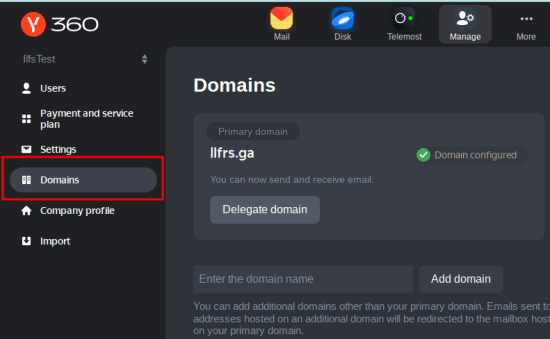
For importing mailboxes, Yandex offers a built-in importer. Using the importer, you can bulk import mailboxes from any server over IMAP or POP3. You just have to give it IMAP server address and port along with a CSV file which will contain the username and passwords. This is very much like importing mailboxes in Microsoft Exchange.
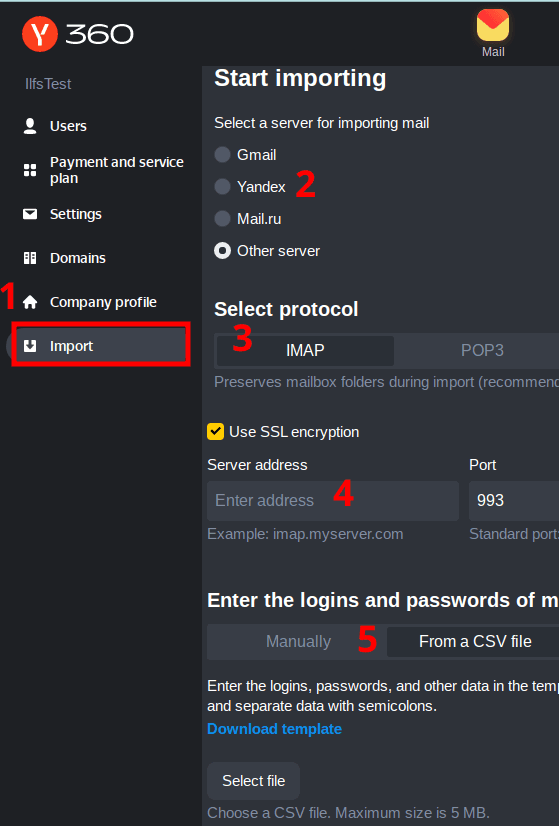
The CSV file template is given there. You just download it and then fill the required fields. Upload the CSV file back and then start the import process.
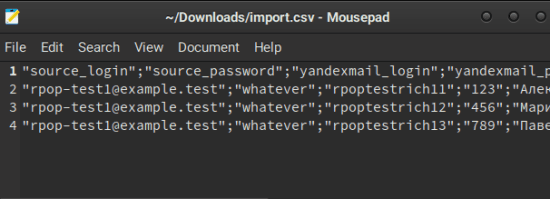
Depending on the number of mails in those mailboxes as it may take some time. When it is done, you will all your data from your previous mailbox right inside Yandex.
Do note that before running the importer tool, you have to create users manually in Yandex admin. You will need username and password of Yandex account in CSV too in order to save the imported emails. Along with Gmail IMAP credentials, you will also have to specify Yandex user credentials. Everything else is self-explanatory in that CSV file.
How to Migrate Google Calendar from Google Workplace(G-Suite) to Yandex 360?
Unfortunately, there is no dedicated importer in Yandex Calendar. But what you can do is export your Google Calendar in iCAL format and then import it in Yandex. This is simple and is actually fast. A little downside is that, each user will have to configure it separately for their account. Just like mailboxes, you will not be able to do it in bulk.
So, you simply start by exporting your Google Calendar. For that, start by going to Calendar settings.
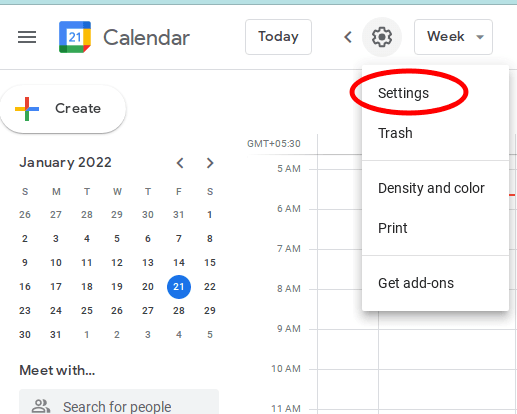
From the Import & export, you select the calendar you want to export. It will give you a ZIP file that contains the iCAL file corresponding to the calendar that you selected.
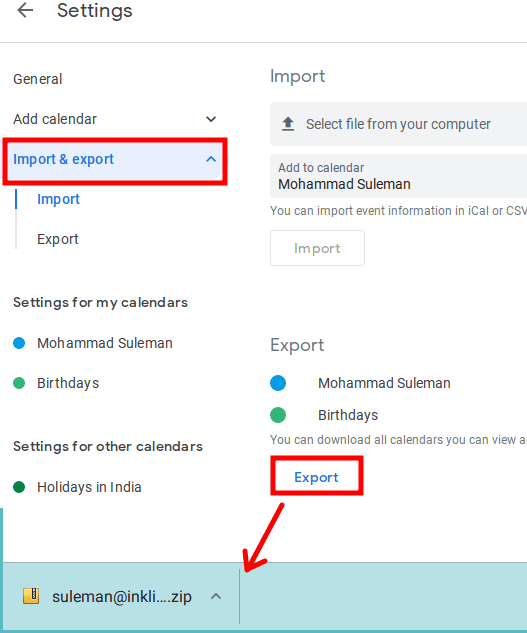
Now, on Yandex Calendar, you just need to import the iCAL file that you just downloaded above. Click on New Calendar link and then from the popup go to the Import section. From there, you select the File option and then upload the iCAL file. This is as simple as that.
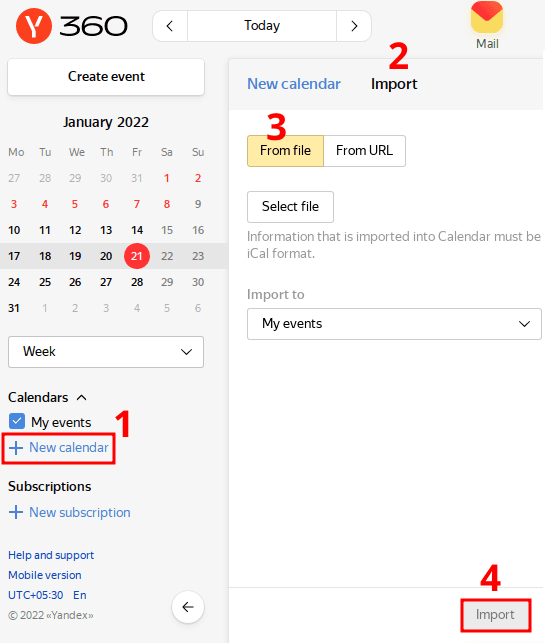
In this way, you can easily import Google Calendar in Yandex Calendar. You can actually import multiple calendars in this way.
How to Migrate Google Docs, Slides, Sheets from Google Workplace(G-Suite) to Yandex 360?
Yandex uses Office online for sheets, documents, and presentation. In order to migrate your documents that you have created on Google Office tools, you will actually have to migrate your Google Drive to Yandex Disk. This is because all those documents are stored in Google Drive.
Unfortunately, Yandex doesn’t support uploading files from Google Drive directly. This means, you will have to manually move them from Drive to Yandex Disk. And there are 2 ways to do that.
Method 1: Download GDrive Content and Upload to Yandex Disk.
Both; Google and Yandex offers official desktop apps for their cloud storage. You can download all your data from Google Drive on your PC using the Google Drive client. There are some unofficial Drive clients as well which you can use.
After all the data has been downloaded, you can simply upload it to Yandex Disk using the desktop app. This is as simple as that. Also, Yandex Disk app supports syncing a folder. So, what you can do is select the folder where all the downloaded Drive content is, and then it will take care of the rest.
Method 2: Sync Google Drive Cloud Storage with Yandex Disk.
Another option to migrate cloud data from Google Drive to Yandex is though cloud syncing tools. There are online tools which you can use to sync cloud storage between one or more cloud platforms. There are free ones as well and below are just some of them which you can use.
MultCoud
MultCoud offers cloud transfer as well as cloud sync. You just sign up for free and then add your cloud storage to the transfer workflow. You only have to authorize the Google and Yandex accounts here in order to move all files.
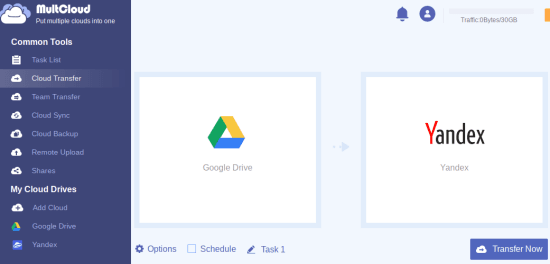
Since we only need to migrate data once, choose the cloud transfer option. Log in with Google and then simply log in with Yandex. Do note that in case of Yandex, you will have to enter app password. You can generate an app password for your Yandex disk file in account settings.
CloudHQ Sync
This is another online tool you can use. You can use it in the same was Mult Cloud above. You can set up uni-direction sync and then it will migrate all your data from Google Drive to Yandex Disk. This is as simple as that.
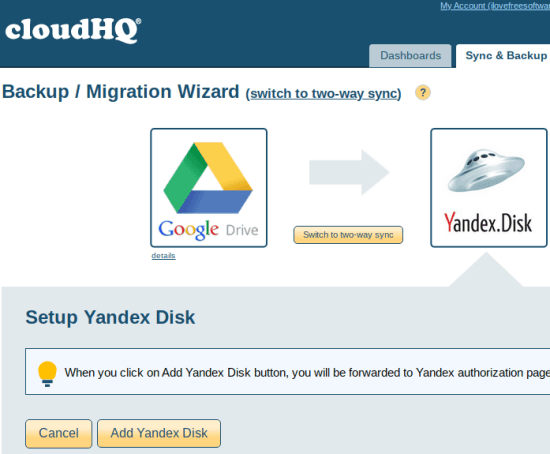
Just create a free account on the main website and then add your Google Drive and Yandex Disk by proper authorization. Simply create this workflow and start it as soon as possible. Once it finishes, you will have all your data migrated from Google Workplace to Yandex.
In this way, you can move your files and docs from G-Suite to Yandex Disk. However, you may face some problem if you were using your Google Drive at full capacity. Because Yandex Disk has 10 GB maximum space. If that’s the case with you then, unfortunately, you will have to keep the additional 5 GB somewhere else. If you want to do it locally instead of using online tools, then go through this post.
Wrap up…
Yandex 360 is going to be a legendary platform for businesses in the coming days. Since it kind of Google of its own, so it has all the tools that Google offers and maybe more. Personally, I will recommend you to go with it and ditch G-Suite for good. Host email addresses on your own domain and take advantage of the advanced collaboration tools that it offers. If you are thinking of migrating from Google Workplace, then Yandex is the best option for free. And this guide help you to get started with it.