This post lists down 4 best free IMAP backup software. With these software, you can backup your email account on your PC for safekeeping. A few software listed here can even restore the backup you create using them. You just connect them to your email account wherever it is hosted and then simply download them as EML files. You can convert the downloaded email in an archive and then do whatever you want. All the software I have mentioned here are very simple straightforward and you just need to have some knowledge of how IMAP works. Just configure them once and then use them anytime.
If you have a lot of important emails in your account that you don’t want to lose then the software mentioned here will help you. Or, if you are using some non-prominent email services that can be shut down any time then baking up emails is a good thing you can do. And here I will mention some really useful software that you can use for it. I have added some dedicated software here for IMAP backup and some email clients. But with all of them, you will be easily able to download all your emails and save them for future use.
4 Free IMAP Email Backup Software:
ImapDownloader
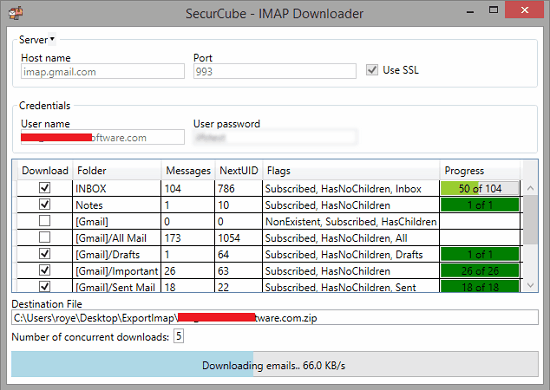
ImapDownloader is one of the best free IMAP email backup software you can use. This is the simplest software you can find for IMAP backup and it is open source as well. It runs out of the box and you just enter the correct IMAP parameters there and let it do the rest. You can see the progress of the emails downloading right on its interface and then see them on the disk when the download finishes. It creates a ZIP archive of the emails that it has downloaded and you just need to save that for safekeeping. There is no complicated setup as the IMAP settings and download parameters are on a single UI as you can see above.
You can get this software from above and then just run it. Specify IMAP credentials and then you just start with the downloading process. When it is done, you can simply navigate to the ZIP file that it creates and then do whatever you want. This is simple and hardly takes a few minutes to get backup of all IMAP folders. However, it can take a long time if you have a very large number of emails in your account. Also if you want then you can choose specific IMAP folders for backup too.
IMAPSize
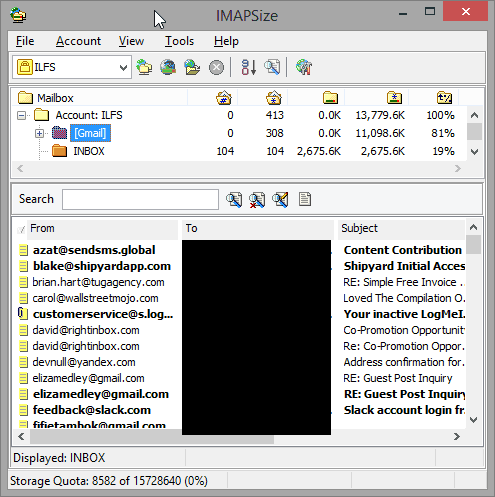
IMAPSize is another good software you can use to connect to your IMAP folders and even download them. Here this software can connect to any IMAP account and then simply inspect all the emails in the folder. If you know port and server settings corresponding to the email service you use then you can easily use it. This is a simple software that saves all emails as separate EML files by fetching all of them from your account. The best part about this software is that you can even use it to restore the backup you have downloaded as well.
Another good aspect of this software is that you can use it in portable mode. Just download it from above and then just open it up. In the beginning, you have to add an email account in this to get started. In my case, I am using a Gmail account so you can see settings in my case.
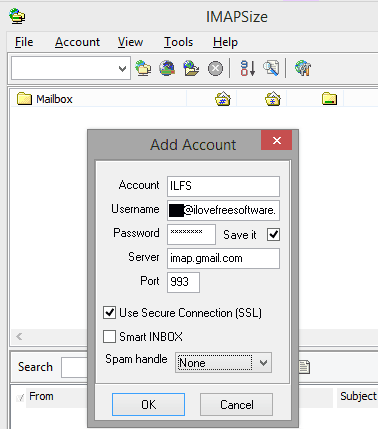
Next, you just hit on the Check Size button or use Ctrl+S shortcut key. It will connect to your account and then simply start getting the IMAP folders. When it is done, you can make a backup of the emails.
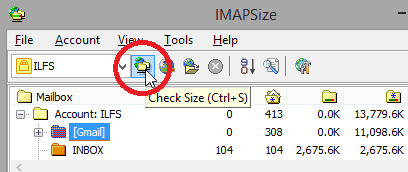
To create a backup of all folders on your hard disk, you simply hit the Account Backup button from the toolbar or use Ctrl+B keyboard shortcut. It will then start downloading the emails and will save them in the same folder it is running in. You can find all the emails in the “backup” folder that it creates in which its EXE file is.
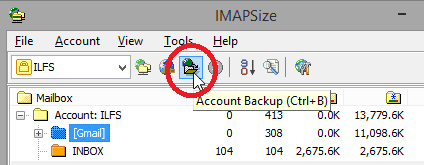
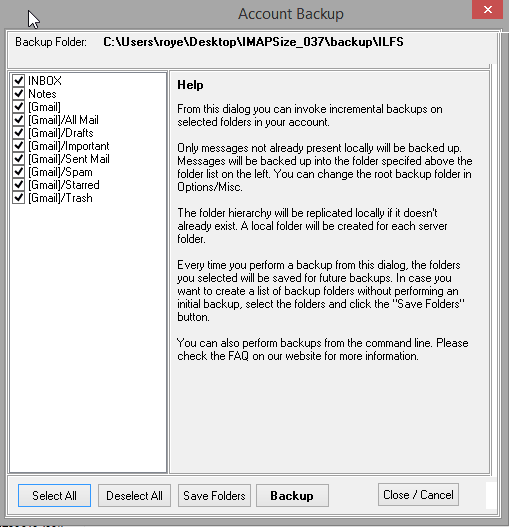
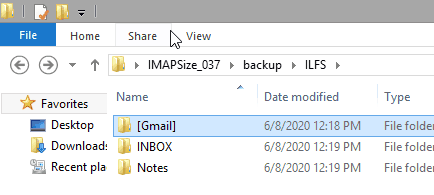
This is how you can use this simple and effective tool on Windows to backup all your emails. This was for getting backup from Gmail but you can use it with every email provider that allows IMAP access. You can also read the whole details review of this software here.
MailStore Home
MailStore Home is a popular email archiving software that you can use for IMAP email backups as well. With this, you can download everything from IMAP folders and then export that. You can export IMAP emails as local files or you can save then as PST files that you can later import in Outlook. Just like other software in the list, you use it in the same way. Just configure IMAP settings, download emails, archive them, and then simply export them. Here you can create multiple IMAP profiles and then backup emails from them in just a few clicks. This is simple and then you can just easily get started with it as it can work in portable mode as well.
Just download the software from the above link and then install it. Next, you move on with the profile creation process. In the beginning, you start by creating an IMAP profile and then just enter your email and password there.
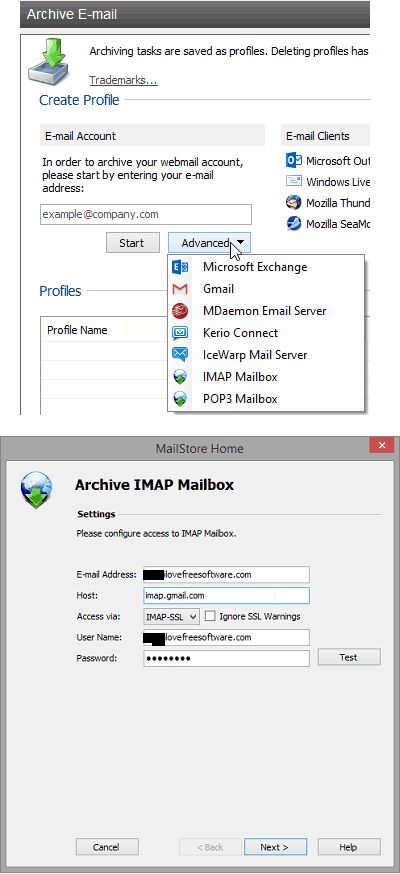
Now, you just customize the IMAP settings based on your interest and complete profile creation. Next, when the profile is added, you just double click on the profile to start the archiving process. It will start downloading emails and will archive them in the software. This may take some time and you can see the progress of the download when it is doing that.
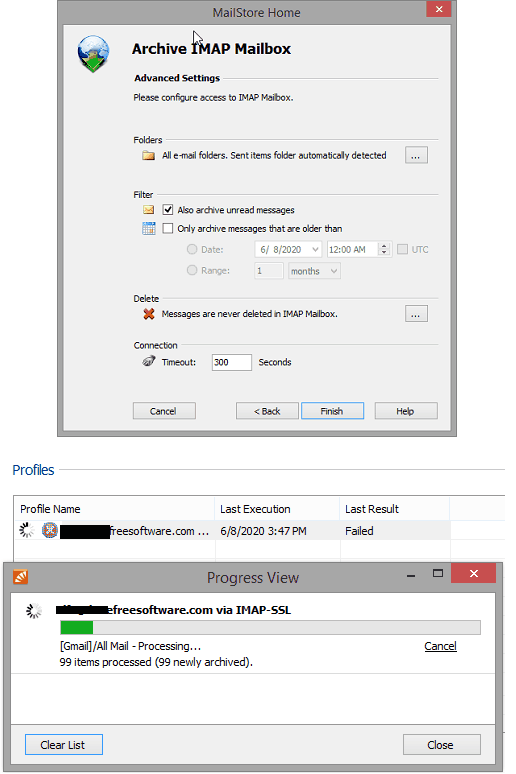
When the archiving process is completed then you can just export your archive. From the main interface, go to an archive and then right-click on the email folder to export it. You can export the archive as a local file and PST file, see the screenshot below.
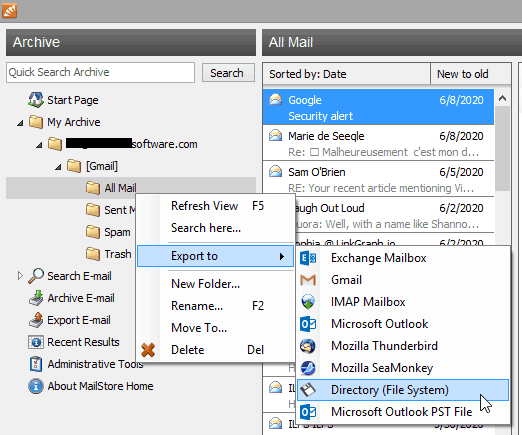
In this way you can use this simple email archiving application with ease. Just create an IMAP profile in it and then simply proceed with the IMAP backing up process.
Imap Grab
Imap Grab is yet another handy tool you can use to backup IMAP emails with ease. Here it is basically a command-line program that connects to the IMAP folders and then downloads them locally. You can connect any account here and then backup all IMAP folders with ease. It saves all downloaded emails as MBox files that you can later view using any MBox viewer software out there. This script is simple and written in Python so you can run it with ease on any platform. For the sake of this post, I will be using this on my Xubuntu machine.
In order to use it, you will have to install “getmail” first on your machine. To do that, you just run the following command.
sudo apt-get install getmail
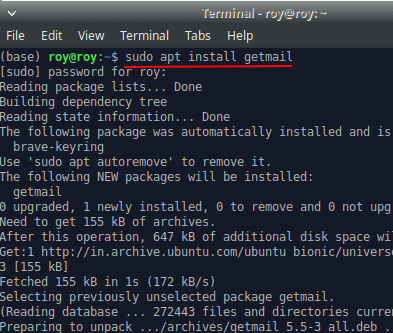
Now, you just download Imap Grab script from here and then simply open a terminal in the same directory. Run the command in the following syntax and then it will start downloading emails for you.
python2 imapgrab.py -d -v -f ~/user@email.com -s imap.mail.server -S -p 993 -u user@email.com -p password -m "_ALL_,-INBOX.Trash,-INBOX.Spam,-INBOX.Junk,-Trash,-Junk,-Spam"
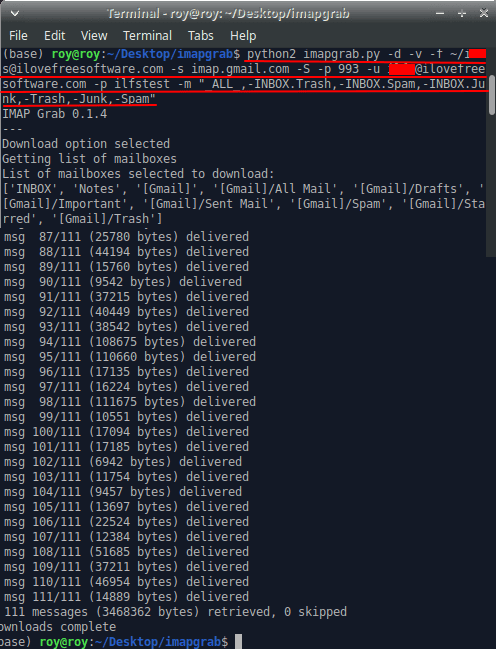
In the above command window, you can see it in action. When it is finished, you can check the downloaded emails in the root folder.
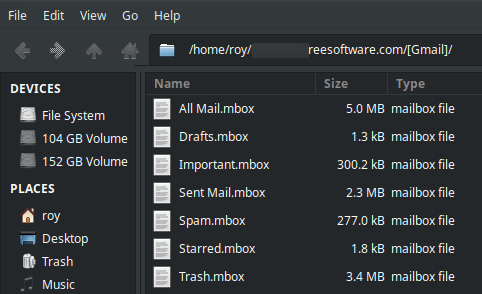
In this way, you can use this simple and powerful script to backup IMAP emails. The best part is that you can customize the command and only opt to download emails from the IMAP folders of your choice.
A Note for Gmail Users:
If you want to backup your Gmail account with any of the software mentioned here then automatically you will not be able to do that. Gmail doesn’t allow IMAP access and third party software by default. So, you will have to configure some settings in Gmail to have a backup of your emails. The first thing to do is, you will have to allow IMAP access from your account. You can do that from Settings on the main email interface. And then from the “Forwarding and POP/IMAP” section, just enable IMAP.
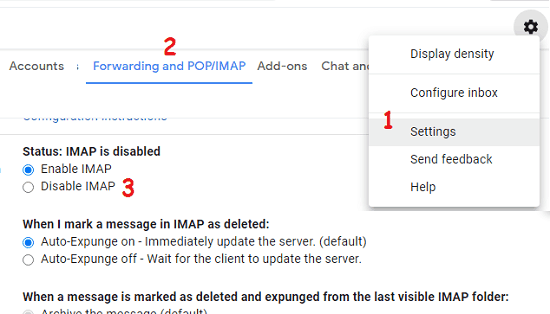
One more thing that you have to do is enable access for less secure apps. For that, you can go to this URL and then simply slide the switch to turn it on.
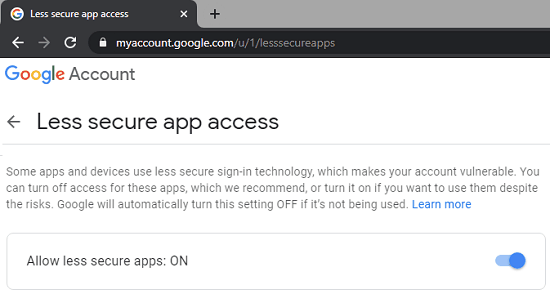
If you do these settings then you will not face any problem while using Gmail as a source to backup IMAP emails.
Final thoughts
These are the best free IMAP email backup software you can use. You just need to specify the IMAP server credentials and then simply download emails on the local disk. Some of them are meant for backing up IMAP folders but some of them can restore the backup you created earlier. So, if you are looking for some free email backup software then you are at the right place. Just use any of these software, download emails, and keep them for future use.