This tutorial demonstrates how to go live on YouTube using webcam. YouTube comes with an amazing feature which allows you to go live on your channel to speak with your subscribers, explain something, or show anything you want to them. Earlier, when you wanted to go live on YouTube, there were some additional software or encoder required for that. But now, YouTube had added a built-in feature “Webcam Live Stream” that can help you go live directly using your webcam. That means no more installing third-party software to do live streaming.
You can easily use this feature to start a live video. All you need is to enter a few live stream info, choose some settings, and you will go live in no time. Apart from broadcasting your webcam, you can also have text conversations with the viewers.
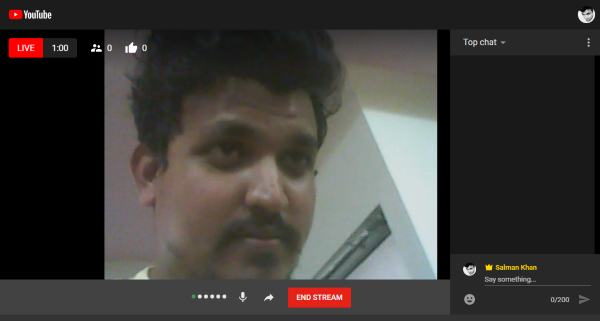
You may also like to read how to Stream Gameplay Live on YouTube.
How to Go Live on YouTube using Webcam:
Step 1: To get started, simply open up this link in your browser. After that, it will ask you to allow access to your webcam and microphone. Once you do that, you can proceed to go live on YouTube using your webcam.
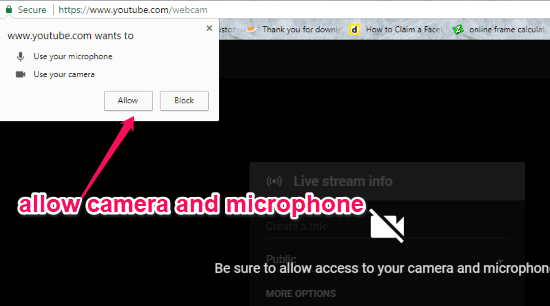
Step 2: First, you will see a popup window in which you would need to enter some live stream info including a title, set privacy, add a description, choose camera/microphone device, etc. You can also enable some advanced settings like chat, age restriction, and paid promotion information.
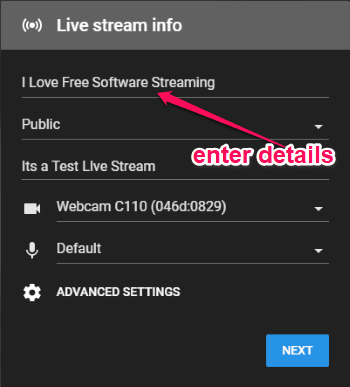
Step 3: Once you’re done with the settings, simply click on the “Next’ button. Then it will open up the camera screen and ask you to take a selfie for the live video thumbnail. After you do that, you will see a “Go Live” button which you need to click to proceed.
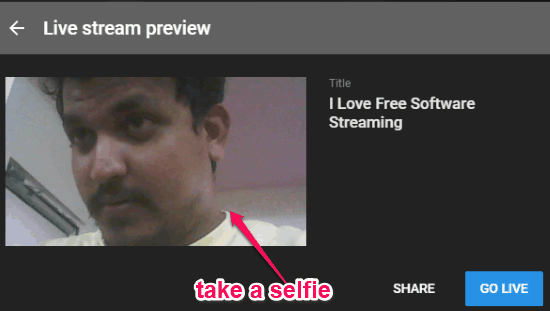
Step 4: As soon as you do that, a new window will open up and you will go live. You can then use the sharing URL to directly invite someone to the broadcasting or your subscribers/YouTube users can find it on your channel. While you’re live on YouTube, you can see the number of viewers along the likes on your live video at the top.
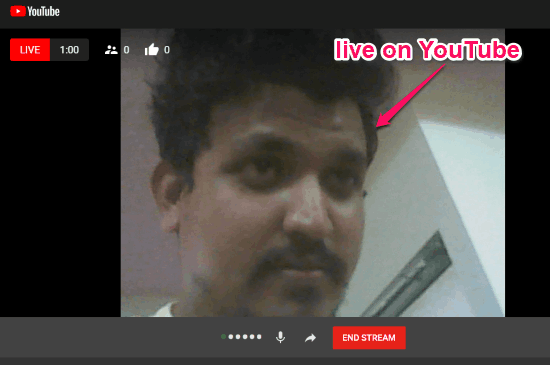
Step 5: When you’re done with the live video streaming, you can stop it by click on the “End Stream” button at the bottom. Another interesting thing about this YouTube feature is that you can chat with the viewers during the live stream. This option will be visible if you have enabled it in Step 2.
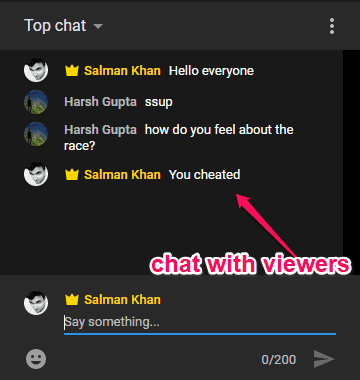
Closing Words:
So, this is how you can now easily go live on YouTube with the new “Webcam Live Stream” feature. What makes this feature useful and hassle-free is the fact that it doesn’t require any third-party software or encoder to go live. Also, the simple live streaming interface with the option to chat with the viewers makes it more interesting.