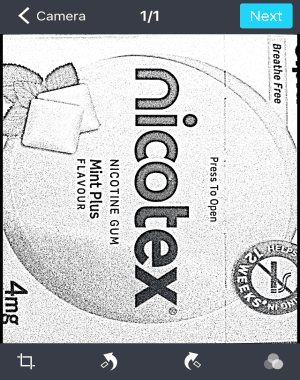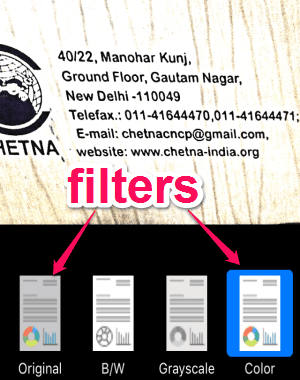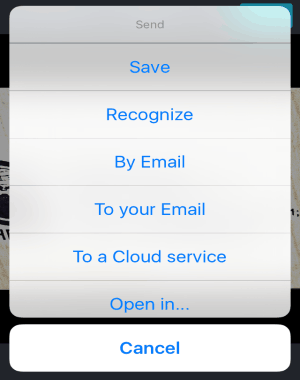FineScanner is a free document scanner app for iPhone, to scan documents or books and create digital copies of them. Whether it is a book, receipt, slides, magazine, printed paper or hand-written text, you can easily scan any documents and store high-quality digital (electronics) copies as a JPG or PDF files. All the scanned documents can be saved either in your camera roll or in various cloud storages, like Evernote, Google Drive, OneDrive, Dropbox, Box, and more.
Similar to other document scanner apps for iPhone, “FineScanner” is also pretty useful as it turns your iPhone into a simple document scanner. When you capture an image of the document using the app’s built-in camera, it automatically processes the image in order to create a digital copy. You can also import your existing photos from your camera roll. It also lets you crop and apply filters like original, B/W, color, and grayscale to the images.
Note: Some of the additional features, like text-recognition, BookScan technology, PDF password protection, and no ads can be used after a single in-app purchase.
How to Scan Documents in order to Create Digital Copies:
Step 1: As soon as you open up the app, it will ask you to sign up by feeding your email id and name. After that, you can start scanning documents instantly.
Step 2: It will offer you the built-in camera to take an image of the document. At the top right corner of the camera, you will see a “Box” icon. When you enable the icon, it will ask you to capture 3 images among which it will fetch the best one automatically.
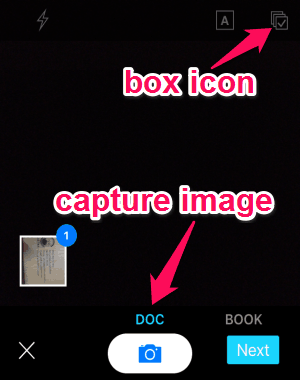
Step 3: After taking an image, click the “Next” button at the bottom to proceed. The image is auto-cropped and processed by the app. You can also crop the image manually, rotate it (clockwise or anti-clockwise), and apply filters to it.
Step 4: As we have already discussed, that it provides 4 different filters such as original, B/W, grayscale, and color.
Step 5: When you’re done with editing an image, click the “Next” button at the top. A new screen will appear with document properties, where you can change document title, set format, and assign tags.
Step 6: After that, you can either save or export the digital copy of the document. It lets you save the copies within the app, to your camera roll, or to cloud services like Google Drive, Dropbox, Box, iCloud, etc.
My Final Verdict:
FineScanner is quite a useful app for iPhone to capture images of documents and create digital copies of them. You can crop, rotate, and apply filters to the images. After creating digital copies, you can save them to camera roll, cloud storage, etc.
Get “FineScanner” from the link here.