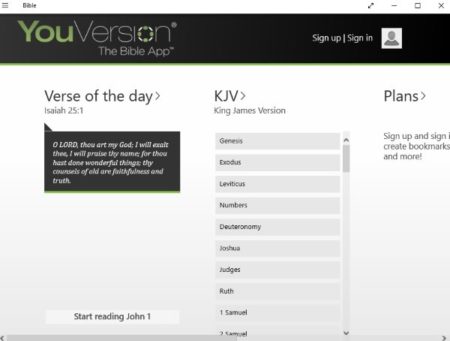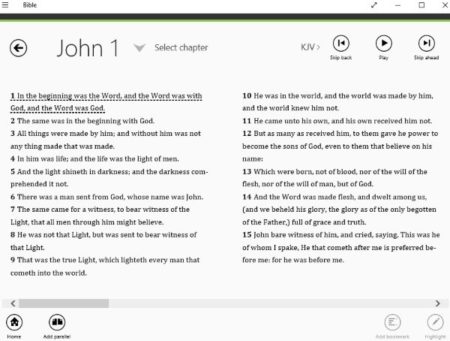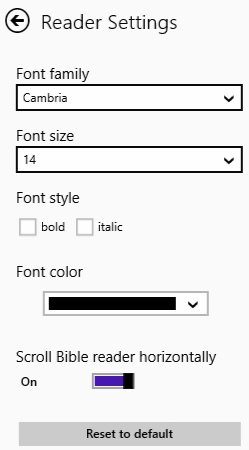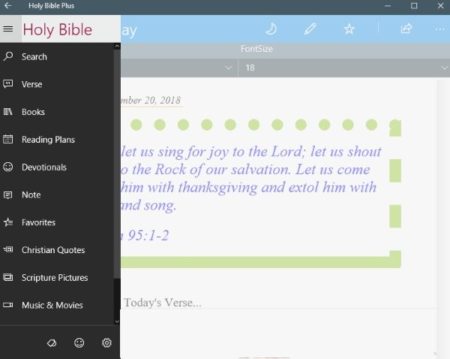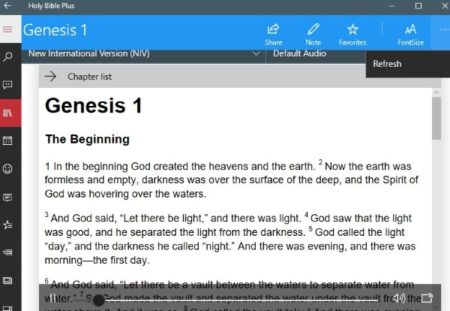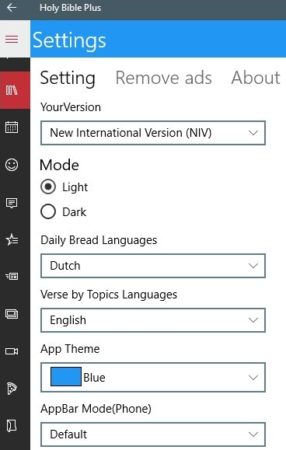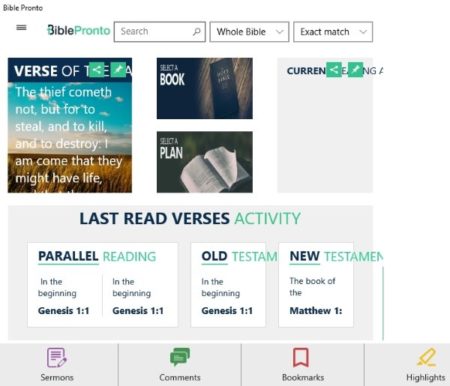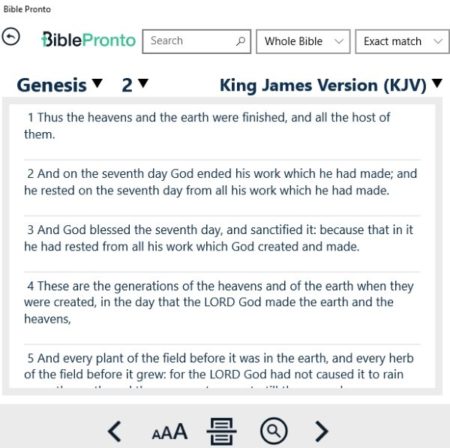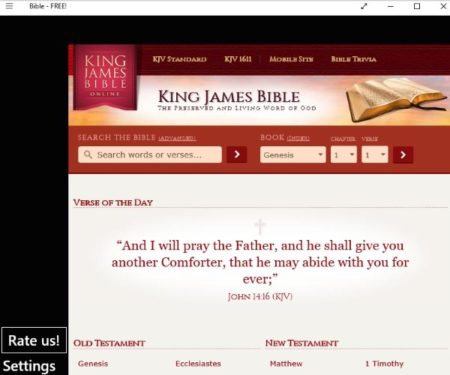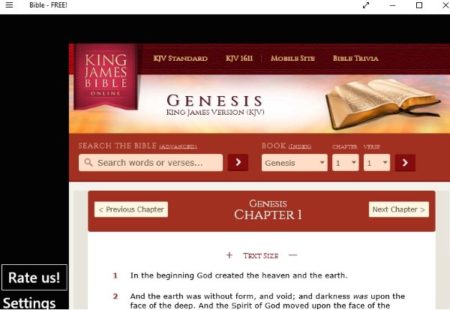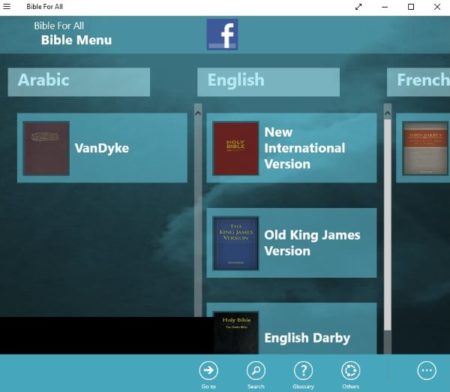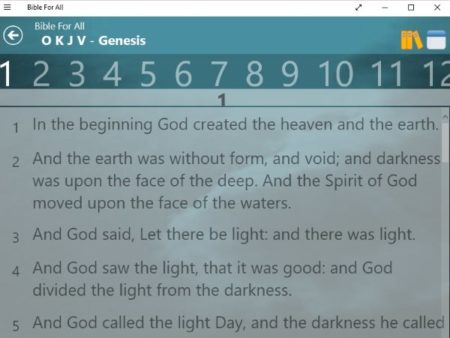This article covers 5 free Windows 10 Bible apps. These apps let you read the Holy Bible and share God’s word. If you want to read the Bible then these apps can come in handy. All these apps are free and most of them do not have ads either. Some of the apps even let you listen to the audio of the Bible making it much easier for you to follow. Specially for seniors who have trouble reading, the audio Bibles can be very helpful.
All the apps support various versions of the Bible and most of them are also available in many languages. The apps also come with reading plans which help you read the Bible consistently. You also get the option to share or favorite the verses that you like the most. Let’s look at these 5 free Windows 10 Bible apps to read or hear Bible below.
Bible
Bible is the most popular app on Windows 10 store. The home interface of the app can be seen in the screenshot above. This app has about 300 versions of the Bible. There are no in app purchases and everything is free in the app. All the different version available are listed on the app homepage. You can select the one which you would like to read. You will be required to create an account and sign in to use the reading plans. With reading plans you can track your progress, add bookmarks, and make highlights. When you start reading a version of the Bible it will appear as shown in the screenshot below.
At the top right corner you will see player controls which read out the Bible verses. Just click on the play button and the audio will start playing. You also have the option to skip back or ahead using the buttons given. You can also change some settings, which can be seen in the screenshot below.
You can change the font style, font size, make the text bold or italics, and change the font color. You can also enable or disable the option for scrolling horizontally. A verse of the day will be displayed on the homepage everyday. You can also access a version of the Bible offline.
Holy Bible Plus
Holy Bible Plus is available in over 100 languages along with more than 300 different versions. The app lets you read the Bible offline as well. A new verse is displayed on the home page everyday. This can be seen in the screenshot above. Apart from the daily verse, you can also see the left side menu of the app. In this menu you can search for verses, books, make reading plans, make notes, make a chapter your favorite, etc. When you go to the books tab you will get a list of books you can choose from. These are all different version of the book.
When you select a book, you will see all the chapters available in it. Click on the chapter that you want to read and it will open in full screen like shown in the screenshot above. There is also a default audio option which will start reading out the text as well. So you can either read or listen to it. You can mark a chapter as your favorite, and make notes around it as well. You can also increase or decrease the font size along with font type from the option given at the top right side.
In the settings section, you can make a few changes. Like you can change the mode of the app between light and dark. Change the language of the app, theme of the app, etc. The app contains ads which can be removed by upgrading to the paid version. You can also go through the various reading plans available. There is also a tab for Christian quotes, where you can read quotes on various topics. The music and videos sections has devotional video and music in various languages.
Bible Pronto
Bible Pronto is a nice app to read Bible. The app has about 32 different versions of the Bible and is available in 15 different languages for Android, iOS, and Windows. The interface of the app can be seen in the screenshot above. You will also see a verse of the day displayed on the homepage. Apart from that you have two more tiles which are to select a reading plan, and the second to select a book. Go to select a book tile and you will have all the books available displayed in front of you. Choose the one you want to read.
The chapter of the book will be displayed as seen in the screenshot above. You can use the options given at the bottom to increase decrease the font style of the app, change the placement of the text, and search for any particular verse of book you are looking for. Apart from this when you click on a sentence, there would be a four dot icon. Clicking this icon will give you option like, add sermon, add highlight, add bookmark, and add comment.
Bible – Free!
Bible Free! is a free app to read Bible. The app lets you read various versions of the Bible. Apart from reading you can also listen to the audio of the book. The app has lots of reading plans and is available in many languages.
When you start reading a chapter, it will look like the screenshot seen above. You can read this chapter or go to the end of the page where you will find the option to listen to the audio of this chapter. Participate in the discussion by adding your views at the end of the page. You are also allowed to highlight verses, make bookmarks, add notes, etc.
Bible for All
Bible for All is a nice app to read various versions of the Bible and in various languages. The homepage of the app can be seen in the screenshot above. You will see all the versions of the Bible listed here. You can select the one which you want to read. You will also find Bible in other languages like French, German, Italian, Russian, Greek, Spanish, etc. Once you select a Bible version, click on it to open its chapters in a page. This can be seen in the screenshot below.
On this page you have all the chapters listed on the top. You can click on a verse to share it with your friends or mark it as favorite. Apart from that there are not many options on page. The page icon on the top right side will let you take notes in a particular chapter. You can easily skip to any chapter that you want to read.
Conclusion:
These are the 5 free Windows 10 Bible apps to read Bible anytime. All the apps provide you lots of different versions to choose from. Some of the apps read the chapters out loud, so you can just listen to the entire thing instead of reading. You can also use reading plans and make notes while reading. Try these apps out.