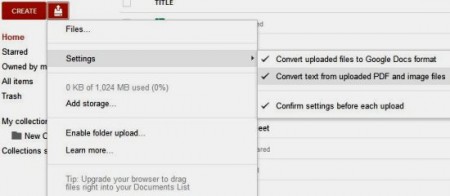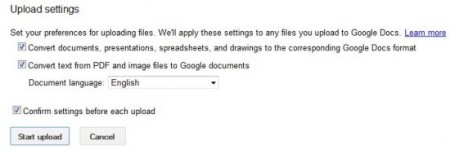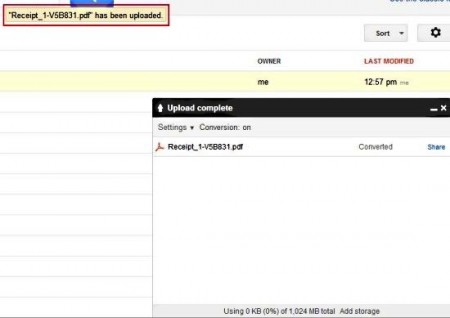Google Docs incorporates a free method to convert PDF to text (All tightwads in ‘ere). Now you can convert scanned images to text without using an expensive OCR and that too with the reliability of Google. Google has become the Goliath of the web world and it can perform a plethora of functions which normally we would have to compile. For converting a PDF file to text you will certainly need an OCR and OCR software are extremely expensive.
The free versions are either flimsy or lack efficient customer support, so troubleshooting might just yield a void result. Google’s as indispensable as your Swiss knife. Freebies over the net are plenty in number but the quality and applicability of Google can’t be ignored. Now Google Docs provides PDF to text file converter and OCR merged into one.
How to convert PDF to text with Google Docs:
- Sign in to your Google Account.
- Upload a PDF by clicking on the Upload Button. It is located near the Create Button.
- Choose Settings and select the PDF file you want to convert from the window.
- A checkbox appears which provides the Following options. Click according to your preferences.
- Click on start upload.
The conversion is complete. The quality of the converted document might not be perfect at times. But you can always edit the text document.
Now you can convert scanned images and PDF to text without employing an OCR. Try PDF to Text with Google Docs Free.