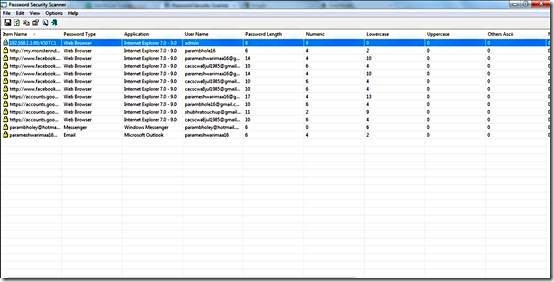Password Security Scanner from Nirsoft is a free software that acts as a password scanner for Windows applications. Though this password scanner supports other applications like Mozilla Firefox, but primarily focuses on Windows Applications like Internet Explorer and Microsoft Outlook. This Windows Utility scans the passwords of the specified web application and displays them in one place. So you can see how convenient a password scanner is. You don’t have to remember all your accounts separately. This password scanner can handle multiple accounts. Not only that you can now know the quality of your password, whether it is strong or weak, number of characters in upper and lowercase.
I have used this password scanner and found it quite effective in delivering me all the information about my accounts and passwords. The password scanner supports all the current versions of Windows and Firefox. There is one additional feature which would be really helpful that would be a password display. It is not a password manager but misses out on being one due to absence of this sole feature. It’s just like missing a toe on your leg.
Features of Password Scanner
- Password Scanner works on all kinds of Windows OS from Windows 2000 to Windows 7.
- It supports applications in common use, Internet Explorer, Mozilla Firefox, Microsoft Outlook etc.
- Portable, compressed in zip format. Can be distributed on Flash Drives and CD ROMs.
- Displays all the information after scanning the password. Uppercase characters, lowercase characters, item name, password type, application type, user name, password length, numeric, Ascii characters, Non-English, repeating characters, password strength. Works excellently when coupled with a password retriever.
- Can be installed in multiple languages, can be installed in more than one language.
Does this password scanner need a password protector itself? What if a techie gets hold of it. Even though this password scanner doesn’t display the password, a lot of information is on display. This is what makes me reluctant to download it on my system. A password protect add-on along with the package would take care of the issue. Rest assured it’s a useful software.
How to install Password Scanner
- Go to the homepage.
- Look under the What’s New Section and locate the password security scanner. Click on it.
- You will be transported to another page where you have to scroll down to the feedback section.
- Below the feedback section, you have two download options. One says download as a zip file. The other option is a full download option. Choose according to your preference.
Password Security Scanner doesn’t disappoint as a password scanner. This password scanner shows every bit of information regarding your password in multiple windows applications.