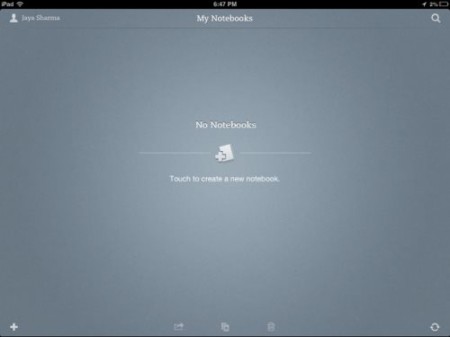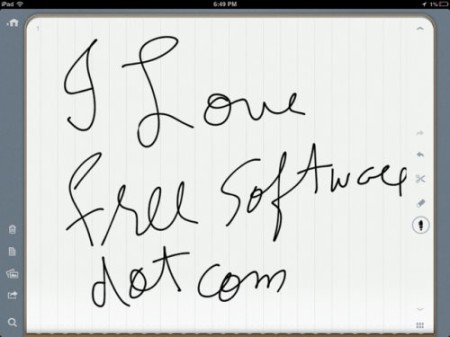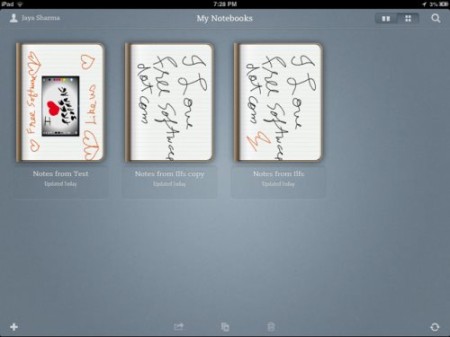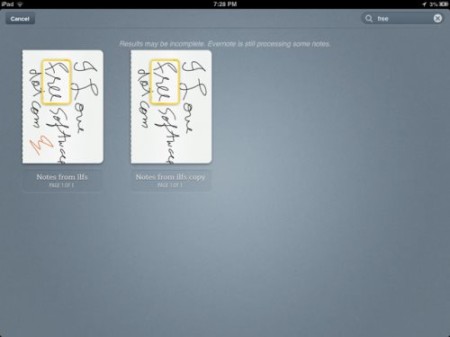All of you by now would have heard about Penultimate by Evernote. Yes you remember it right, it’s the hand written note taking app for iPad. We are going to discuss this app for iPad in this article. Once you download this app, you will be required to sign in with your Evernote account id and password to save and sync your notes. Once you do that you are ready to create notes.
You will be seeing the home screen as shown below in the screenshot. To create your first note click on the plus icon. For every new note that you want to create, the plus icon would be your answer for that.
The plus icon open a new notebook for you, and immediately the new page to take notes is opened up. Now you can take notes, insert pictures and jot down your thoughts about it, or you can even create a drawing using different colored pens. The note taking layout can be seen in the screenshot below.
Lets look at the options on this page:
Look at the left hand side bar, you’ll see five options, these are delete, paper, photo, share, and search.
In papers option you can choose lined paper, graph paper, or plain paper to work on. In photo section you can choose to get a photo from the photo gallery or click a new picture using your iPad camera. The sharing option lets you save your notes by emailing, saving to camera roll or by printing.
Apart from these options while writing notes you can see options on the right side of the page. These options include a pen for writing with different colors, eraser for erasing mistakes, scissors for cutting a part of the notes, and two arrows for undo and redo. Also you will find two arrows to flip to next or previous pages of your notes. The icon with six small squares at the bottom gives you the option to insert a page anywhere in the middle of your notebook.
The home button at the top will take you back to the homepage where all your notes will be listed. You can change the layout of your notes on the home screen as well. For deleting a notebook just simply click on it and click on the delete icon at the bottom of the screen. The plus icon at the bottom center of the page lets you duplicate an existing notebook. This was all about the options in the app.
Hand Writing Recognition:
Now comes the best part of this app, hand writing recognition. Yes, you read it right. The app recognizes hand writing. So when you want to search for something amongst your notes, simple click the search icon and type in the word that would be in your document. The app automatically recognizes the word mentioned in any of your hand written notes and shows you the result instantaneously. This feature I totally loved. In case I have lots of notes and don’t know which one I’m looking for then this app comes very handy. I can just mention a few words which I remember from my notes, and the app will search them out for me. It will even search notes out of my horrible hand writing. That quite credible, because I have a really bad hand writing.
The good part is that the app is absolutely clutter free. No ads, no extra options. Just the right amount of needed options are present. This makes the interface simple and you can focus on your notes, instead of checking which icons to do what. Just the essential tools, that is it.
I absolutely loved hand writing notes with Penultimate. I can say that I liked it as much as I liked the ILYS web based writer. The interface is pure joy. I would recommend everyone to use this app, for its simplicity.
Get Penultimate for iPad free.