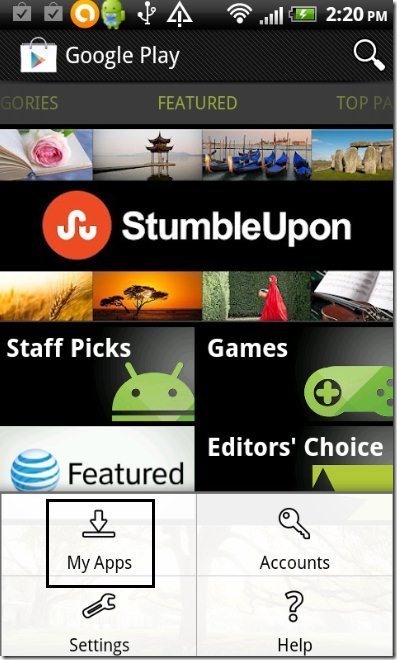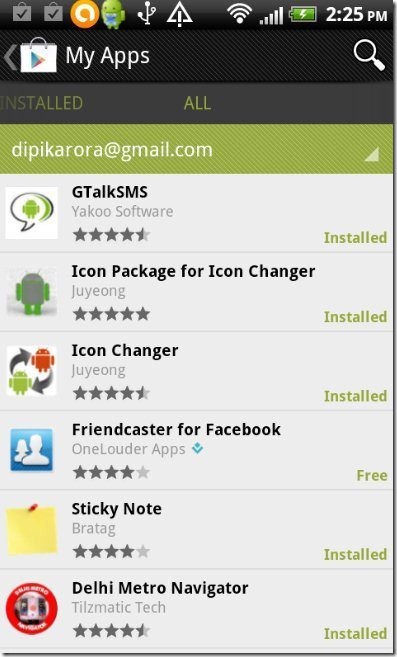Here, are quick steps to find the list of installed apps from Google Play Store On Android. It is quite easy to find installed apps from your Android phone, but Google also provides a way to find installed apps directly from Android market.
Just follow the below steps to find the list of installed apps from Google Play Store on Android.
Steps To Find Installed Apps From Google Play Store from PC:
Just go to Google Play Store. Login with the same Google account that you use on your Android phone while installing apps. You will see a menu option on Right side as “My Android Apps”. Just click on that, and you’ll be able to see all the installed apps that are on your Android phone.
Best part of this listing is that it shows even those apps which you had earlier installed, but are not on your phone anymore. Those apps show an “Install” option, which tells you that these apps are not on your phone now.
For that apps that are on your phone currently, you will see “Installed” as the option.
Steps To Find Installed Apps From Google Play Store from Android:
Step 1: Sign-up or login to Google Play Store.
Step 2: Tap on the options menu from the home page of Google Play Store.
Step 3: Tap on “My Apps” option from the options menu.
Step 4: Now you will see the list of all the apps installed on your Android phone.
From there you will also find all the pending app updates in Google Play Store. You can update the apps easily from My Apps option in Google Play Store. Also, you will find the recently uninstalled apps in My Apps option from Google Play Store. you can easily install the recently uninstalled apps, if you need them again on your Android phone. With this you don’t need to search for the app again to install it on your Android phone.
If you tap on any app which is already installed on your Android phone, then you can enable or disable automatic update of the app from Google Play Store itself.
Also, check out how to install non-market apps on Android reviewed by us.