Google Clock has now come up with a new update concerning the Recording feature in the Alarms section. This feature now will let users record time alert sounds and their own alarm sounds directly using the Clock app.
Earlier, this was possible via a file manager application to which you could transfer a recorded file and then add the recorded file to the Clock using alarm settings. But, with this new feature, users need not follow the earlier process as it is possible to directly record the sounds onto the Clock app. Hence, you no longer require any external or 3rd party apps to record the sounds and then use them in the Alarm app.
You must remember that that this feature is currently available only to users of Google Pixel as the update uses the exclusive Pixel recorded app for recording the alarm sounds.
How it Works:
1. Launch the Google Clock app and go to the ‘Alarm’ section.
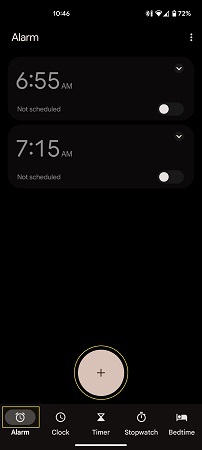
2. Tap on the ‘+’ Sign, set a Time and then tap the default alarm sound with a bell icon next to it. This will take you to the Alarm Sounds section.
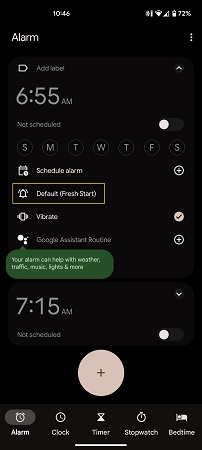
3. Tap on ‘Record new’, then tap the ‘Record’ button and record any sound that you wish.
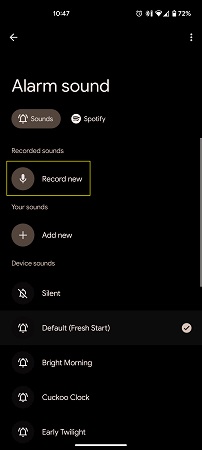
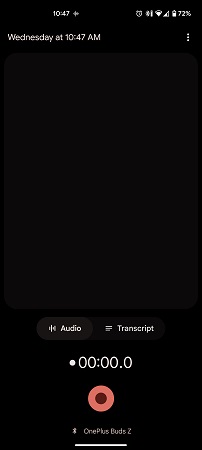
4. Once the recording is over, stop the recorder and the recorded clip will appear with the current date and time. Play the sound to verify it and then tap on ‘Save’.
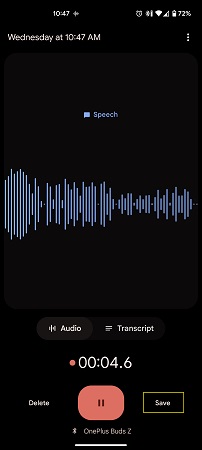
5. You will now be returned to the ‘Alarm sound’ page and the sound clip that you just recorded will be enabled as the alarm tone.
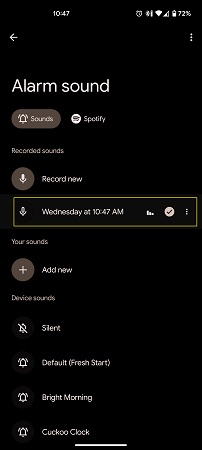
6. To delete any unwanted recordings, tap the 3-dot menu and select ‘Remove’.
Closing Thoughts:
With the new Google Clock feature, you can easily hum your favorite sounds or record anything else and use it as the alarm sound with just a few clicks. The feature offers a great improvement in the way you can use recorded sounds for your Alarms.