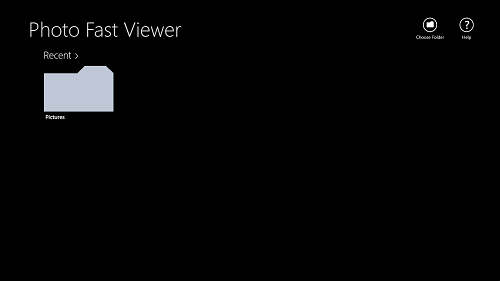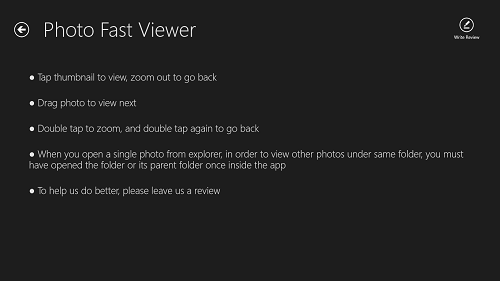Photo Fast Viewer is a free photo viewer for Windows 8 that allows you to browse through the images stored on your Windows 8 device with just a few clicks. Upon launch of the app, the user is presented with a file browser page from where they can view the images by selecting them from there, thereby ending the need to actually import images into the photo viewer, thereby saving valuable time.
Photo Fast Viewer works smoothly and without any sorts of lags. The app is designed to work as smoothly as possible, and it is optimized for Windows 8 in a manner that it does not consume a lot of system memory. The app has an absolutely polished interface, and being ad-free, it makes for an amazing download for all Windows 8 machines.
Photo Fast Viewer is available for free via the Windows App Store.
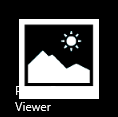
Features of Photo Fast Viewer for Windows 8…
When you launch the app after downloading and installing it from the Windows App Store, you will be presented with an interface which looks like the below screenshot.
In the above screenshot, you will be able to see a window wherein you can select the folder that contains images by clicking on the Choose Folder button on the top-right corner, or you can choose a picture from the Recent places. Either way, when you are done selecting an image for opening and viewing it, you will be presented with a screen that looks like the following screenshot.

 As soon as you right click, you will be able to see the name of the image at the top of the screen, and a few options present at the bottom of the screen. These options are…
As soon as you right click, you will be able to see the name of the image at the top of the screen, and a few options present at the bottom of the screen. These options are…
Delete: Allows you to delete the currently opened image.
Share: Allows you to share the opened image through various sharing options built into Windows 8, like share via bluetooth, etc.
Show List: Allows you to show the list of images present in the folder that you have selected by opening the preview thumbnails of the images in a pane on the left side of the screen.
Choose Folder: Allows you to choose a different folder inside which you want to see the images.
Home: Clicking on this button takes you to the home page of the app. (see the first screenshot).
Help: Displays the standard help text.
Clicking on Show List button shows the list as shown below…
Clicking on the Help button shows the standard help documentation about how to use the app as shown in the below screenshot. In this window, you can also choose to write a review for the app by clicking on the Write Review button at the top-left corner of the page.
In the above window, you can easily see the help text that explains the controls of the app. This is all that you would need to know to use this app. You can also check out the Picture photo viewer for Windows 8.
Confucius says…
The app is definitely worth a look by all the Windows 8 users. Everyone uses their machines to view images at some point or the other, and this app can serve as a good replacement for the default image viewer for Windows 8.