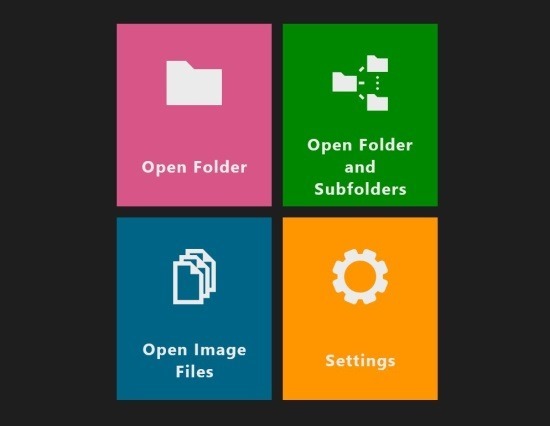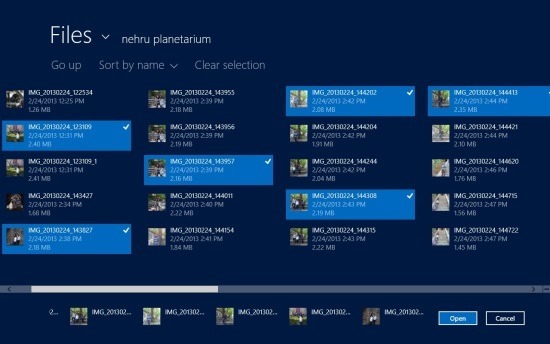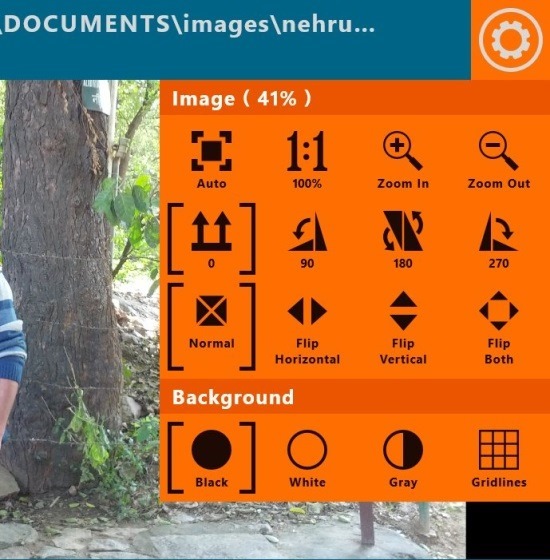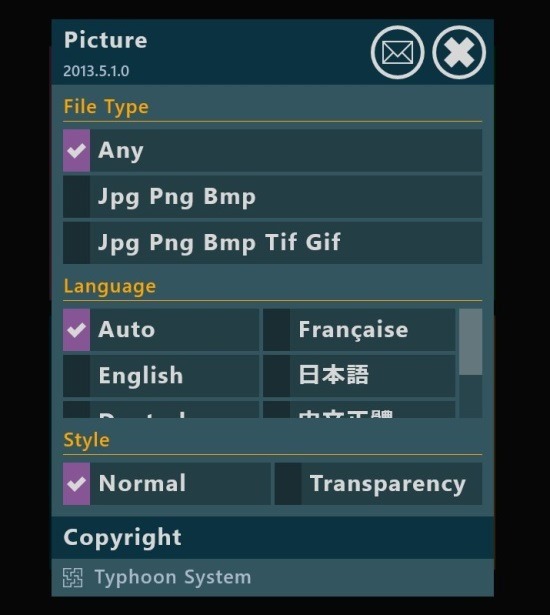Here is a free photo viewer app for Windows 8 simply called Picture. As the name of this app, it is simple and straightforward and allows for you to view images of your local storage on a Windows 8 device. The interface of the app is clean, clutter free, and fast; in total you are provided with an effective app that takes care of your image viewing need on the Windows 8 platform in a touch friendly environment.
So if you were in search of a simple app that allows you to view the images that are stored on your Windows 8 device in a fun and interactive interface then look no further and try out Picture now.
You can get this photo viewer app for Windows 8 by clicking on the link provided at the very end of the article. The provided link will automatically re-direct the browser that you are using to the Windows Store from where you can install this free photo viewer app for Windows 8. After successful install, run it from the start screen and you will be greeted with the app screen as shown below in the screenshot.
Here you are provided with four big tiles that enable you to engage with the app in a touch friendly manner also this photo viewer works well with the traditional keyboard and mouse. There are three tiles that are provided to you with the various ways in which you can open up image file and the last tile is just settings that is discussed in the latter part of the post.
The way in which you open up image files or folders with images in it is similar; hence I am going to use opening up of files as an example here. Click on the ‘open image files’ tile and you will be presented with the interface as shown below. Now here all you are supposed to do is navigate to the location on the image files that you want to open up in this photo viewer app for Windows 8. After you have located the image files as seen below just click on the ones that you would like to see to select them and then click on the ‘open’ button which is located on the lower right corner of the app window. This action will bring up the window as shown in the first screenshot of the article. There you can see that the selected image is displayed and while other images that you have selected are shown in the film strip; simply click on the next and back buttons to cycle through the selected images.
Also clicking on the settings button located on the upper right corner will bring up a set of options as shown below. Here you are provided with the option to zoon in/out, rotate image, flip, change background etc. All this is provided in a simple and straightforward clutter of control which makes it really easy to interact with image that you are viewing.
As mentioned earlier the main interface is a setting button, clicking on this button will bring up the set of options as shown below that allows you to associate the app to various formats, change the language, and the style of the UI.
If you want a simple yet effective photo viewer for Windows 8 then this app is a definite try. Get this photo viewer app for Windows 8 from the Windows Store by clicking here. Also check out Gallery HD which is another free photo viewer app for Windows 8 by clicking here.