Canva is a tool that you can use to create and edit videos. Earlier, Canva was only for photo editing, but recently they’ve rolled out their video editing feature.
The video editing feature is very easy to use, just like their photo editing feature. Canva is famous for their wide range of templates, elements, and drag and drop feature for editing. All these features are now available for video editing too.
You can see the timeline for the video you’re editing, and your video will be divided into pages. You can also change the transition to pages. Not only that, but you don’t need to create a video from scratch, there are premade video templates available inside Canva, and you can also record a video through your PC camera.
Features of Canva Video Editing Tool
1. Timeline
Having a timeline of the video you want to edit is necessary. Earlier, when Canva was just a photo editing tool, it did not have this feature, but now it does. It gives you more options to edit the video.
Timeline will be divided into pages. You can add, delete, or edit the page. Each page will be of certain length, and you can shorten or increase the length of any page.
You can add different audio to different pages. You can also add videos, audios, photos, texts, and elements to pages.
Furthermore, you can change the font, color, and size of texts and elements. You can also add frames to your videos and audios.
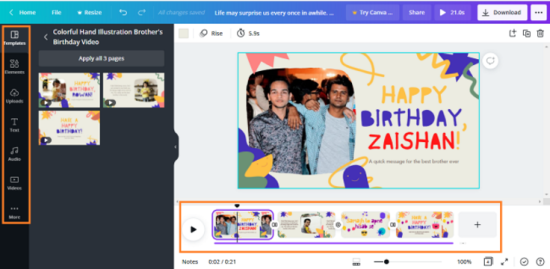
2. Change Transition to Pages
Like the timeline feature, this feature also wasn’t available when Canva was just a photo editing tool. You can change the way in which one page transitions into other.
You’ll have different options like Dissolve, Slide, Circle Wipe, and Line Wipe.
3. Share Your Work With Your Team Members
You can also share your work with your team members after adding them to your account. They can review your work and also edit and make changes to it.
This feature is beneficial to you if you have an agency, or you work with other people to edit videos.
4. Premade Video Templates
The best part about using Canva is that you don’t need to create a video from scratch. There are tons of ready-made templates available in the tool. You can just select a template and edit it according to your needs.
The other cool thing about Canva is the drag and drop feature. You can select any element, text, photo, video, etc. and easily put it whenever you want to put it on the page.
You can also download the videos for free without watermarks.
5. Record Video Through Camera
You don’t need to have a ready-made video in your PC to edit it through Canva. You can just record a video using the camera of your PC and edit it.
This feature is great if you want to include a personal message in your video. Suppose, you’re making a video to wish someone happy birthday. You can record yourself wishing them a happy birthday and put your video in the premade video template.
Who Should Use it?
Canva’s video editing tool is best for beginners. It has every feature that a beginner would need. This tool is not as advanced as some of the famous video editing tools like Adobe, Final Cut, or iMovie. These tools have more features than Canva, but they are also more complex to use.
Anyone can do basic video editing in Canva, even if they have no prior knowledge about video editing.
Final Words
It’s great that Canva has come up with a video editing feature. The simplicity they had in the photo editing feature is also available in their video editing feature.
They make video editing very simple and beginner-friendly.