This tutorial explains how to connect Android phone to macOS via KDE Connect. Here in this post, I will be talking about a nightly KDE Connect build that just released. Even though, it doesn’t have all the features working but most most of them are and others will be supported in the stable release. If you are a fan of KDE applications then you can download it and install it on your macOS. However, the current nightly build only supports macOS Mojave (14.10). For lower version of macOS, you will have to build it yourself using the source. The process of setting up and configuring is same as you follow on Linux. Pair your Android device with MBP and then start doing what you want.
Every KDE user must be aware of KDE Connect that how amazing tool it is for connecting your computer and Android smartphone. But the problems is that it officially available or Linux only. All the major KDE based distros like OpenSuse, Manjaro come with this tool and you can easily connect your phone there and start getting notifications on desktop, send and revive files, reply to SMS, and do much more. But now you will be able to do it on macOS as well and the developers are working very hard on this project to make it fully functional.
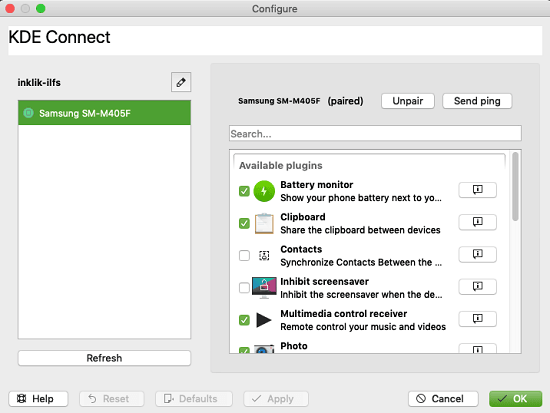
Currently, following plugins are functional in the app.
- Run Commands: You can run some predefined system command on your Mac from Android phone.
- Battery Level Checker: Check your Android phone’s battery level from menubar on MAC.
- Ring Phone: Find your phone in one click from your PC by ringing it.
- File Sharing: Share files from MAC to Android and Android to MAC. However, in my case it wasn’t able to receive files from phone but was able to send files to phone.
- Share Clipboard: You can share your clipboard with the MAC from your phone easily.
- Media Control: Currently, you can only control volume of your desktop from the phone. Media keys functionality is yet to be fixed.
- Stay Awake: You can opt to keep your desktop awake when the Android phone is connected.
Installing KDE Connect on MAC:
If you have macOS 14.10 or grater then you can download the DMG file from here. DMG file is being hosted by Binary Factory and it will always be updated with time. Also, this is an unsigned release so MAC will block the app in the halfway but you can allow it from the Security Preferences in your MBP. Get the Android app from here and the proceed further.
Next thing, you have to do is just make sure that MAC and your Android connected to same network. You will be able to see your phone from the interface of the app in MAC and vice versa. You will have to pair devices first and then you can do it from either end.
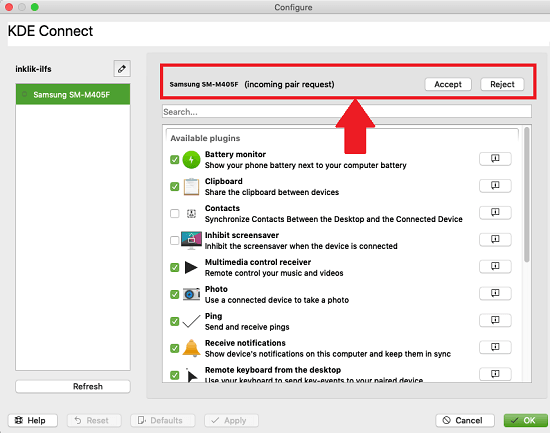
Now, you just to permit the app on your phone to throw notifications, access files, and other things. After allowing all the access, you can start doing what you want. All the options in the KDE Connect are self explanatory. You can either ping your MBP to ensure that they are connected and just start sharing file from the phone.
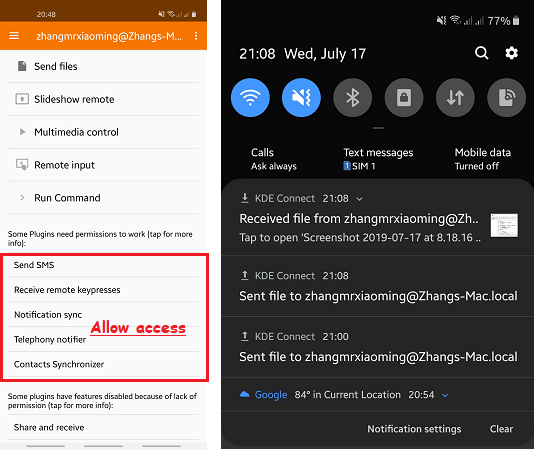
In this way, you can use KDE Connect on MAC and do some really amazing things. And its just a matter of time that all the other cool features of KDE Connect will be available soon. Features like remote input, taking photos, sync contacts, notifications access, reply to the SMS will be there. This will be one of the most legit solution for connecting macOS to an Android device pretty much like Continuity (Apple’s own app for connecting iPhone and MAC).
Final thoughts
I’ve been using KDE Connect on my Manjaro machine for quite sometime and now I am simply amazed to see that now I can use it on my MBP as well. Not even this, there is a Windows build available as well which I haven’t tried but I’d like to. In the meantime, you can go ahead and give a try to this macOS build of KDE Connect and let me know what you think. Please keep in mind that it is a nightly build and a lot of features are missing and some features may not work properly for you until a new stable release is pushed by the team of developers working on it.