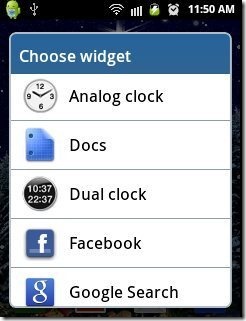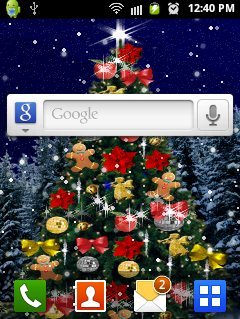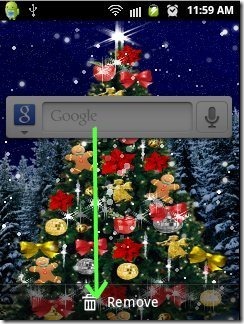A Widget is program or icon that allows to perform a specific or desired function online or offline by clicking on it. This small program is a beautiful graphical interface that allows to perform different functions or activity in a simple way. You can set a widget on any blog, website, start page or on home screen of any device to make your work as simple as possible. Likewise, Android devices also allows you to set widgets on Android home screen. No need to install any special app for adding Widgets on Android home screen. You can set Android widget in simple way.
You can check out steps to use Dropbox on Android reviewed by us.
Below Are Some Few Steps Of How To Add Widgets On Android Home Screen:
Step 1: Go to the main home screen of your Android phone.
Step 2: Long press on the main home screen. Remember there should be no icon on the main home screen when long press the screen.
Step 3: You will see a list of option appears as you long press on the main home screen. You will see “Widget” option in the list.
Step 4: Click on the “Widget” option that appears in the list.
Step 5: Select from the list of the icons or Widget which you want to set on the home screen. Remember the list contains only the selected app that provides the Widget option.
Step 6: You will see a small program or icon appearing on the Android home screen. These widgets on Android works online/offline depending upon the type of the widget.
Step 7: You can also delete or remove a widget by long press on the widget already set on the home screen. Just long press on Android Widget and scroll down the widget to remove/delete option which appears on the screen.
Also check out Steps to forward SMS to Email, Twitter and Facebook reviewed by us.
Just add and remove the widgets on Android of your choice in an easy. Make your work more easy and fast by adding Android Widget right on your main home screen.