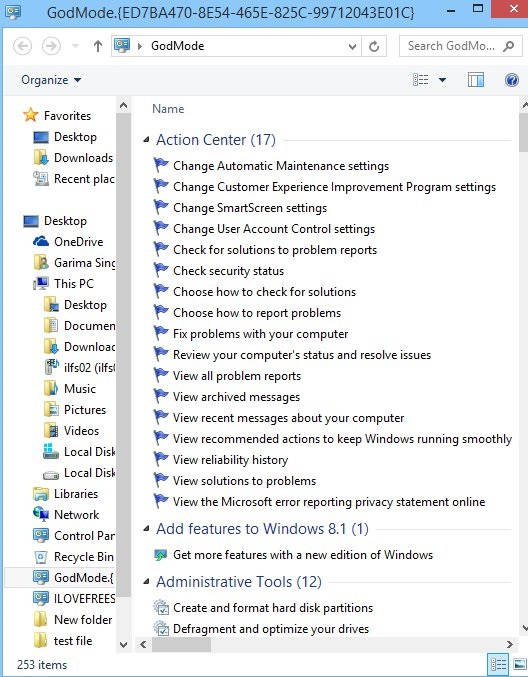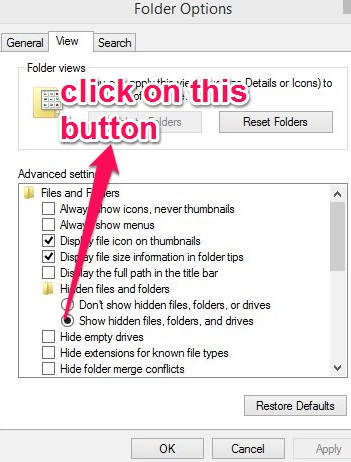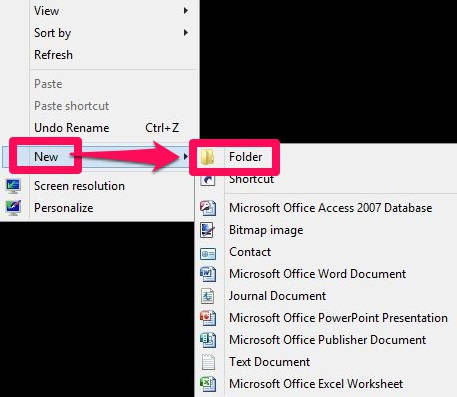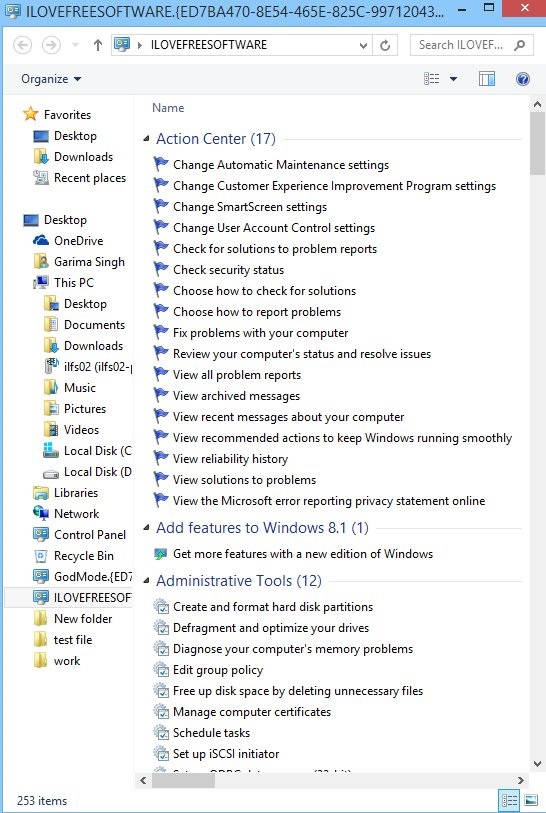This is a very short and easy tutorial that explains How to create the God Mode folder in Windows 8 without using any third party software. From God Mode folder, you will be able to check all program tasks, and can even personalize your Windows 8 PC.
Windows 8 distributes its settings in many various built-in folders, like: to personalize your Windows 8 Desktop, you need to navigate to Settings from Desktop while to personalize the Windows 8 Start Screen, you need to navigate to Settings from Start Screen. It takes time to search for the specific folder to change any particular thing in our PC. Additionally, we don’t even remember all the paths to go to a particular folder.
God Mode is basically a folder that lets you access all settings (“All Tasks”) from a single place. It lets you access all the settings of Action Center, Add Features to Windows 8/8.1, User Accounts, System, Power Options, and similar 43 other setting categories.
We have already seen how to create God Mode folder in Windows 7. Now, let’s see how to do that in Windows 8.
How to Create God Mode Folder in Windows 8:
Step 1: Before making the God Mode Folder, make sure that your files and folders are not hidden. Windows 8 hides some files and folders by default. To show them, press Windows key + S and type Folder Options in the search box. Click on “Show hidden files and folder” option from the results. It will open Folder Options in new window. Then click on the radio button that says “Show hidden files, folders, and drives”. Apply the change and then click on OK.
Step 2: Now, go to the Windows 8 Desktop. Right click anywhere on the screen, and navigate to
New -> Folder.
To name the folder, copy paste the below the below mentioned code:
GodMode.{ED7BA470-8E54-465E-825C-99712043E01C}
Step 3: You will find the God Mode folder has been created on your desktop. Click on it to open it.
Step 4: You will find all your settings options are available in this single folder. Click on any to change the relevant setting. Now you don’t need to navigate to different Settings option from Windows 8 charm bar.
God Mode is a folder that lets you access “All Tasks”.
[Instead of God Mode, you can use any other folder name, like, you can use ILOVEFREESOFTWARE.{ED7BA470-8E54-465E-825C-99712043E01C}
It will still work, but changing any thing in {ED7BA470-8E54-465E-825C-99712043E01C} will not create the folder.
Conclusion:
This short tutorial lets you create God Mode Folder in Windows 8 PC without using any software. Now easily access all Windows 8 settings from one place.