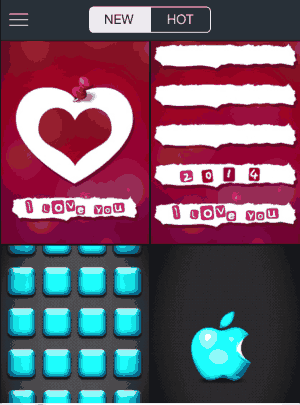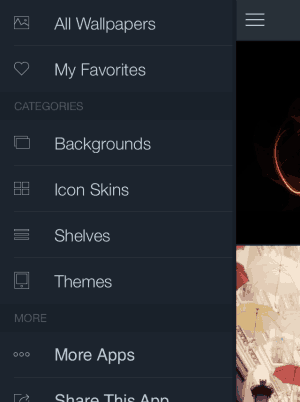iTheme free is a free iPhone app which gives you a collection of wallpapers, skins, shelves to customize your phone. The app is pretty simple, as soon as you launch it, you will start seeing the newest collection the app has to offer. You can scroll through this collection and mark the ones you like as your favorites. As you will see on the top of the page, the collection is divided into two categories: new and hot.
Below is a screenshot of the iTheme app upon opening for the first time.
This app is perfect for customizing your iPhone. You can download beautiful wallpapers, skins for icons, shelves for icons. All of these fit perfectly on your iPhone screen and give your phone a new look.
The 3 horizontal bar icon which you see at the top left corner contains categories which you can browse through like backgrounds, icon skins, shelves, themes. You will also find the my favorites section here, to access all the items marked as favorite by you. A screenshot of this is shown below:
The wallpapers are laid out in a tiled format on your screen. You go through them by scrolling in upwards direction. When you like a wallpaper, tap on it to have a preview of it in full screen. Once you have the full view of the wallpaper, you will see a few icons at the bottom of the page, as shown in the screenshot below:
The first icon with four squares on it, takes you back to the browsing screen. The eye icon is for previewing a wallpaper. When you click on the eye icon, it will ask you to choose amongst two preview modes: Frame preview or Icons Preview. Frame preview shows you how the wallpaper will look on lock screen and Icons preview shows how the wallpaper will look with icons on it. Both the views are shown in screenshot below:
The next icon with a downward arrow is for downloading the wallpaper. The fourth icon with a sideways arrow is for sharing the wallpaper. Sharing can be done through Facebook, Instagram or email. The last heart icon is for marking the wallpaper as favorite.
How to download a wallpaper using iTheme Free:
If you grant the app permission to allow it to access your photo library the first time you launch this app, then all you have to do is click on the download icon and the wallpaper will be saved to your photo library.
In case, you denied this request by the app at first then you have to make changes in setting so the app can save wallpapers on your behalf. For this, go to Settings> Privacy> Photos> enable “Skins”. “Skins” is how the name of the app showed up in my phone.
Also, check out free iPhone apps to customize lock screen.
How to download Icon Skins and Shelves using iTheme Free:
- Go to Settings.
- Then choose General.
- From there choose Accessibility.
- Now turn on the Reduce Motion option.
A screenshot of how Icon skins and Shelves look after being applied to your iPhone is given below:
The only annoying thing about the app is, that every time you open the app, a ad will be shown. Even if your screen timed out and you come back to the app, you will be shown a new ad. That is one thing which I didn’t like about the app. As it is a free app, there is also a permanent ad at the bottom of the screen. But that one can be lived with.
For more icon skins you can check out an app with the same name reviewed by us.
Final Note:
Overall iTheme Free is a decent app, which offers you lots of beautiful wallpapers to be downloaded and help in customizing your iPhone. You can give a new look to your phone everyday with this app. So go ahead and try it out.