In this list, we talk about 5 free QR Code generating apps for Windows 8 devices. These apps are available for absolutely free from the Windows 8 app store. QR Codes are increasingly becoming popular because of the large amount of information that they can carry. From storing BBM Pins to website addresses, the QR Codes can carry a lot of information. You will find it hard to believe, but previously, QR Codes were pretty hard to develop, but with the advent of technological developments, it’s become pretty easy to create them. In fact, some aspiring developers have taken a step further and packed the ability of creating QR codes into compact apps for Windows 8 that can easily allow you to make QR Codes. Here we talk about some such apps that allow you to do so.
Without wasting more time, let’s see what these apps are and how they work!
1. Barcode Generator RT
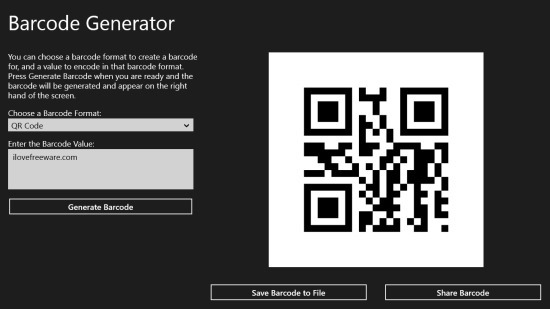
Barcode Generator RT is an extremely simple app that is true to its name- it helps you create barcodes with a lot of ease and just a few clicks. When you launch the app, you will directly be taken to the barcode generation screen where you can input the content that you want the barcode to carry (simple text, website addresses or simply a random string of numbers), choose the barcode format from the drop down menu (the app supports generation of a lot of different types of barcodes- QR code, PDF-417, Codabar, Code 128, Code 39 etc.) Once you are done with doing that, simply click on the Generate Barcode button, and your barcode will appear on the right side of the screen. You can then choose to share this code via the Share charm (Win+H).
Get Barcode Generator RT.
2. Barcode Generator
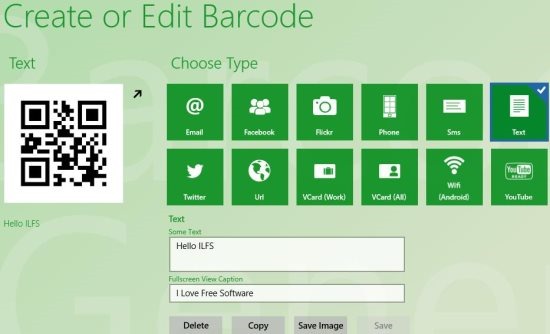
Barcode Generator is another free app that assists you in generating barcodes on your Windows 8 device. When you launch the app, you will be presented with options that are easy to comprehend. The app provides you with a tiled interface of the type of barcode that you want to create like Email, Phone, Twitter, vCard, Facebook etc. Simply click on the tile, and input the data in the text fields at the bottom of the screen. Once you are done with doing that, click the Create button and your QR code will appear at the left side of the screen. You can then either save the code or share it. It’s also worth mentioning that the app supports snapped view for multitasking as well!
Get Barcode Generator.
3. Barcoder
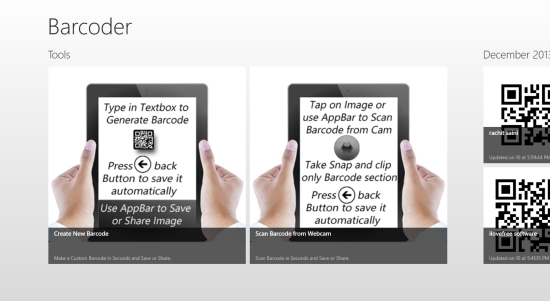
Barcoder is an app that lets you both create as well as scan QR codes. When you launch the app, you will be presented with two tiles. Clicking on the tile on the left will open up your webcam and allow you to scan a QR or a bar code and view information contained in it. Clicking on the tile on the right will allow you to input data and create a QR code out of that data. When you create a barcode, all you have to do is to enter the data and as you are doing so, QR Code will be created in real time which you can save by using the control bar of the app. The app is extremely simple to operate!
Get Barcoder.
4. QR Creator
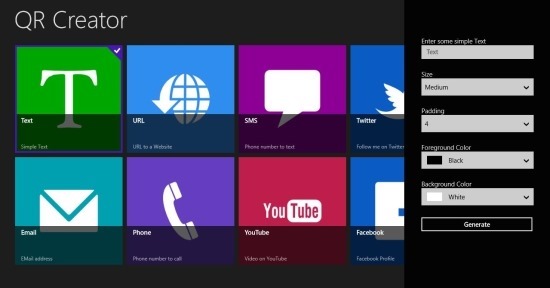
QR Creator is a ridiculously straightforward QR code generation app for Windows 8. When you launch the app, you will be presented with a screen wherein you can choose the type of the QR code which you wish to generate, i.e., phone, text, URL, YouTube etc. To select a type of QR code that you wish to create, simply click on the corresponding tile and then a panel will fly out from the right side of the screen in which you can enter the data and once you are done entering the data of which you want to create QR code, you can click on the Generate button at the bottom of the panel. Then, you can save the generated QR code through the Save button.
Get QR Creator.
5. Code Scanner Free
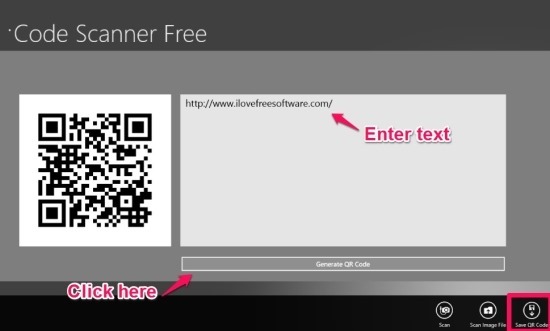
Code Scanner Free is a free app for Windows 8 that lets you scan as well as create QR codes on your Windows 8 device. When you launch the app, you will be presented with a screen with options at the bottom to either scan QR Code or Generate QR code. Selecting scan will open up your webcam which you can use to scan codes by holding them up in front of the cam, and selecting generate will take you to the code generation screen. The app also allows you to open up a stored image of any QR code on your hard disk and then it scans it to reveal the data inside the QR code. In the generation screen, simply type the data that you want the QR code to be generated of, and the code will be generated at the left side of the screen when you click on the Generate QR Code button at the bottom of the screen. You can then save this QR code.
Get Code Scanner Free.
This winds up our list of 5 free QR code apps for Windows 8. Make sure to check them out!
