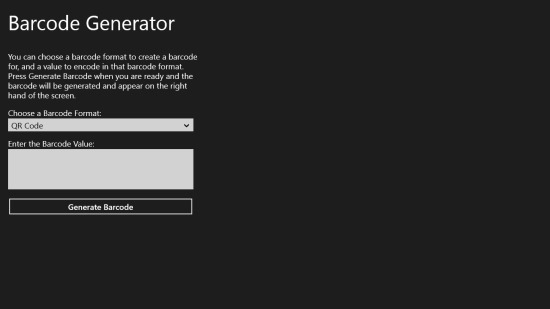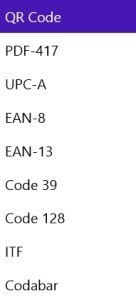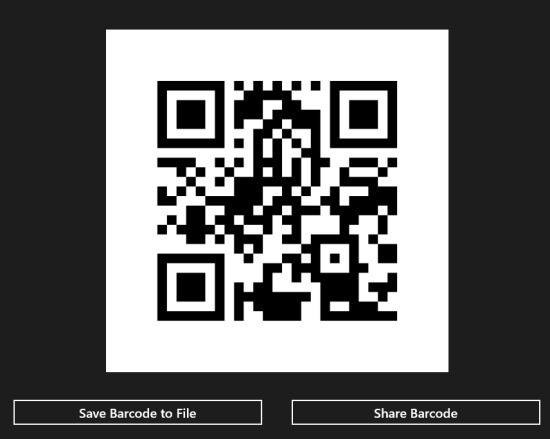There are quite a bit of barcode generators for Windows 8 out there that enable you to generate, save, and share barcodes from a Windows 8 device. Similarly, Barcode Generator RT is yet another barcode generator for Windows 8.
The app has a simple interface and this makes it very easy to use. The application allows you to generate barcode, save these barcodes, and share them using the in-built share option in Windows 8.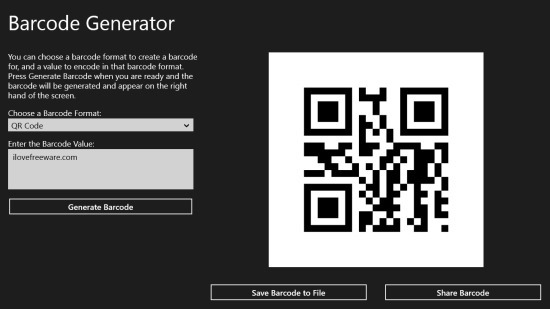
The application has the ability to generate quite a bit of different barcode formats. This makes the application amazingly useful for the user. The formats in which this barcode generator for Windows 8 is able to support are QR code, PDF-417, Codabar, Code 128, Code 39, ITF, Ean-13, Ean-8, UPC-A. In most of the other apps you will not probably have all these formats.
The first thing that you have to do here is download the app from the Windows app store. To do so just click on this link which will open up the page from where you can download and install Barcode Generator RT for Windows 8.
Now that you have downloaded and installed this free barcode generator for Windows 8, let’s get started and learn how to use the app to generate barcode in Windows 8. Just open up the app and you will have the interface as shown in the screenshot below.
Now just click on the choose a barcode format option and you will be presented with the list of options as shown in the screenshot below. Just select whatever format you want from the options.
And now in the text box below called enter the barcode value enter whatever you would like to convert to the selected barcode format.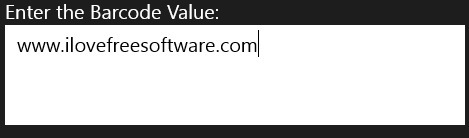
The next thing that you are supposed to do here is click on the button which says generate barcode and the required barcode will appear on the right side of the app window as shown below in the screenshot.
Now you will see two buttons appear with the barcode as shown above. The save barcode to file button will save the barcode to your computer’s hard disk while clicking on the share barcode button will bring up the built-in sharing option in windows 8 as shown in the screenshot below.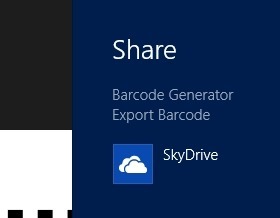
In this manner you can generate various kinds of barcode in Windows 8 using this simple little utility called Barcode Generator RT for Windows 8.
Also read this post about QR Code Scanner, QR Code Generator App for Windows 8