This tutorial is all about how to get tasks reminder when you unlock your Android phone. After going through this tutorial, you’ll be able to set up a way to automatically pop up a reminder for tasks, every time you unlock your Android phone.
When any task in your daily to-do list needs to be completed soon, you may need to be reminded about it regularly. Well, getting a reminder on your phone screen whenever you unlock it can help you with that. So, in this tutorial, I will explain how to exactly make your phone remind you of tasks when you unlock it.
This is also a good way to get rid of some bad habits.
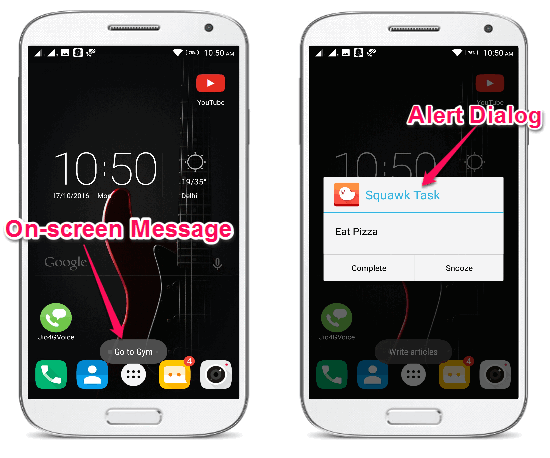
I will use a free Android app called “Squawk” which reminds you of to-dos with a floating pop-up on your phone screen every time you unlock it. Using this app, you’ll be able to create “Tasks” which will appear as alert dialog and “Reminders” which will pop up as an on-screen message when you unlock your phone. You can simply open up this app and create a task or reminder, and select the time (number of unlocks) when you want to get the reminders.
If you don’t want to use Android apps for getting reminded of your to-dos, then you can simply create your own custom Wallpaper by listing all your to-do items. When they are completed, you can create another with some more new tasks.
Note: If you don’t want your reminders to conflict with each other on your phone screen, then create a parent task and then add multiple sub-tasks.
How to Get Tasks Reminder When You Unlock Your Android Phone:
Step 1: First, install and launch the “Squawk” app on your Android phone. After that, you’ll see a “+” button at the top of the main screen. Simply click on the button and the task or Squawk (as they call it in the app) creator screen will appear. Under the “Type” section, there will be two different options named, Task and Reminder. If you would like to get reminded when you unlock your phone with an alert dialog, then select “Task” or you can choose “Reminder” for getting an on-screen message.
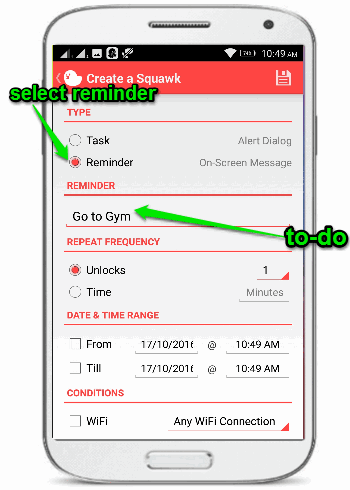
Step 2: Suppose, you’ve selected “Reminder”, then it will ask you to type anything for which you would like to get reminded, as shown in the above image. After that, you can choose the “Repeat Frequency” either in terms of unlocks or time. For example, if you select “Unlocks” as “1”, then every single time you unlock your phone, it will show the on-screen message. Additionally, you can also choose a date & time range and put a condition, but these are optional settings.
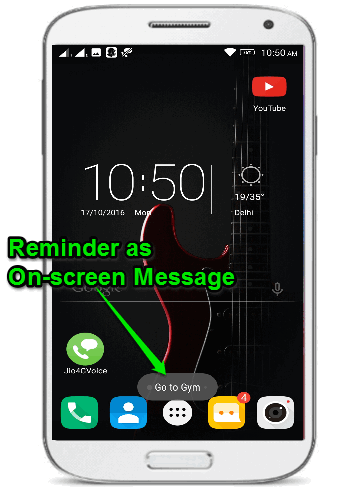
When you’re done creating a reminder, simply close the app. Now, each time you unlock your Android phone, you’ll see an on-screen message with the reminder text entered by you at the bottom of the screen.
Step 3: Let’s say, you’ve selected “Tasks” instead of “Reminders” then it will show an alert dialog at the center of the screen when you unlock your phone. After selecting the “Task” option, you can add a task by typing something in the input field. Apart from adding a task, you can also add sub-tasks which will appear as to-do list items on the alert dialog.
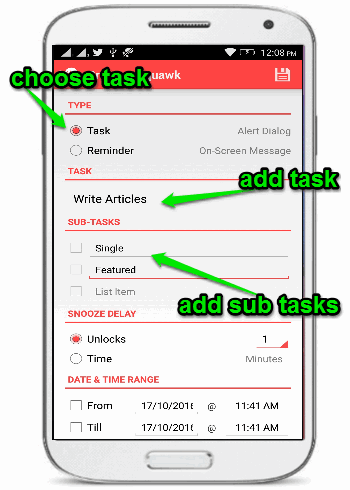
After entering the tasks and adding sub-tasks, simply choose a “Snooze Delay” option in terms of unlocks and time in a similar way as you’ve done for “Reminders”. Then you can set a date & time interval and condition (optional) if required.
Step 4: Finally, when you’re done creating a task, simply close the “Squawk” app and lock your phone. Now, simply unlock your phone and an alert dialog will appear at the center of the screen. The dialog will have two different options named, Complete and Snooze. If you’re done with the task then you can hit the “Complete” button or “Snooze” it for later.
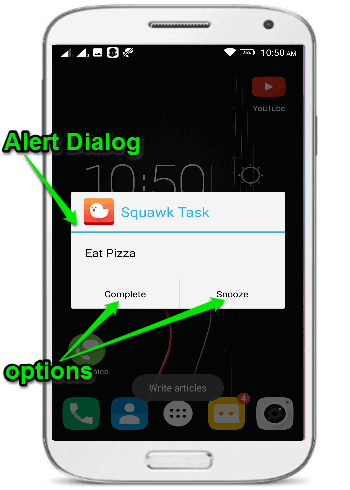
My Final Verdict:
If you’re looking for a way to get a reminder for your daily tasks each time you unlock your Android phone, then this tutorial can assist you to do that with ease. You can simply install the Squawk app on your phone and start creating tasks or reminders for getting reminded of the things which are important after unlocking your phone.