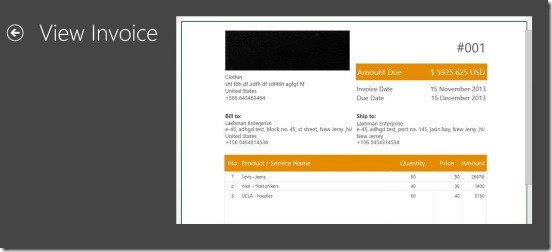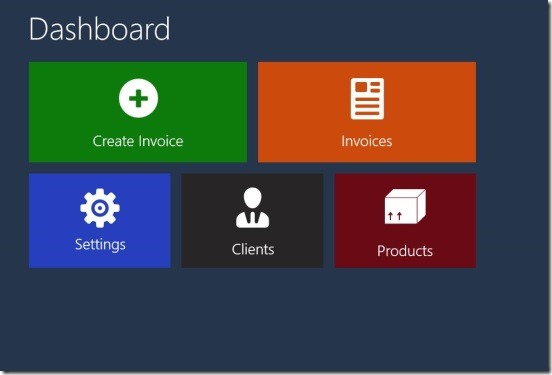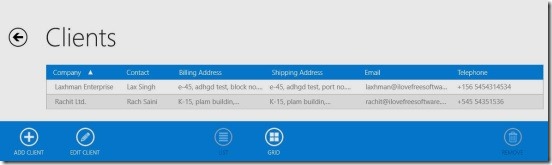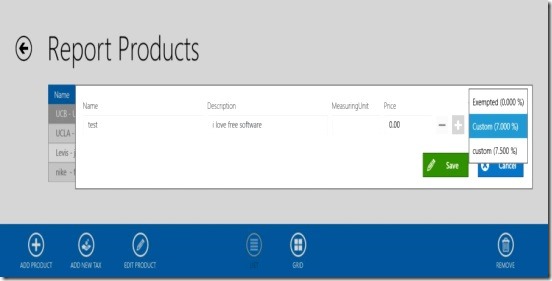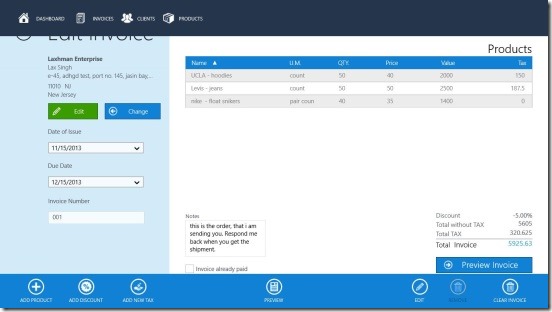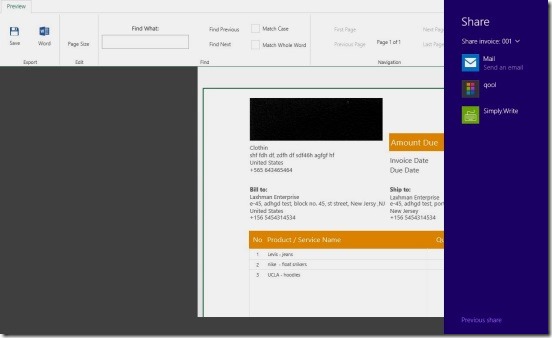Slick Bill, is a free Windows 8 invoicing app. It is a good Windows 8 business app, that lets you create invoices of the bills, for the people; whom you deal with. The app lets you add-save the clients details, their billing and shipment addresses, products detail, their measuring unit, taxes on them in the app’s cloud, and then provides you a very easy and fast medium to create invoices with just few clicks and some typing. And once the invoice is made you can save the invoice in the app’s cloud, or share them directly to the recipient from within the app itself. You can also keep a backup copy of the invoice locally in your Windows 8 devices or directly to the SkyDrive. And recall, the invoices anywhere-anytime.
Create invoices using this Windows 8 invoicing app:
This Windows 8 invoicing app is a well made Windows 8 business app. It cuts all clutter, and gives you only the necessary options and features using which you can create a good-looking invoice with a nice logo for your company, along with all the details of products, their prices, discounts, and taxes. Plus you can also attach a note to the invoice, for example a note telling the recipient to notify you through email once he receives the invoice. One good thing about this Windows 8 invoicing app is it gives you options to save and then edit the clients and products details in the app, and then when the time you are creating a new invoice, you can simply select from the details that you have saved previously, and then make invoice. The interlinking between these different toggles (that is products, clients and invoices) works pretty well, and makes it quite easy invoicing.
Talking about toggles, switching between the toggles in the app is very easy and fast. You can jump to any toggle, by simply right clicking on any screen with the app. Doing this brings a flyout at the top which has all the toggle buttons. Simply click on the desired toggle button to go to that specific screen. These toggle buttons are basically the important entities of your business which includes clients, products, and invoices. The first screen that you’ll be with in the app is the Dashboard of the app. It has basically 5 toggle buttons: Create Invoice, Invoices, Settings, Clients, and Products.
All of these are pretty self-explanatory. Well, clicking on Settings button navigates you to Settings screen where you’ll add-edit the details of your business, and that includes Business Name, Address, email, phone, website, logo etc. Plus you can also add-edit the taxes details that you deal with from the same screen and then set a particular tax as the default. Once you are done, you can save this information in app’s cloud or take a backup to the desktop or SkyDrive in .sbb file format. There are buttons for them at bottom flyout.
Simply click on the Client button in the Dashboard, and you’ll get a screen containing details of all your clients. In order to add a new client, right-click on the screen, and you’ll get bottom flyout containing Add Client, Edit Client, Remove, and List or Grid buttons. Adding a new client is pretty easy, you can add a good amount of details for the client including billing and shipping addresses. The List and Grid buttons are pretty handy, as they can change the view modes.
The same goes for product. Simply click on Product button in Dashboard, and the right-click, and finally click on Add Product button in bottom flyout.
Creating new invoice is easy as pie. All you’ve to do is click on Create Invoice,and you’ll get a screen containing fields and buttons to pick client, change date, and invoice number etc. Simply right-click on this screen and you’ll get a bottom flyout containing Add Product, Add Discount, Add New Tax, Preview, Edit, Remove, and Clear Invoice buttons.
Fill up every field, and add products, then simply click on Preview, the app will show you a preview of the final invoice. Simply click on Save button present at top to save the file, and click on Word to save the copy of the invoice either to SkyDrive or locally, in .docx format. You can also use the Windows 8 Share charm here, to directly share the invoice to recipient.
Key features of this Windows 8 invoicing app:
- Freely available.
- Save,edit, or delete products and clients information, and invoices.
- Save a backup in SkyDrive or locally.
- Integrated with Windows 8 search, share, and settings charms.
- Preview the invoice.
- Simple and easy to work.
Do check out these other free Windows 8 invoicing apps: InvoiceFl and Simple Invoice.
Final note:
Slick Bill, is a good Windows 8 invoicing app. It’s functional, and very easy to work. The integration with SkyDrive and Windows 8 charms works very well. All, in all a good Windows 8 invoicing app. If you’re into small-medium business, then you will find this app very useful. Grab the app from the Business Category in Windows Store, or get it here.
Also if you are into some retails or storage business then you might find this free Windows 8 Inventory Management App handy.