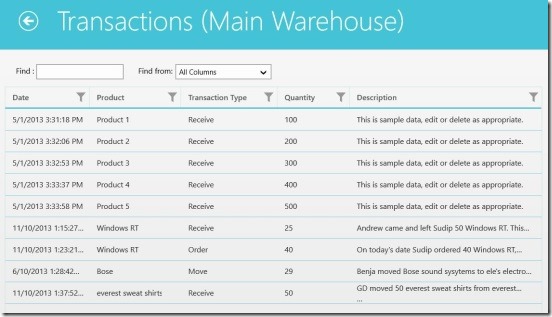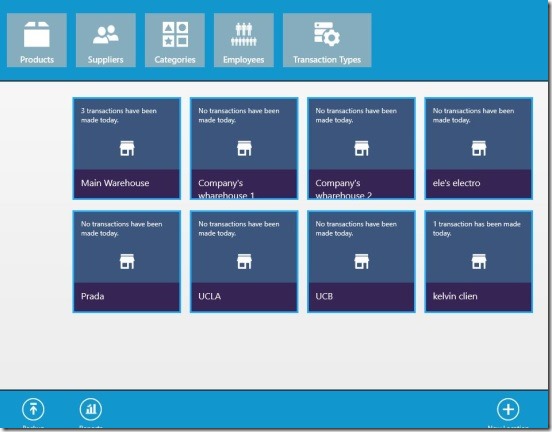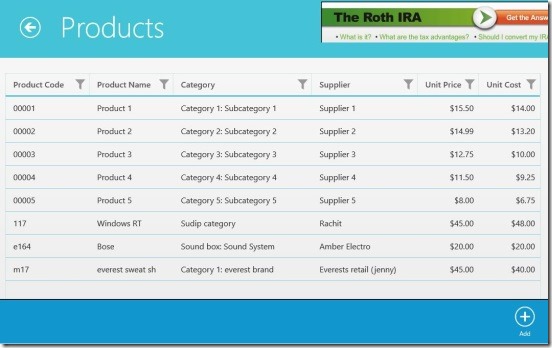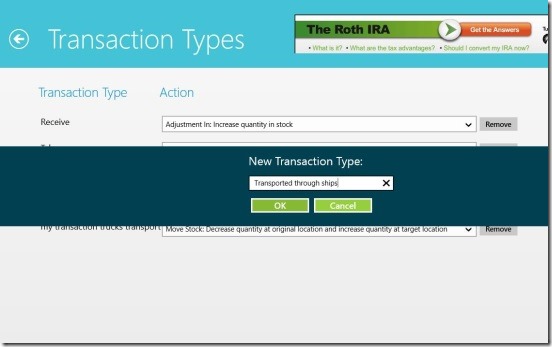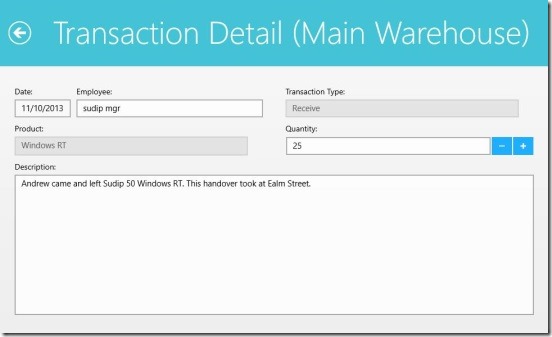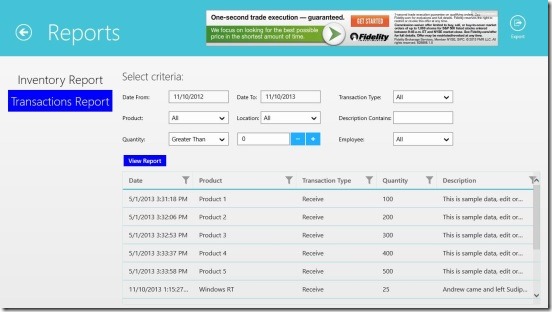Simple Inventory Control is a free Windows 8 inventory management app. This lightweight Windows 8 app is most handy for those who are into small or medium businesses. Well, using this little app you can save the information related to Products, Suppliers, Product Categories, Employees and Transaction Types. And then make-save a record of every transaction that occurs in the different locations you created. These include your warehouse, the supplier’s warehouses, or retails shops; any location with which your business is connected to. You can also generate a final report of Inventory telling you product code, product name, supplier, unit price, unit cost, quantity; and Transactions reports informing date and time of transaction, it’s type, product name, transaction description etc.
The list doesn’t ends here you can also save a back-up of all the transactions and inventory directly into SkyDrive or locally in your Windows 8 devices. This is a perfect Windows 8 inventory management app, to keep a proper and correct record of your business transactions and inventories, without getting worried about losing the data.
Manage inventory and record transactions using this Windows 8 inventory management app:
This little Windows 8 inventory management app certainly is handy. It’s fast, clean and easy. All the locations that you have added and saved in the app are synced. So if there’s a transaction that includes both of the saved locations then, adding one entry automatically updates the other location. Now, this feature is pretty good, and makes it easy to for you in saving records. All the screens are well interlinked and because of this saving a new record becomes easy.
The app already comes with a default templates, and gives you all the freedom to customize these templates, plus you can also add as many new categories, warehouses, products, suppliers, employees and transaction types as you need. This Windows 8 inventory management app covers a good amount of details that allows you in adding good detailed depth to the records, plus makes it easy to understand the records in an instance.
In order to add a new product , simply right-click on the main screen, you’ll get flyouts at the top and bottom. Simply click on Products button in top flyout. Doing this takes you to Products Screen listing all the products that you deal with. You can give a Product Code, Product Name, Category, Supplier, Unit Price, and Unit Cost. These cover almost every necessary details of any product. And a good thing is, you can filter these products by using the filter button associated with aforementioned details. Simply click on a product from the listed ones and you’ll get its details. This is to edit or delete the previously saved product. In order to add new product, right-click on product screen, and click on Add.
The same goes for suppliers, that is, right-click on Main Screen and click on Suppliers, and finally right-click again and click on Add button in bottom flyout. Also, clicking on any saved supplier opens their details , which you can edit or delete completely. Same is for Employees, categories, and Transaction Types. You can create any category you want and if required add sub categories as well. You can also add all employees detail including job title, phone numbers, and e-mail address. The Transaction Types is also very handy. You can create any transaction type and their respective action, which they take on the stock you have.
Now, to add a new transaction in any of the location, simply click on the desired location, and right-click on the screen, then click on Add button. And simply fill all the fields, that includes: Date, Employee, Transaction Type, Product, Quantity, and Description. Good thing while filling the details is, since the app is very well synced between screens (that is Products details, employee details, categories etc.), so when you are filling details you’ll automatically start getting suggestions. All the files get saved in the app’s cloud, and the app also allows you to make a back up of whole database directly in SkyDrive or locally.
And once you have saved all the records, you can see an inventory report or a Transactions report, so that you can find which product belong to which category, who’s the supplier, and what is the quantity of a product, or see when was a transaction made and it’s description etc.
Key features of this Windows 8 inventory management app:
- Good Windows 8 inventory management app.
- Saves transactions records on the basis of date, and covers product name, it’s type, description, and the quantity of products moved.
- View, edit, and filter transactions.
- Generate inventory and transactions reports.
- Back-up and restore inventory database to-from SkyDrive.
- Create minimum stock quantity alerts in the form of notifications and emails.
- Clean and good UI.
- Simple and easy to work.
Do check out this free Windows 8 contact manager app that helps you to save your important contacts and map them in Bing maps.
Final note:
Simple Inventory Control, is a good Windows 8 inventory management app. The SkyDrive integration works well. However there’s a bug in the app, when you add a transaction, sometimes you can’t see the plus button besides the Product label, and it should be integrated with Windows 8 share and setting charms. Besides that, it’s functional and quick. It covers almost every part related to managing the inventories.
And if you are looking for a good Window 8 invoicing app that creates invoices and then generates invoice PDF files, then do check out InvoiceFl.