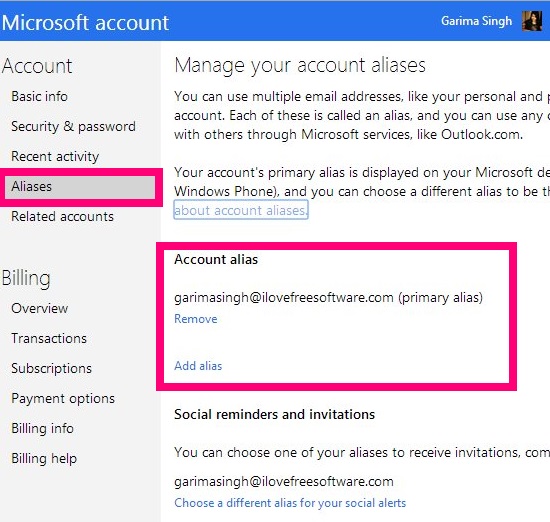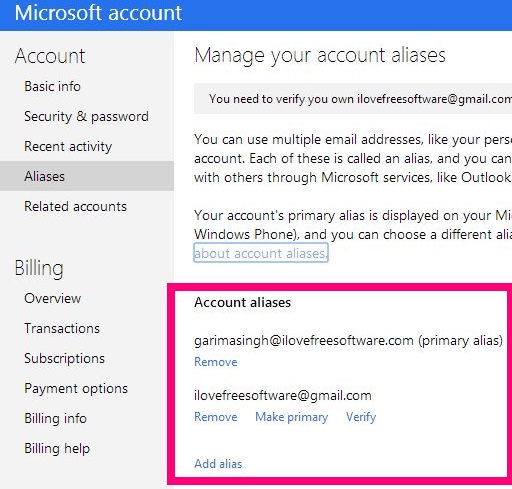Here is a short tutorial that explains how to change and add email address or Alias of Microsoft account in Windows 8.
In Microsoft Account, you can use many email addresses for a single account. All these email addresses are termed as “Alias”. Windows 8 makes one of your alias as Primary alias. Although, you can login to the particular Microsoft Account using any alias, but primary alias appears everywhere, like on XBOX.
Windows 8 lets you change the primary alias anytime you want, by adding another alias or by using an alias that you added earlier. Changing your primary alias doesn’t affect your contact list, like that of People app, profile information, etc. And the old alias still appears in the alias list.
So, you can change your primary alias as per your choice, without worrying about the account information.
Change Primary Alias or Email Address of Microsoft Account In Windows 8:
Step 1: Open Windows 8 Charm Bar. Click on “Settings”, and then on “Change PC settings”. It will open PC settings.
Step 2: In PC settings, click on Accounts. On the left panel, you will find a link that says “Manage accounts settings online”.
It will redirect you to your Microsoft Account. After login, you will find a summary of your Microsoft account.
Alternatively, you can directly go to Microsoft Account Summary Page here.
Step 3: It shows a list of available alias that you have added, along with your primary alias. To add an alias, click on the link that says “Add alias”.
Step 4: To change primary alias, click on “Make primary alias” option, available with each alias. Make sure that the alias is already verified. If not, then you need to verify your email address first. After that, follow the on screen instructions to change your primary alias.
That’s it.
After changing the alias, the former alias still appears in the list, but it is no longer primary. Your every account information is preserved as it was. You can still use your former primary alias to login. It will use the same account information, contact list, etc.
To remove any alias, click on the relevant remove button available with each alias. However, to remove primary alias, you need to select/add another alias as primary first.
Also learn, how to switch between Microsoft account and Local account in Windows 8.