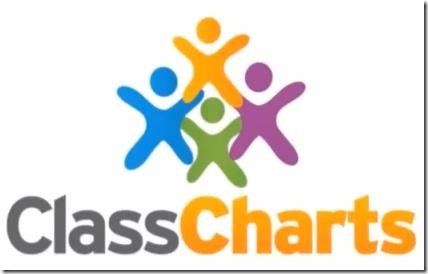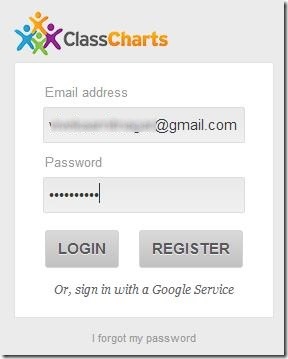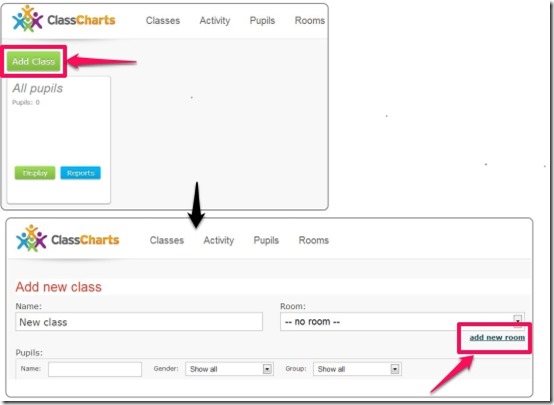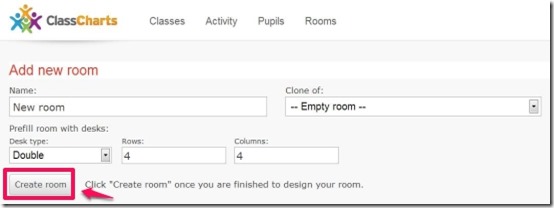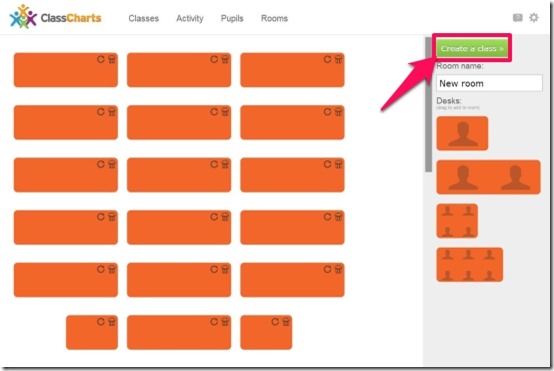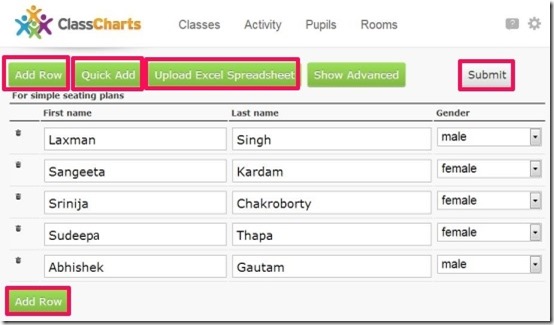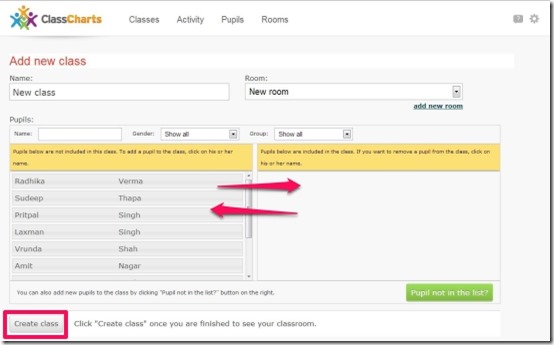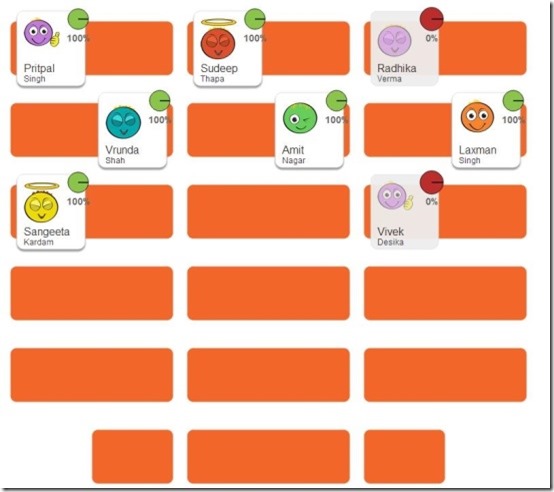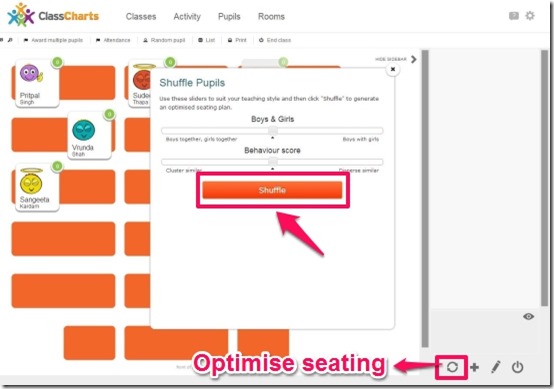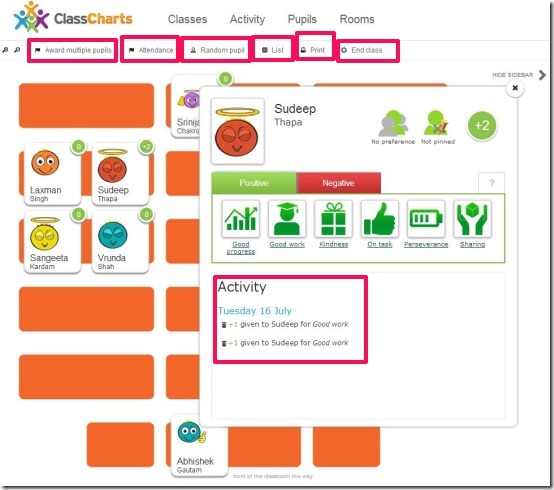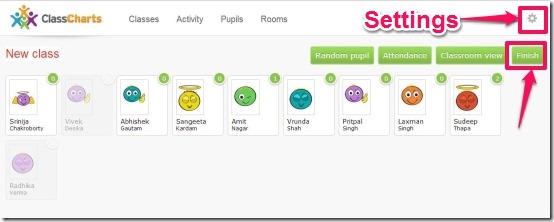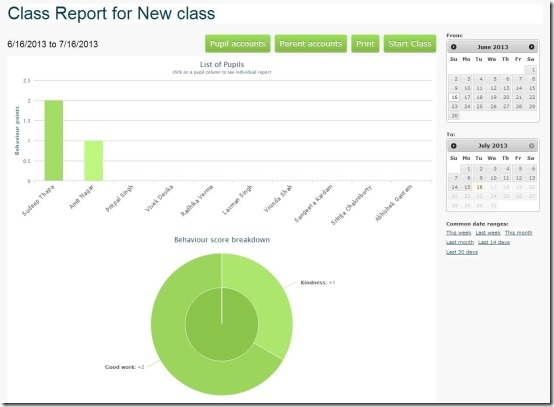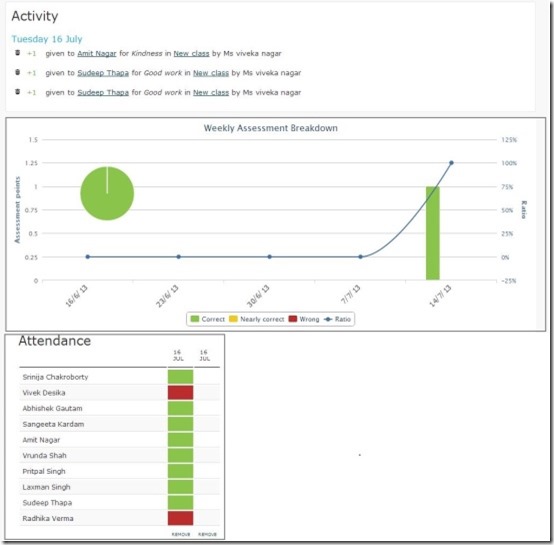Class Charts is a free classroom manager app for Chrome that allows you to manage the seating charts and lets you track the student’s behavior in the class. To focus on effective learning and for that it becomes necessary to manage the behavior of each student in the class room along with proper seating charts. It allows you to work intelligently to position students as it shows detail of each student along with their respective photos. Not only that it allows you to make a note of the behavior with the click of a button and also keeps a record of the attendance.
This classroom manager app allows you to view the behavior summary of each student overtime and figure out the improvement or decline in the behavior, so that you can work on each student accordingly. It allows you to click on each student’s name to add award points and mark improvement.
Class charts generates an optimized seating plan and allows you to add/remove students from the classroom. This app allows you to edit the layout of the room and offers you the facility to toggle the visibility when you are showing the seating plans to your class. It allows you to collaborate with the colleagues and parents and using this classroom manager app you can take control over your classroom efficiently.
Procedure To Use Class Charts:
Class Charts is a classroom manager app which can be grabbed from the Chrome webstore or you can opt to click on the link provided to you at the end of this article. From there you need to click on “Add To Chrome” and the app launches in your Chrome browser within a few seconds.
Once Class Charts is launched in your Chrome browser, you need to click on the “Class Charts Icon” and as soon as you do that it redirects you to the page where you can opt to “Sign-in” with Google service. After that it redirects you to the dashboard from where you can begin to use this app efficiently.
First and foremost you need to click on “Add Class” to create a classroom. As soon as you do that it redirects you to the page where you need to fill-up the details of the classroom that includes “Name”, “Room” and “Pupils”. You need to enter the name of the class followed by the specified room in which you wish to continue the entire session.
To create a room you need to click on “Add New Room” so that you can choose the room type “Clone of” and opt for “Desk type” that you wish to prefer in your classroom. You can also customize the Rows and Columns accordingly. Once done with all the preferences you can click on “Create Room”.
Then you can arrange the Desks and change the layout of the classroom and click on “Create a Class”. This section offers you single seated desk, double seated desk, four seated desk and six seated desk, which you can drag into the classroom and arrange accordingly.
To add pupils to the list you need to click on “Pupil not in the list?”, the green button located at the bottom left corner of the window. It redirects to the page where you can add pupils by entering the first name, last name and the respective gender. You can add as many rows to make the entries of the pupils by clicking on the “Add Row”. Not only that it allows you to “Quick add” and offers you the facility to directly “Upload Excel Spreadsheet” and click on “Submit”.
After you are done with all the entries you can now “Create Class” and there you can choose the pupils that are included in the class. It allows you to separate those pupil who are not included in the class. Therefore, it manages pretty well and lets you make changes whenever you wish to update your classroom.
Then you can easily drag the pupils to any particular desk so that you can manage the sitting arrangements. Then you can take their attendance and mark the absentees as red and the present pupils as green.
You can easily shuffle the seating plans by simply clicking on the “Optimise seating” and change the sitting arrangements. This allows you to change the seating plans by customizing the preferences using the horizontal slider.
Class Charts allows you to add award points and mark improvement in the behavior of the student. You can do this either one by one by clicking on the student and assigning the particular improvement. It does not only allows you to assign the positive behavior but allows you to make a note of negative behavior as well. To assign awards to multiple pupils you can opt to click on “Award multiple pupils” and mark behavior with few clicks.
You can click on “Random pupil” to make note of answered questions so that you don’t forget later which student is working hard with the syllabus. You can opt to take a print of the seating plans by clicking on the “Print”. By clicking in the settings button you can easily invite collaborators and work as a team to tackle the behavior together.
Once you are done with all the updates, you can click on “List” quickly view your pupils in a list format. This sections also provides you the facility to award with just one click, if in case you have forgotten to do for any one by mistake. When you are all set you can click on “Finish”.
When you click on finish, it shows the entire class reports that helps you to track the behavior of each student and work on the same accordingly.
This Section allows you to track your activities and make a note of attendance quickly.
You may also like to checkout other app related to teachers: My Study Life and Kikutext
Features Of Class Charts:
- Free classroom manager app for Chrome.
- Allows you to manage the seating charts.
- Generates an optimized seating plans.
- Lets you track the student’s behavior.
- Allows you to view the behavior summary.
- Allows you to add award points and mark improvement in the behavior to multiple students.
- Allows you to add/remove students from the classroom.
- Allows you to edit the layout of the room.
- Offers you the facility to toggle the visibility.
- Allows you to collaborate with colleagues and parents.
- Keeps a track of the attendance.
- Allows you to print the seating charts.
You may like to other similar app, Seating Chart Maker previously reviwed by us.
My Verdict For Class Charts:
Class Charts is one of the best classroom manager app, as it provides you all the basic features which are required to track the behavior of students and allows you to manage the seating plans accordingly. The best part of this app is it offers a note on every step so that you can perform accordingly even if you are novice. It is one of the best behavior management app that I have come across and would suggest teachers and parents who are reading this review to try this out.