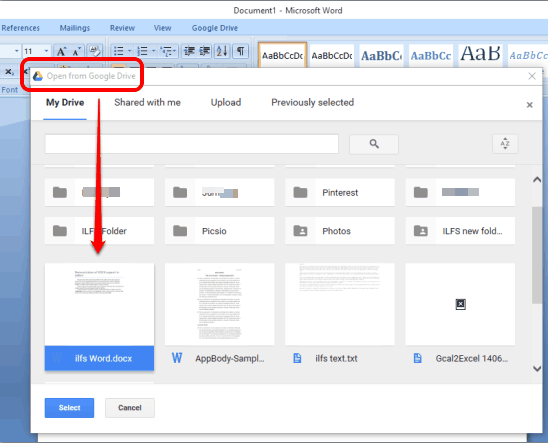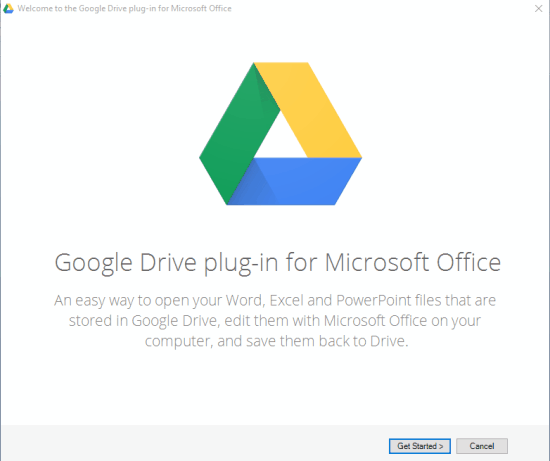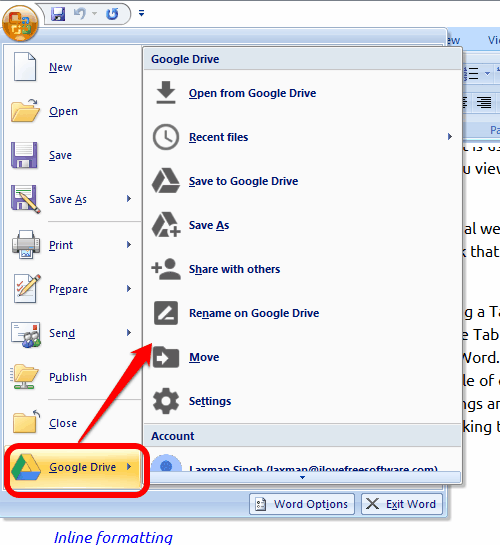This tutorial explains how to access Google Drive from Microsoft Office. And to make this task possible, here is a pretty useful “Google Drive plug-in for Microsoft Office”.
Once you will install this add-in, it will add a Google Drive option in Open menu. Using that option, you will be able to import MS Office documents from Google Drive and also save a particular document to your Google Drive.
So, for example, if you are working on Microsoft Word, then you will be able to import a Word file from your Google Drive to MS Word and also save a particular document from MS Word to Google Drive. This plugin works for Microsoft Word, Excel, and PowerPoint.
Above you can see the window using which you will be able to import an MS Office document from your connected Google Drive account.
You might also be interested to check this markdown plugin for MS Word reviewed by us.
Install This Plugin To Access Google Drive from Microsoft Office:
Use this link to download this plugin and then install it. After installation, open MS Word, Excel, or PowerPoint. After this, a welcome window of this plugin will open using which you can connect your Google Drive account.
After connecting your Google Drive account, access Open menu, and you will find Google Drive option.
Under Google Drive menu, you will find all the options you can use, such as:
- Open a document from Google Drive
- View the list of recently used files
- Save opened document to Google Drive
- Save As: To select a folder available in your Google Drive and save the document in that folder
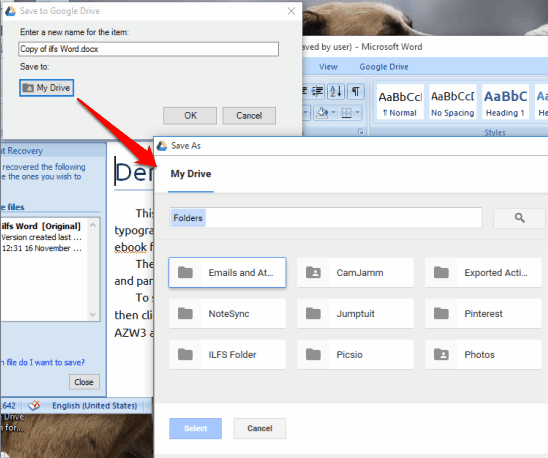
- Rename the document in Google Drive
- Move the document to any other folder in your Google Drive, etc
Use any option you want.
Conclusion:
This plugin is indeed a good solution for those who usually save Office documents to Google Drive and edit them from the desktop. Instead of first downloading a document, edit it, and then re-uploading it to Google Drive, you can take help of this plugin and import and save documents to Google Drive.