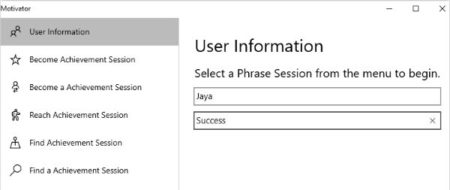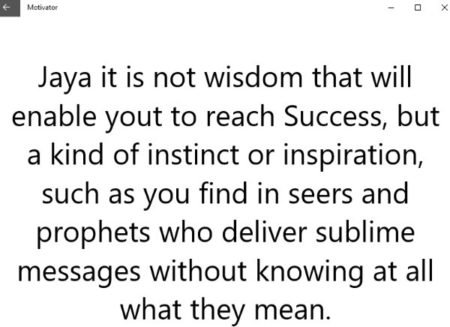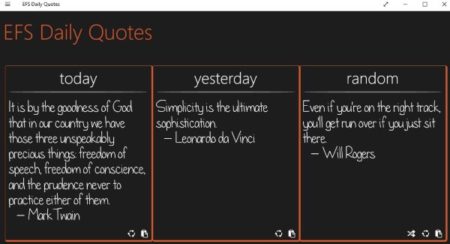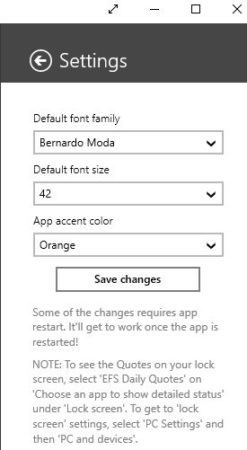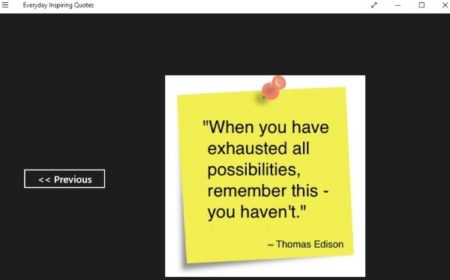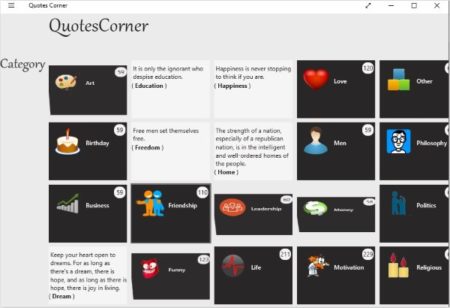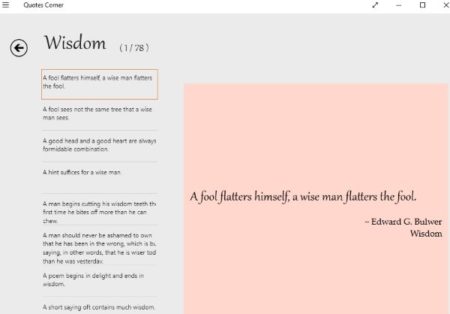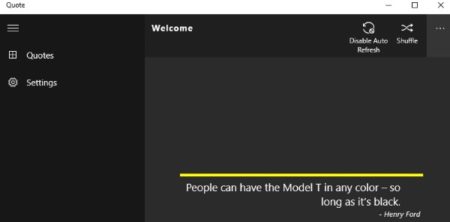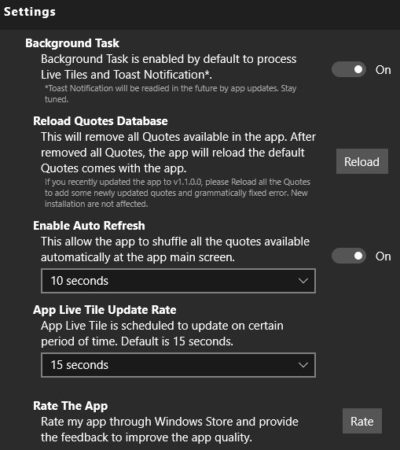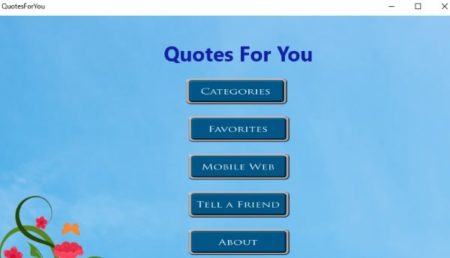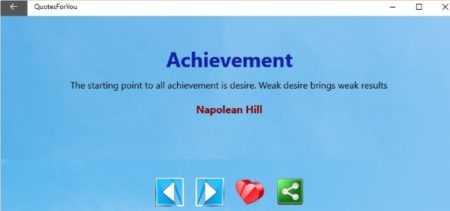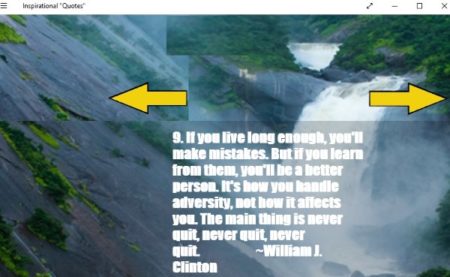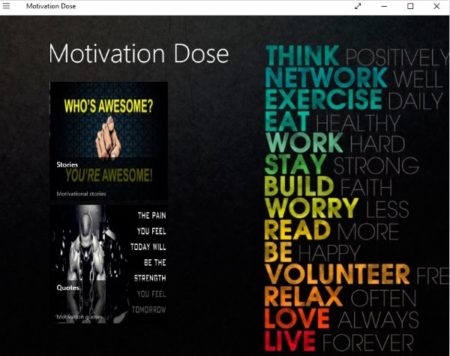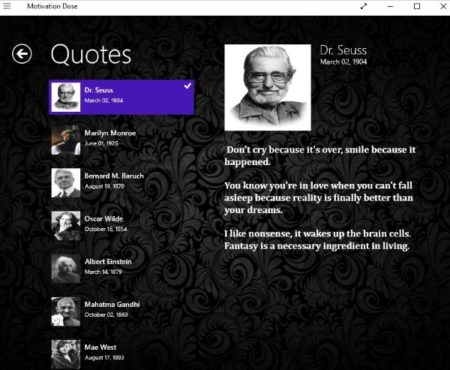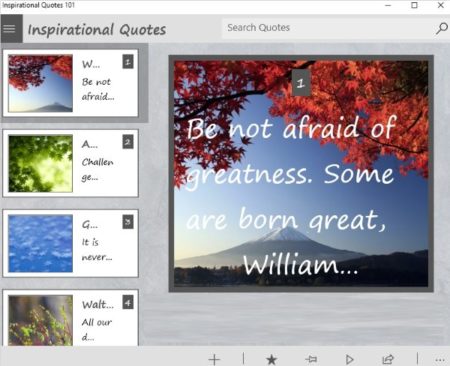We can all use a little bit of motivation in everyday life, be it in any form. Specially on the days when you are down and out, some words of wisdom can make you go through the day easy. Motivation works differently for different people. Some people get motivated looking at other people, or things. Similarly, some people need to read some motivational words to get them started on their task. This article covers apps which provide you motivational quotes to help you out when you are about to give up.
All these motivational quotes app are free to download. One of the apps even gives you personalized quotes and also reads them out loud to make you feel extra motivated. Let’s look at these 9 free Windows 10 motivational quotes app below.
Motivator
Motivator is a lovely app with personalized motivational quotes. When you launch the app you will be asked to fill in your name and your goal. In the goal field you can enter whatever that you are trying to get motivated for. Like I entered success. So it gave me suggestions on the left side. Choose one of the suggestions and you will be shown a personalized quote with your name in it.
The best part is apart from the quote being addressed to you, it will also be read out loud to you for extra motivation. An example quote can be seen in the above screenshot with my name in it. The quote will be refreshed after the automated voice is done reading it and a new quote will come in front of you. That too will be read out loud to you.
EFS Daily Quotes
EFS Daily Quotes is a simple app with a neat interface, which can be seen in the screenshot above. The app displays 3 quotes at a time which are for today, yesterday, and random. Each quote has two options given at the bottom. Which are share the quote with your friends, and copy the quote text to your clipboard. You can copy the quote text and then paste it in any application where you would like to use it.
The settings option of the app lets you change the font in which the quotes are displayed, the font size, and the app accent color. Each of these options has a drop down menu from where you can choose a different option. Click the save changes button once you have made the changes. The note at the bottom of this window tells you how to set the displayed inspirational quotes as your computer’s lock screen.
Everyday Inspiring Quotes
Everyday Inspiring Quotes is quite a simple app. It does not have any additional features or options in the app. The interface you see in the above screenshot is all you get. When you launch this app you will see a screen with a button which says “for inspirational quotes click the button”. As soon as you click the button you will be shown a screen like the one above. The quote will be displayed in the center of the screen. There is also a previous button on the left side of the image. Clicking this button will take you to another quote. That is all you can do in this app.
Quotes Corner
Quotes Corner is a nice app with some good motivational quotes. When you launch this app, you will see a screen displaying quote of the day. This quote of the day can be copied and shared easily by the options given at the bottom of the page. When you scroll towards the right side of the app, you will see a categories screen like the one shown in the screenshot above. Here the quotes have been divided into various categories like wisdom, birthday, business, funny, motivation, religion, philosophy, life, friendship, love, art, etc. You can visit any category and see the quotes inside it.
Like the quotes seen in the screenshot above are from the wisdom category. All the quotes in this category are displayed on the left side of the screen. The first quote in this list is shown highlighted on the right side of the screen. You can see any quote on the right side screen by just clicking on it.
Quote
Quote is a simple app with motivational quotes about different areas of life. When you start the app you will be greeted with a screen like the one shown in the screenshot above. You will have a quote displayed on the right side of the app window. This quote will auto refresh and change after a few seconds. The category which this quote belongs to will also be displayed at the bottom of the app window. On the left side of the app you will see a menu with two options quotes and settings. Clicking the quotes tab will show you a list of all the quotes to you. Whereas, settings option will bring up a settings window like the one shown in the screenshot below.
In this window you can change a few things like enable or disable the auto refresh option. If you enable it, you can also select a time period after which the quote would be changed. Background tasks can be enabled or disabled. App live tile update rate time can be chosen from a drop down menu.
QuotesForYou
QuotesForYou has a nice looking interface. On this apps homepage you will see few options like categories, favorites, mobile web, tell a friend, and about. As we want to see quotes we will go to the categories button and see what all categories are available. The categories page has a scrollable field with all the categories mentioned in alphabetical order. You will find categories like achievement, ambition, action, attitude, books, business, change, chance, creativity, destiny, education, faith, friendship, goals, happiness, love, life, luck, motivational, power, wisdom, success, etc.
When you select a category a quote will be displayed on screen as shown in the screenshot above. Below the quote you will have the option to move forward or backward to see the previous or next quote. You can also click the heart icon to mark the quote as your favorite. All the quotes you mark as favorite can be seen from the favorites button on the home page. You also have a share option to share this quote with your friends.
Inspirational “Quotes”
Inspirational “Quotes” is a simple app with just one page to display. There are not any other options in this app. The page displayed above is only page in the app. The quotes are displayed on this page with the background being constant. You get a forward and previous arrow button to go to the next quote or previous one.
Motivation Dose
Motivation Dose is a app with nice interface which can be seen in the screenshot above. The home page of this app has two tiles which are motivational stories and motivational quotes. As we are mentioning apps with motivational quotes, therefore, we will cover this section only. Click on the motivational quotes tile and you will have a page like the one displayed below open up.
On this page you will have famous people listed on the left side and quotes by a particular person on the right side. Click on the name of the person and quotes said by them will appear on the right side. Similar, pattern you will find inside the motivational stories section as well. You can easily go through the quotes of each person one by one.
Inspirational Quotes
Inspirational Quotes is a nice app with a interface like the one shown in the screenshot above. All the inspirational quotes are listed on the left side of the app window with a different picture in each of them. The bottom part of the app shows you some options. The play option will start reading the current quote out loud. You can also share quotes, mark quotes as your favorite, and pin a quote to the start menu. Apart from this you can also create a new quote in the app. In case you want to add a quote of your own, then click the plus icon given at the bottom. This will open a screen asking for a background photo, then enter the text to display, and go ahead to save the quote in the app.
Conclusion:
These are the 9 free Windows 10 motivational quotes app. These apps can give you some motivation when you are feeling a lack of it. Everyone can use some motivation in their day-to day life, and with the help of these apps you can do just that. The read out loud apps make it easy for you to just listen to motivational quotes. Do try them out.