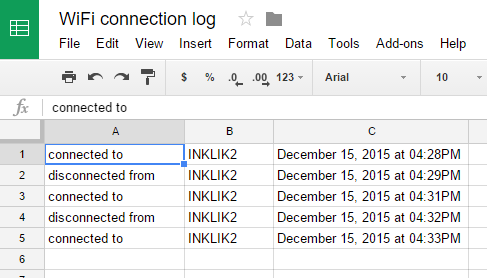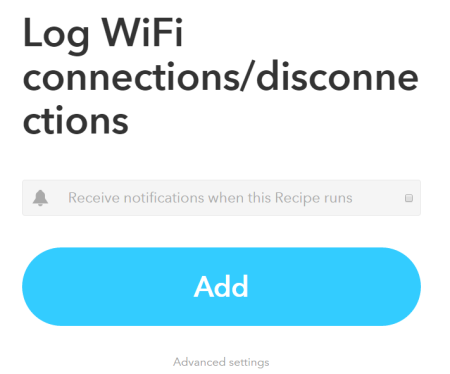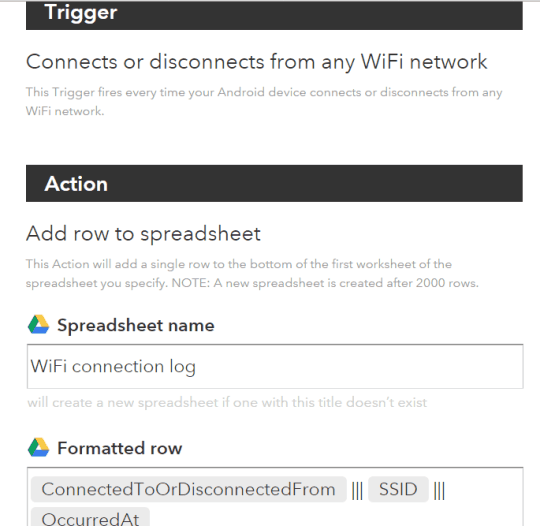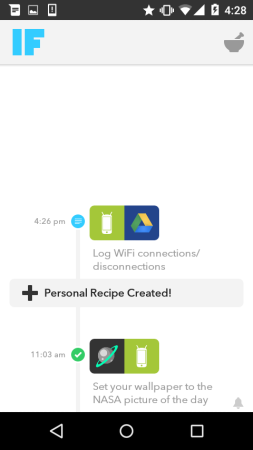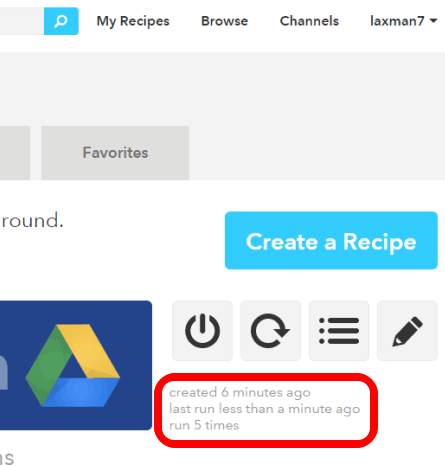This tutorial explains how to automatically log WiFi connections and disconnections in a Google Sheet. That means whenever you connect and/or disconnect from a particular WiFi network, the timestamp will be added automatically in a Sheet of your Google Drive account. And to make this happen, I have used a popular service IFTTT and its recipe, which connects your Android device and Google account.
Once the recipe is added, it creates a “WiFi connection log” sheet in your Google Drive. After this, when you will connect to a particular WiFi network, it will automatically add the name of that WiFi, connection time, and date. Similarly, the recipe will run when you disconnect from that WiFi.
Above you can see what I was talking about. Now let’s see how to accomplish this task.
How To Automatically Record Time In a Google Sheet When You Connect and Disconnect From a WiFi Network?
Follow these steps:
Step 1: Login to your IFTTT account and search for the recipe that can help you perform this task. You may also use this link which directs you to the homepage of the recipe used by me.
Step 2: When you are on the recipe page, click Add button to give the recipe a place in the list of your My Recipes section.
Optionally, before adding the recipe, you can also access Advanced settings of the recipe to change the default name of the log file and other options.
Step 3: Install IF app on your Android phone. If you have already installed the app, then you only need to log in with the same account.
That’s it! Now whenever you will connect with a WiFi network, the recipe will trigger, and record the action in the Google sheet.
This recipe is a good solution to check who assessed to which WiFi network using your phone in your absence.
Check some other good recipes covered by us: