This tutorial demonstrates how to search copies of your videos online. At the end of this tutorial, you will be able to search copies of any video you want over the web. There is actually a free website called “Spotter” which can be used to search copies of videos with ease. You can simply enter a YouTube URL of your video or upload the video from your PC to this website. After that, it will automatically start analyzing and searching for the copies of the video online. It searches for the video copies on various platforms including Facebook, YouTube, Instagram, Twitter, LinkedIn, Vimeo, etc.
After it generates the report, you will be able to see the total number of copies found, copies found on specific platforms, total views of the copies, and more. In addition to that, you will also be able to see detailed stats of your videos on individual platforms like the total number of likes, dislikes, comments, views, exact copies, potential copies, etc. Apart from your own videos, you can also use Spotter to search copies of any video you want over the web.
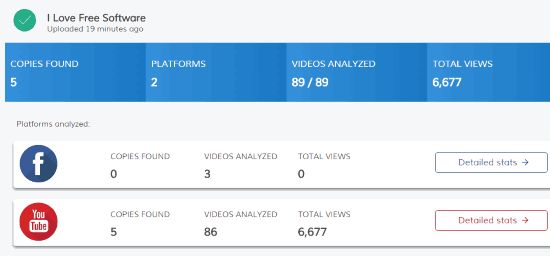
Uploading videos on different platforms like Facebook, YouTube, and more is pretty easy as there are numerous video uploaders available like Movavi Share Online, File & Image Uploader, etc. However, there is no such option on any of the platforms using which you can search for copies of your videos which are uploaded or shared by others. This is where “Spotter” can come in handy as you can easily search copies of your videos online and see on which platform your videos are being shared and viewed.
Note: Currently, Spotter is in beta and has some limitations like a maximum of 100 videos analyzed in a report for each platform, maximum of 5 videos uploaded, maximum 300 seconds of video duration in analysis, etc.
How to Search Copies of Your Videos Online:
To get started, simply go to the homepage of Spotter and create a new account. After that, the dashboard will open up and on the left panel there will be an option named, “Search New Video”. Simply click on this option to proceed and search for copies of a video.
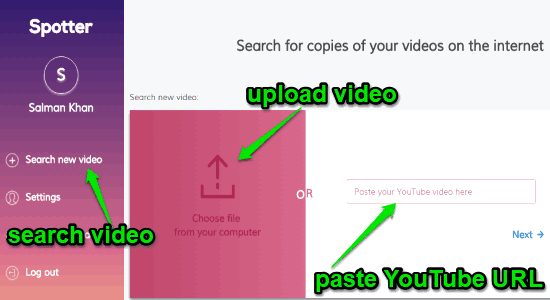
You can simply enter the YouTube URL of the video in the input field that says “Paste your YouTube video here”. Or you can click on the “Choose File” button to upload a video from your PC. After that, click the “Next” button and then it will ask you to enter the video title and three keywords related to the video (separated by commas).
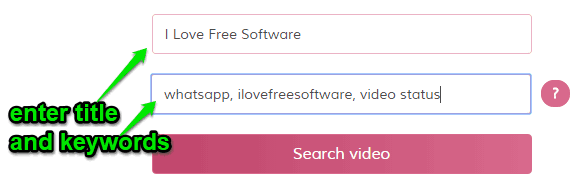
Once you do that, hit the “Search Video” button and “Spotter” will start analyzing and searching for copies of your video online. Initially, the video search will be added to the queue and it will take a few minutes for the website to find the copies. You can see the search progress on your dashboard.
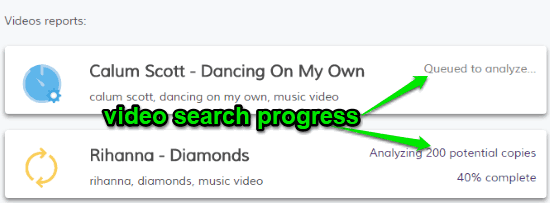
When the search is complete, you can click on the video name on the dashboard to see the total number of copies, platforms, videos analyzed, and total views. Apart from that, you will also see how many copies are found on different platforms.
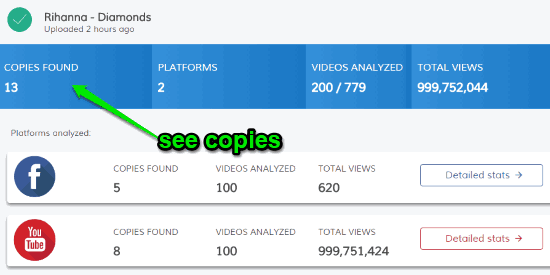
There you will also see a “Detailed Stats” button associated with each platform. When you click this button, you will see some detailed information about your video on that particular platform like copies found, videos analyzed, total views, likes, dislikes, comments, potential copies found, and more. You will also see which user uploaded or shared your video, published date, and the percentage of video views for each user.
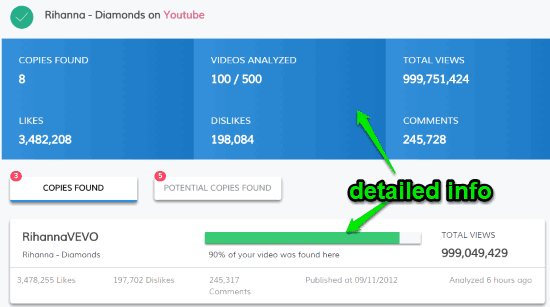
Closing Words:
Spotter makes it very easy for you to search copies of your videos online. Apart from your own videos, it also allows you to search copies of any video you want. Personally, I like Spotter as it also shows some additional and important stats like copies based on different platforms, users, etc. So, if you have been looking for a way to track copies of your videos online, then you can start using Spotter right away.