This tutorial will explain how to search any word in printed document with Android phone camera. You can do that with the help of a free android app called “Find It“. You can simply open this app, enter the search term, and point the camera to the printed document. After that, it will automatically detect the word in the document and highlight it for you. The best part of this app is the accuracy of the word detection. It actually uses Google’s text recognition technology to help you get the accurate result. Another interesting feature is that you can search for multiple words at the same time.
Sometimes, you might stumble upon any word on a piece of printed document which you can’t find later. Then this app can help you easily scan that document and find the word as quickly as possible. That means you don’t have to go through the entire document again to find that particular word. Unlike the OCR apps for Android, this one doesn’t require you to take a photo of the printed document, and can directly detect and show you the words.
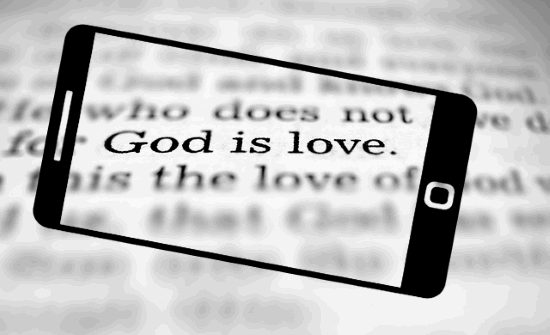
How to Search Any Word in Printed Document with Android Phone Camera:
To begin, you would need to first install the “Find It” app on your Android phone and then open it up. After that, you will see a search bar at the top of the main screen where you can enter the word that you want to find in printed document.
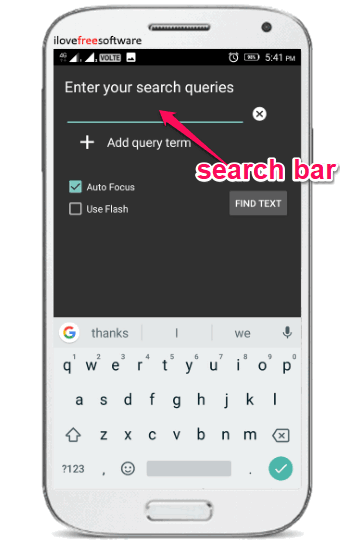
You can enter any word you want in the search bar. You will also see the option to enable “Auto-Focus” and “Keep Focus” option for the camera. Once done entering the search term, simply tap on the “Find Next” button. As soon as you do that, it will open up the Android phone camera and all you gotta do is point the camera to the printed document. As soon as you do that, it will automatically detect the word from the printed document and highlight it with a yellow underline.
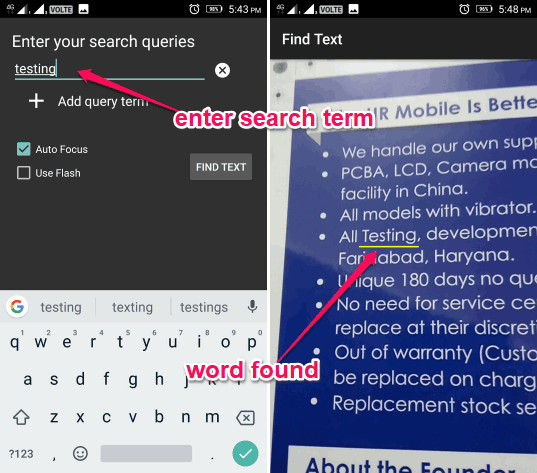
One of the best features of this app is that you can search for multiple words at once. For that, all you need to do is tap on the “Add Query term” option just below the search bar. This will add another search bar where you can enter another text. You can continue to do this by adding multiple search terms. When you’re done with selecting words, simply tap the “Find Next” button and point the camera to the printed document. Now, this app shows you all the search terms you have entered at the same time and highlight them on the camera.
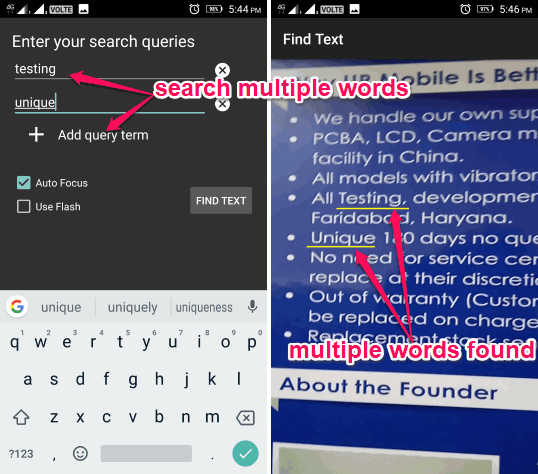
Closing Words:
This is how you can now search word in printed document with Android phone camera. The “Find It” app makes it very easy for you to do that. Also, the option to search for multiple words at the same time makes this app pretty useful and unique. Go ahead and start finding words in any printed document, book, magazine, etc.