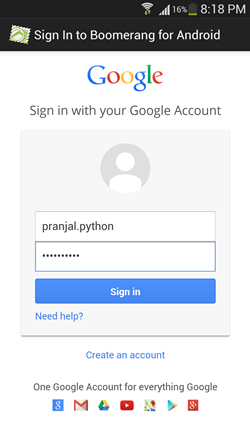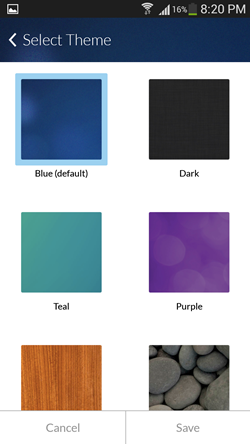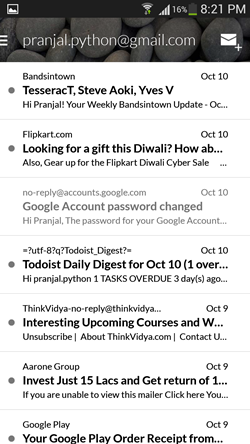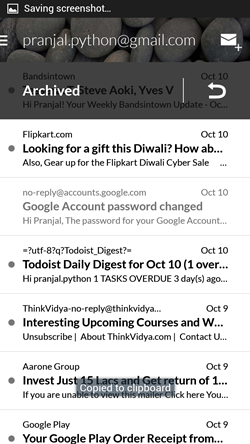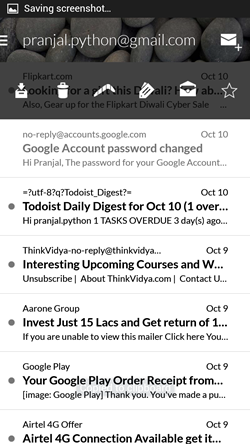Boomerang is a free Gmail client for Android that includes way more features than the official Gmail client. Among others, Boomerang allows you to easily archive your messages (store them for later viewing in the Archived folder of Gmail) by just swiping on a message from left to right, allows you to access more options like deleting a message etc. by swiping from right to left on a message and also, it allows you to send a mail later: you can type in a mail now, and schedule it to be sent later at a fixed time, or when your device gains access to the internet if it isn’t already connected.
Boomerang is very cleverly designed with an extremely simple and minimalist interface which is absolutely ad-free, and supports a ton of themes. Setting up the app takes just a few clicks, and bam! Boomerang is ready to be used as a replacement for the Gmail client on your Android device, and believe me when I say that it is the PERFECT replacement for your Gmail client, and I haven’t seen any other email client for Android as optimized as Boomerang.
Boomerang is available for free from the Google Play Store.
Using Boomerang Gmail Client for Android:
On launching Boomerang, you will be presented with an interface which looks like the below screenshot.
Once you enter your user id and password, you will be logged in to Boomerang.
Once logged in, Boomerang will ask you to select a theme.
So here we are, all set for using this app. Boomerang uses swiping gestures for various tasks. Swipe from left to right of the screen on a particular mail, and it will be archived.
I swiped to the mail on the top, and it has been archived. If you don’t want it to show up in Archived folder of Gmail, simply click on the Curved arrow (see above screenshot) and it will be removed from archived mails. To access various other options, swipe from right to left, and you will get the options to delete the mail, etc.
Long pressing each of the options shown above will reveal what the options do as a small pop up dialog that fades away eventually.
Schedule Mail to Send later:
One of the interesting features of Gmail is that you can schedule mail to be sent later. To compose a mail, click on the Envelope button next to your email id written at the top.
Here, you can see a Send button and a Send Later button at the top. After composing a mail, clicking on the Send Later button will allow you to schedule the time at which you want the mail to be delivered. This feature is handy when you are travelling, and don’t have an internet connection, so you can schedule the mail to be sent at the time when you are connected to the internet. The scheduled messages appear in the Boomerang – Outbox folder that can be accessed by clicking on the triple lined button at the top-left screen corner in the main screen of the app.
Response Tracking/Boomeranging a message:
Suppose I have to send a mail to someone and I am expecting them to reply. Normally it would be easy to keep track of people who respond to my messages and those who don’t, but say if I own a business and have to send mails to many people in a day, then boomerang can help me out in tracking the people who respond to my messages and those who don’t. To do so, when I type a mail using the Boomerang app, all I have to do is to click on the Remind me button at the bottom of the compose mail page.
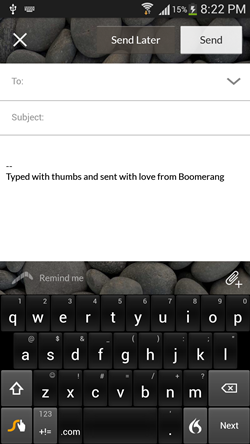
Once you click on Boomerang icon with the Remind me text written in front of it, you can set the time and other details for when you want the message to Boomerang back (i.e., when you want the message to appear at the top of your inbox folder). Boomeranging a message mails back the message to your inbox, and this can be used to track responses by checking the Only if there is no response button in the screenshot below. Note that if you don’t check the Only if there is no response option, the message will revert back to your inbox nevertheless even if the receiver replies to your message or not.
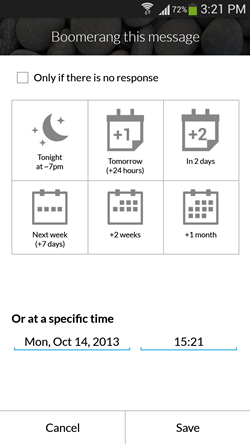 Select the time that you want the message to appear again in your inbox, and click Save. Boomeranging a message is a good way to track responses and if you are a person who clears his sent mail often but want to have a track of important mails, you can Boomerang the important mails to your account without worrying about accidentally deleting it from the Sent mails folder because even if you do so, the mail will boomerang back to you after the set time.
Select the time that you want the message to appear again in your inbox, and click Save. Boomeranging a message is a good way to track responses and if you are a person who clears his sent mail often but want to have a track of important mails, you can Boomerang the important mails to your account without worrying about accidentally deleting it from the Sent mails folder because even if you do so, the mail will boomerang back to you after the set time.
So Boomerang this message allows you to…
+ Track responses (if you check the Only if there is no response option).
+ Keep the important mails safe as they return to your inbox.
Adding multiple Gmail accounts:
The beauty of Boomerang app for Android is that it allows you to add multiple Gmail accounts and sync mails from them. To do so, click on the triple lined button at the top-left screen corner, scroll down to the bottom and click on the Add account button.
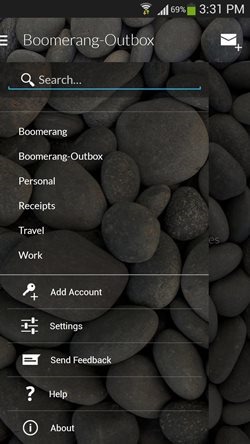 Once you do that, you will be prompted to enter the Gmail account id that you want to add. Upon entering the email id and clicking on Submit, you will be asked to enter the password and as soon as you do that, your email id will be set up and you can navigate between inboxes in the Boomerang app by clicking on the triple lined button and selecting the id from which you want to view the emails. You can also set different themes for different email ids.
Once you do that, you will be prompted to enter the Gmail account id that you want to add. Upon entering the email id and clicking on Submit, you will be asked to enter the password and as soon as you do that, your email id will be set up and you can navigate between inboxes in the Boomerang app by clicking on the triple lined button and selecting the id from which you want to view the emails. You can also set different themes for different email ids.
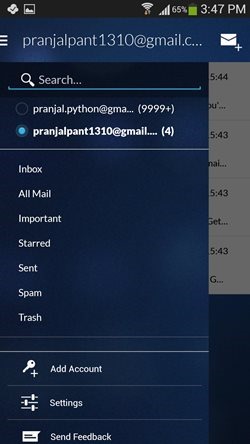 Switching between inboxes to view mails is as easy as clicking on the email id for which you wish to view the mails. You can add as many Gmail accounts as you wish to add.
Switching between inboxes to view mails is as easy as clicking on the email id for which you wish to view the mails. You can add as many Gmail accounts as you wish to add.
My take?
Boomerang is an absolutely lovely Gmail client that communicates well with the Gmail servers to receive and send your mails flawlessly, and the option to allow for scheduling outgoing mails makes it all the more better.
I give this app a 4 out of 5.