Here are 4 Twitter Desktop Client that Support Multiple Twitter Accounts. You can use any of these to handle Multiple Twitter Accounts easily. All these are free and easy to use Twitter Desktop Clients.
Handling multiple Twitter accounts with the help of these software is very easy. You can add/delete/update any particular account with these programs as per there respective settings. These Twitter clients let you check timelines of your multiple Twitter account together, as well as reply, send DM, etc.

Yoono Desktop:
This service doesn’t exist anymore.
Yoono Desktop is a free Twitter Desktop Client for Windows. It also lets you to manage Multiple Twitter Accounts with it. You can view different accounts in different columns and even can add same account to another column with different details of it. It also shows the notification of updates or messages near system tray in pop ups. By using Yoono Desktop, you can easily Tweet, Retweet, Send DMs, Reply to Messages, and many other useful tasks with it. It easily handle the multiple accounts of Twitter as well as some other social networks, like: Facebook, LinkedIn, Yammer, YouTube, Myspace, etc.
There are 2 main tabs: Browser and Column. You can easily view or add multiple columns any time by clicking the Column tab first and then the “+” button at the top right corner of any column. Its built-in browser lets you view the detailed information about any Tweet and hyperlinks shared in Tweets. You can easily view the webpages shared in Tweets. It sits in the system tray and shows notification from there whenever a new Tweet happens.
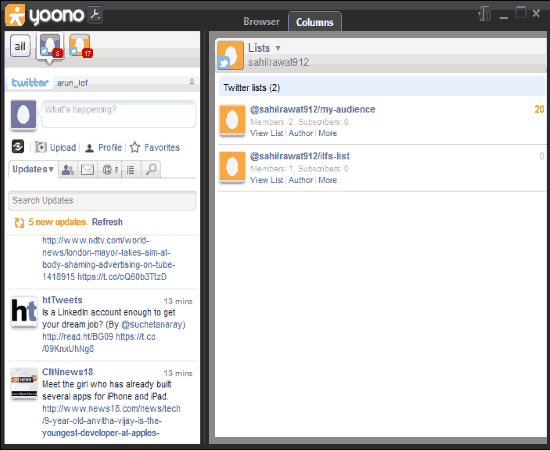
It also lets you search for particular keyword, tweets, users, hash tags etc. within any of your Twitter account. Overall this is one of the best Twitter Desktop Client which lets you manage multiple Twitter accounts easily.
Sobees:
Sobees is a free Twitter Desktop Client for Windows which supports Multiple Twitter Accounts. In fact, apart from Twitter, it supports many other services as well, like, Facebook, LinkedIn.
After downloading the software, you have to authorize the app to access your account details. To do this you have to login to your Twitter account and through it and it provides you authorization code in your web browser. You have to copy and paste this code in the app. After entering the code you will be able to handle your Twitter account with it. You can easily add multiple accounts by authorizing the app by doing the same process again.
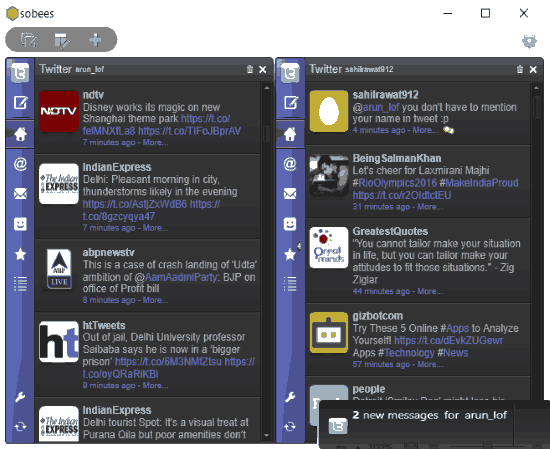
You can use this free software to Tweet from multiple accounts. It lets you add a separate column for each Twitter account. By default, it shows timeline of each Twitter account, and provides buttons to see replies, Direct Messages, etc. You can also use this to compose tweets, send DM, etc.
It has multiple view settings and you can choose the desired layout by clicking the “Change layout” button.
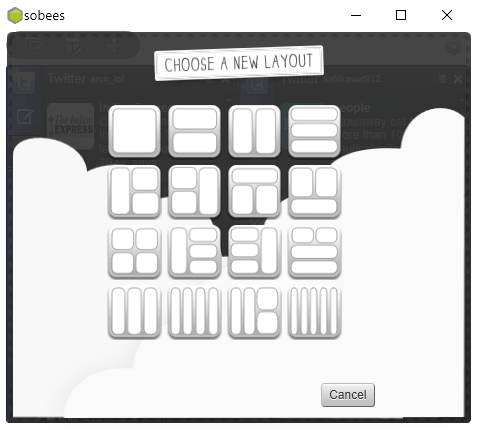
There are various other useful features in this desktop app, like: notification settings. You can set notification preferences for each of your Twitter account separately like “what to show” or “when to show” notifications. Advanced notifications settings are also there for every account you handle with Sobees Desktop Client.
With the help of this Twitter Desktop Client, you can easily handle multiple Twitter accounts easily.
Tweeten:
Tweeten is actually a fork of one of the popular Twitter clients “Tweetdeck“. Earlier, Tweetdeck was available for desktop but now it has been discontinued. So, Tweeten is a suitable option when you have to access multiple Twitter accounts from the desktop and use all the features that were available in Tweetdeck desktop client.
After login to multiple Twitter accounts using Tweeten, you can select options that you want to display in different columns on its interface. You can read DMs, check followers, read feed, and add other content in separate columns as per your need.
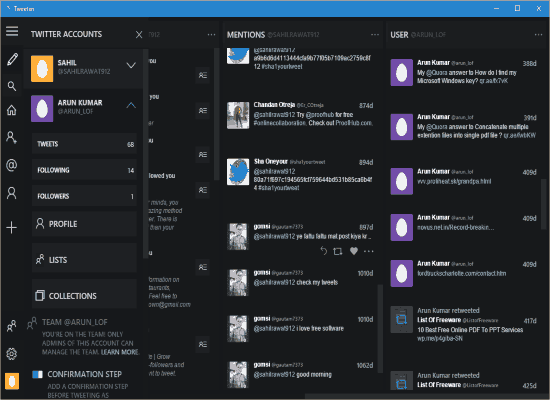
Apart from that, you can also like a tweet, re-tweet it, view your Twitter profile, post a tweet to your timeline and do all other things that can be done using Twitter.
In case you don’t want to use a particular column or replace a column with some other content, it can also be done easily.
You can also read the full review of Tweeten from here.
Janetter:
Janetter is another Twitter Desktop Client for Windows which lets you manage Multiple Twitter Accounts. After installing this software, you have to provide your account details to it. It authorizes your login details by opening the Twitter in web browser and after successful authorization it lets you start managing your account with it. To add another account, you have to first logout from the web interface of Twitter. Now open this app and provide new details to this software. Follow the same process and authorize this app to access your account.
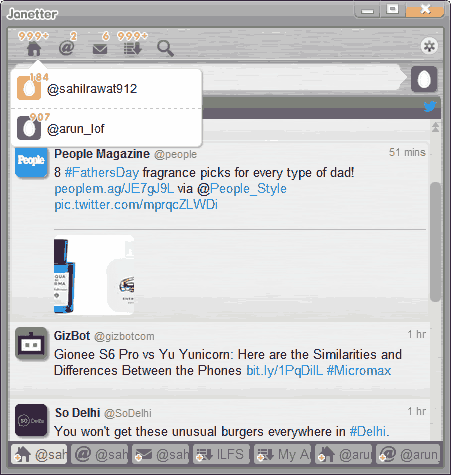
This software can handle Multiple Twitter Accounts and you can switch between these accounts any time by clicking the desired user account tabs at the bottom of this program. You can easily Tweet, Retweet, Tweet Photos, Send DMs and many more with every user account you maintain with it.
There are various customization options like placing of tweet box at bottom, applying different themes, show/hide new notifications, and many more.
The only limitation of this software is that it shows only one Twitter account at a time, and you need to click at the tabs at the bottom to switch to other accounts.
Final Words:
All the Twitter desktop clients in this list can handle multiple Twitter accounts. If you have to track multiple Twitter accounts together, these can make your life easy. From my personal choice, if you have to just handle multiple Twitter accounts, then go with Tweeten. But in case you want to handle other services as well, in addition to Twitter, then Yoono is pretty good.
You can also check Other Twitter Clients from here.