Here are 5 Free Websites to Increase the Size of Image Online. All these websites let you increase image size by changing their dimensions and resolution. You can download the converted images to your PC. Also you can view the output online on some of these website.
These websites are good at increasing the size of the image(s). You can use your web browser to use these websites to convert your images to new size.
Waifu2x.udp.jp:
Waifu2x.udp.jp is a free website which lets you increase the size of the image by changing its resolution.
You can upload any image from your computer or provide any URL of the image. The size limit for this website is 3 MB per file and up-scaling up to 1280x1280px. Also the up-scaling values are prefixed and these are 1.6x and 2x.
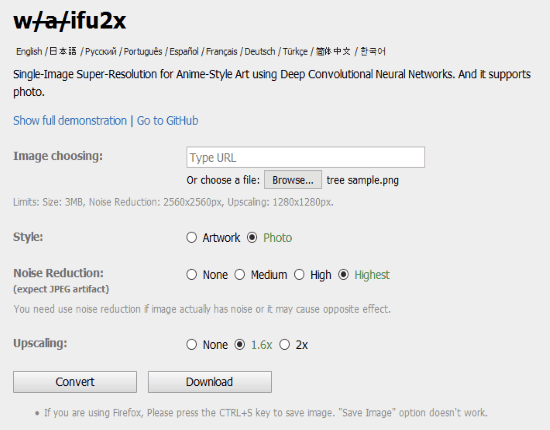
There is a style function and you can choose from Artwork or Photo by clicking the desired button.
This website is helpful for increasing the image size or resolution. It also supports noise reduction and the values you can choose from are None, Medium, High, and Highest.
To upscale or to increase the size of image you first need to provide image URL or upload the image file from your computer. Now choose the style and choose the Noise Reduction if required. You can upscale your image from 2 default presets (1.6x or 2x). Choose the desired one and click Convert button to start the conversion. When you click Convert button, a new tab will open and you can save the image with increased size to PC. The output quality of the image is pretty good even after increasing the size.
You can also use the same website to reduce the noise from images by reading this article.
Fixpicture.org:
Fixpicture.org is another website which lets you upscale or resize the image up to 1000px. First you have to select your input image by clicking the BROWSE button. The supported size of input image is up to 3 MB.
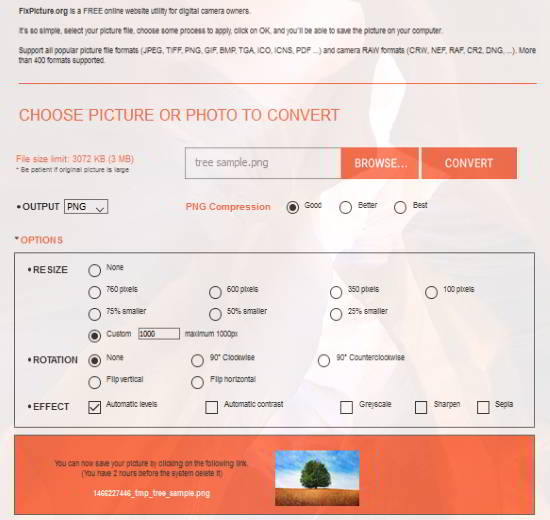
You can choose the output quality as per input image type and for example for JPEG images, output quality may be Good, Better, or Best. Similarly for PNG images, this settings changes into compression settings, and the values you can choose from are: Good, Better, or Best.
Now from the Options section you can choose from various default resize values. Some of these values let you shrink your input image, while others let you to increase the image size by applying the desired resolution. You can choose maximum custom value for any input image as 1000px. For example if your original images resolution is below 1000px, then it can increase this value up to 1000px.
This website also lets you apply various effects to your output image, like: Automatic Levels, Automatic Contrast, Greyscale, Sharpen, and/or Sepia.
When conversion is completed, you can then download the output image from the provided link to your PC or view it online in your web browser. The output quality of the image is good and you can use it for your work.
Resizepiconline.com:
Update: The website is not operational anymore. (2022)
Resizepiconline.com is an easy to use website which lets you increase the size of images by changing their resolution in a user friendly way. It is a simple 4 step process. Just go to the website and click “Upload Images” button in Step 1. You can select multiple files if the dimension of all of your input image files are same.
![]()
In Step 2 select the file(s) you want to resize. In Step 3 you can drag the slider to the desired position to resize the Width of the image. You can also control the quality factor from the next slider (low, medium, high, or best). Now from the File Type slider, choose the output format (same, PNG, or JPG). Finally click Resize button and you will get a download link of the converted file in Step 4. You can then download the file with your browser or Download Manager of your choice.
This website is pretty cool and easy to understand. It also takes less time to resize your file(s).
Resizeyourimage.com:
Resizeyourimage.com lets you increase size of input images by zoom in method. First browse for any input file from your computer. To increase the size of this image, you have to click the “+ Zoom in” button on the screen as shown. You can zoom any particular part of image or the complete image by clicking Zoom In button.
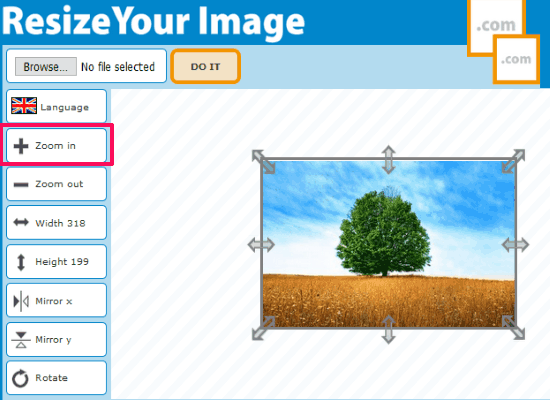
You can drag the image handlers to increase size of the image manually. After finishing, you can click “DO IT” button on your screen and an updated image will open on the same page but with different commands on screen. You can now, for example, increase the quality of the image by clicking small “+” button on your screen up to 100%. After finishing you can click “SAVE” button to download the image of increased size.
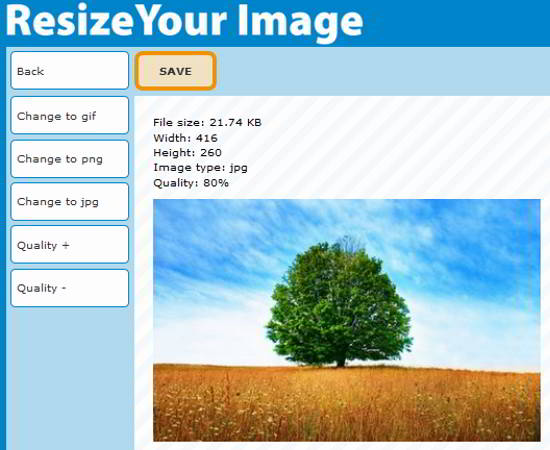
Supported output formats are: JPG, GIF, and PNG.
Resizeimage.net:
Resizeimage.net is another website to increase the size of image files online. First go to the website and click “Upload an image” button. You can upload up to 120 MB & 100 MP Image or GIF file up to 30 MB & 10 MP in resolution. Now avoiding the Optional options, you can directly skip various steps. You can also see the below screenshot for better understanding.
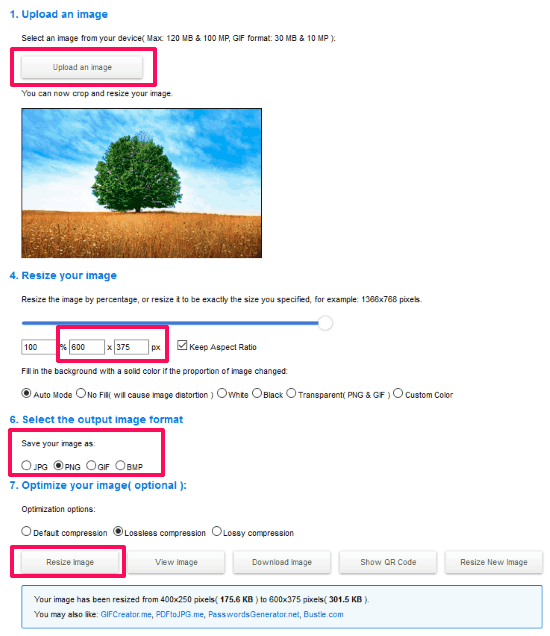
Go to Step 4 and type the new pixel value in the Width text box while keeping the “Keep Aspect Ratio” on.
Now go to Step 6 and select the output format from various options, like: JPG, PNG, GIF, or BMP. You can click the “Resize Image” button directly or choose optimization options before resizing (optionally).
After resizing the image, you will see more buttons at the bottom of the screen. You can view the converted image on your browser or download it by clicking the respective button.
You can also try Optimize Images and Reduce Image File Size.
Verdict:
You can easily resize or increase the size of any image file with the help of these websites. All these lets you resize the image file in various formats. After resizing or conversion you can download the output image file to your PC.