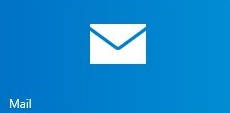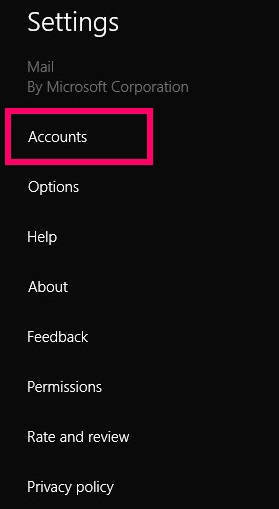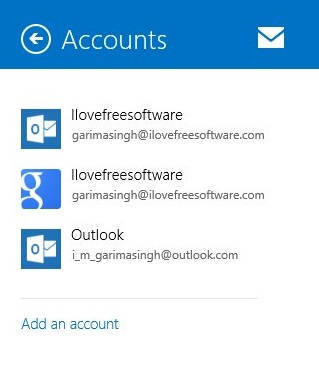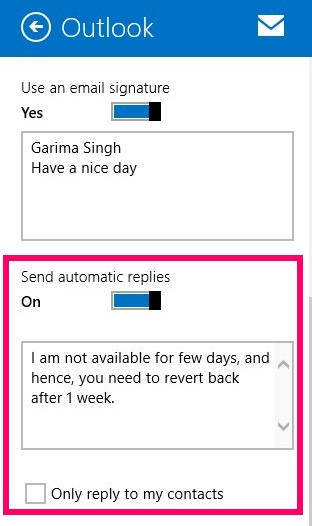Here is a short tutorial that explains how to send automatic replies to emails in Mail app of Windows 8.1. This feature can be used to send Out of Office replies or vacation response using Mail App of Windows 8. Do note that the automatic replies will be sent even when your PC is Off.
Windows 8.1 has added and updated many new features as compared to Windows 8. It has added new features to the native apps of Windows 8 as well. Windows 8 Mail app has also been improved and has some new features to increase its productivity. One of the newly added feature is that it lets you send automatic reply to emails. You can turn this feature OFF whenever you want.
Note: This feature is only available for Outlook.com and Exchange accounts that you have added in your Mail app.
Send Automatic Replies To Mail In Mail App Of Windows 8.1:
To send automatic replies to mail in Mail app of Windows 8.1, follow the instructions below:
Step 1: Go to the Windows 8 Start Screen, and click on Mail app to launch the app (also learn how to launch Modern apps from Windows 8 Desktop, including the Native apps).
Step 2: Now, open Settings Charm Bar of Mail app. To open, hover your mouse to the top right corner of the screen, else use Windows key + C, and then click on Settings. It will open Settings Bar for Mail app.
Step 3: In Settings Bar, you will find various setting options to customize the Mail app. Click on “Accounts” option. As mentioned above, the feature is available only for Outlook.com and Exchange accounts that you have added in your Windows 8 Mail app.
Step 4: In that particular account, you will find a switch that says “Send automatic replies”. By default it is OFF. Turn the switch ON to send automatic replies. Write the message in the provided box, to send as reply to the sender.
Below the box, you will find a check box, that says “Only reply to my contacts”. Check and uncheck this box as per your preference.
That’s it.
Close the Settings Bar now. As per your setting, a message will be automatically sent to the senders. So, if you are going for any vacation, then don’t forget to turn on this automatic reply, or out of office feature of Windows 8 Mail app.
Also learn, how to choose when Windows 8 Mail app checks for new mail.
[via EightForums].