This article talks about a free video cartoonizer software for Windows.
Adding a cartoon effect is very simple in case of photos. You can easily find many free online tools or Windows software to do that. You can also do the same with your smartphone within a minute or two. But when it comes to videos, things get tricky. All the popular video editors you heard of are either paid or do not offer any feature to help you cartoonize videos.
Well, there is a video editing software which lets you cartoonize videos and its free. NCH Software’s VideoPad is a free video editor that you can use as a video cartoonizer. The software is free for non-commercial use and requires only a few simple steps to make a cartoonized video. Example of a cartoonized video can be seen below.

Also read: Best Android Video Editor To Edit videos, Add effects, Extract Audio
How To Make Cartoonize Video with VideoPad?
Step 1: Import Video
To cartoonize your video, first, import the video file to VideoPad. Simply click the “Open” icon and browse your video to import it. Once done, your video will appear in the media panel present at the left side. From there, drag and drop your video to the timeline for editing.
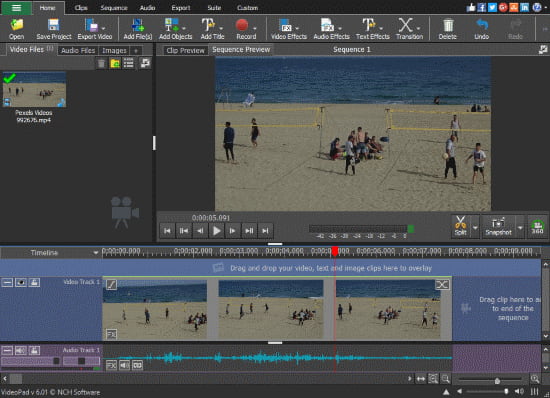
Step 2: Cartoon Effect
To cartoonize the video, we are going to use a video effect here. To do that, click the “Video Effects” button and look for the ‘Cartoon‘ effect. Select this effect to apply it to your video.
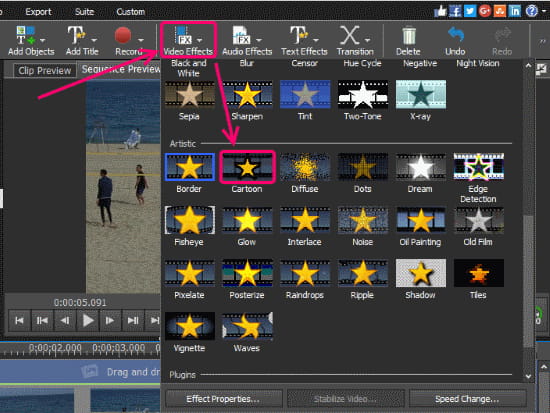
Step 3: Finetune Cartoon Effect
When you select the Cartoon effect to add to your video, it gives you an effect customizer popup. Here, you can adjust the colors level, edges, and details of the effect. From this popup, you can fine tune the effect to make it perfect.
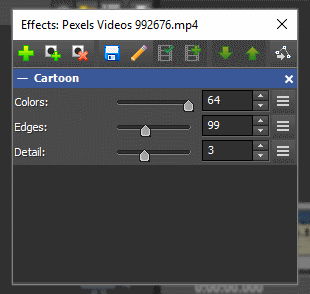
After cartoonizing your video, click the Export (Video) button to save it. This way you can make any video cartoonize using Videopad.
You can download this video cartoonizer software for Windows from here.
Wrapping Up:
With the help of this free software, you can easily cartoonize videos. Depending on your video size, it only takes a few minutes to create a cartoonized video out of a normal video. Give it a try and share your thoughts with us in the comments.