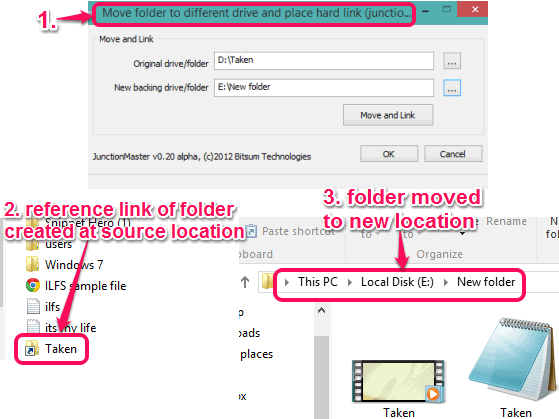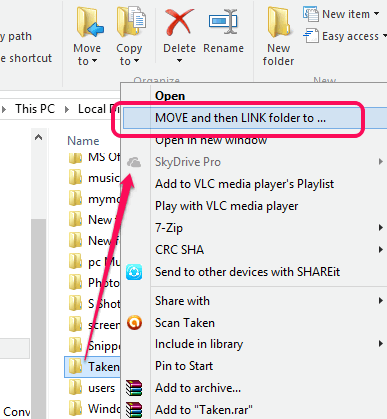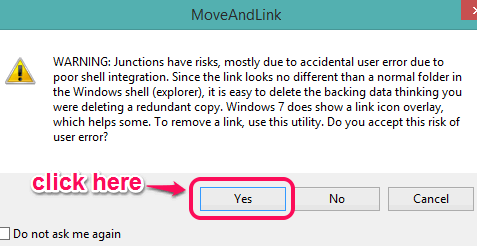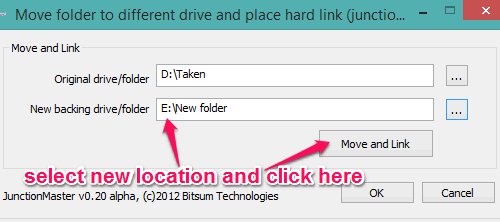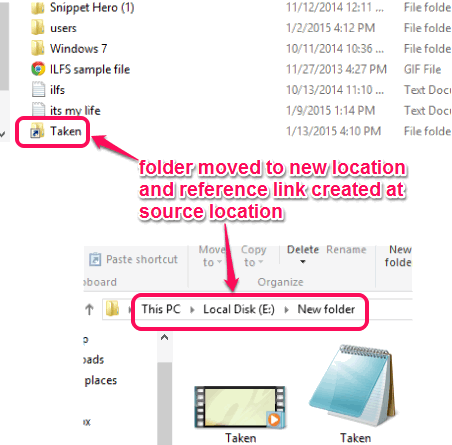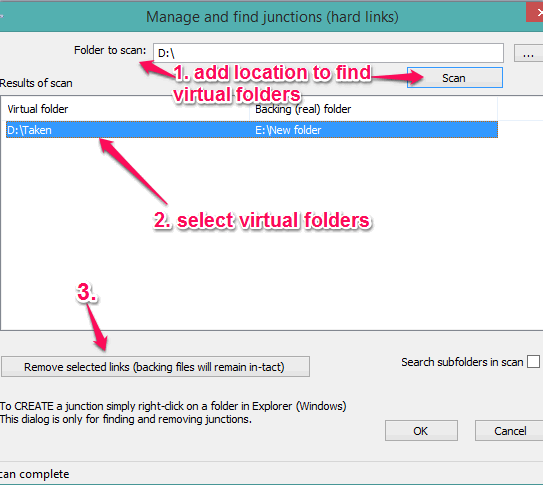This tutorial explains how to move a folder to a new location and create a soft link of that folder at source location.
JunctionMaster is a free and handy software that lets you move a folder from one drive to another (including USB drives) and create a soft link (reference link or symbolic link) at source location. By doing so, you will be able to access that folder from both locations, but the actual storage of that folder remains on new destination drive. This comes in handy when you are running low on a particular hard drive and want to move a big folder from that drive along with the option to access that folder from the source location.
Manually, you can create a shortcut of a folder and copy paste its shortcut on different locations, but it doesn’t move that folder from the source location. Using this software, you can move any folder to a different location and can create its reference link at source location that will work as a virtual folder.
Above screenshot, shows the reference link created by this software and hard link (say original storage location) of that folder.
Note: Both new folder and virtual folder remain in sync. So do not try to delete files from the reference link or remove reference folder. Doing so will remove files from the original folder as well. Instead of manually removing the reference link, you need to use the interface of this software to find and remove the junctions (or you can say reference links). I will also explain this later in this tutorial.
We have also reviewed 5 free folder synchronization software for you.
How To Move a Folder To New Location and Create Reference Link of That Folder At Source Location using This Freeware?
You need to download its setup file which is very lightweight (only 138 KB). You can use download link given at the end of this tutorial. Install this software and it will integrate with Windows Explorer context menu. After this, follow these steps:
Step 1: Right click on a folder that you want to move. You will find MOVE and then LINK folder to.. option in the context menu.
Click that option. A warning message related to ‘user error’ might open, like visible in the screenshot below. You can move forward by clicking on Yes button.
Step 2: A new window will open. In that window, you can add new destination location of that folder. After selecting the destination location, click on Move and Link button. After this, it will start the moving process, just like it happens when you cut/copy and paste a folder.
Step 3: When the process will complete, you will see that reference link has been created in the original location of that folder. Opening that folder will show all the files. And on destination location, actual folder will be available with all files.
Similarly, you can move other big folders to free up your primary hard drive.
Find and Delete Reference Links:
When you don’t want to use reference or symbolic links of folders any longer, you can delete them easily. This software will help you to automatically find all the reference links and delete those links. For this, open the interface of this software using its start menu shortcut or by launching its application file from its installation location.
After opening the interface, select the folder or drive to scan. After this, it will find all the reference links available in that drive or folder. Now you can select unwanted reference links and tap Remove selected links button. After this, all those links will be removed from your PC, and only the original folders will remain on your PC.
Conclusion:
JunctionMaster is a good software to move a folder and create a soft link of that folder at source location. To access a folder and its files from its virtual location and to free the source location for some other files/applications, this is a simple solution.