This tutorial demonstrates how to stop Instagram videos from auto-playing on Android and iPhone.
We have already posted tutorials on how to stop auto-playing Facebook videos and Twitter videos. Unlike both of these social networks, Instagram doesn’t actually allow you to completely disable auto-play on both mobile data and Wifi, but you can stop pre-loading feature of videos while using Instagram on mobile data. That means when you’re on a cellular network, you can prevent the Instagram videos from pre-loading (auto-playing) in order to save your data. Apart from saving an enormous amount of your mobile data, you can also get rid of useless videos that popups on your feed.

However, there is no such option in the Instagram web application using which you can disable the pre-loading feature of Instagram videos, even though most of the Instagram features have been making their way to the web application, including seeing Instagram Stories on Desktop.
How to Stop Instagram Videos from Auto-Playing on Android:
Step 1: Open up the Instagram app on your Android phone and then tap on the “Profile” icon at the bottom of the screen. After that, you’ll see a “Dots” icon at the top of your profile information which you need to tap to proceed.
![]()
Step 2: When you tap on the “Dots” icon and then scroll down to the option “Cellular Data Use”. When you tap on the “Cellular Data Use” option, you will be able to see two different options named, Default and Use Less Data. Simply enable the option “Use Less Data” to stop Instagram videos from pre-loading or auto-playing while on mobile data. Now, each time you open up Instagram on your Android phone, the videos on your feed will be prevented from pre-loading.
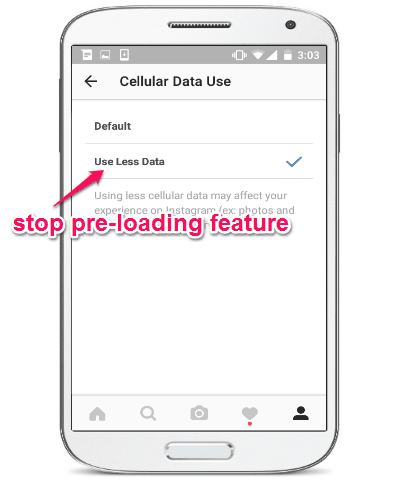
How to Stop Instagram Videos from Auto-Playing on iPhone:
Step 1: To stop Instagram videos from pre-loading on iPhone, you need to tweak some simple settings and the feed videos will stop loading automatically. First, launch the Instagram app and go to the “Profile” tab. After that, you need to tap on the “Settings” icon visible at the top-right corner of the screen, as shown below.
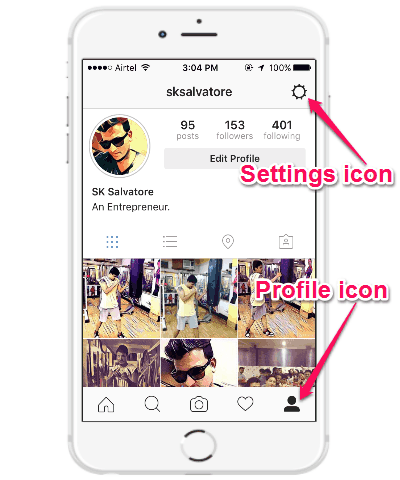
Step 2: Once you do that, the “Settings” screen will appear with various option. Now, you need to find and tap on the option “Mobile Data Use”. When you do that, a slider button will appear as “Use Less Data” which you can enable in order to stop Instagram videos from auto-playing.
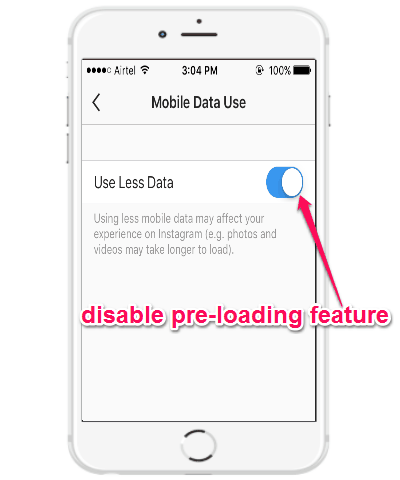
My Final Verdict:
Are you fed up of the Instagram videos on your timeline that start playing automatically, each time you land on the video posts? If the answer is yes, then you can go through this tutorial to stop the videos from pre-loading while on mobile data. Please do note that enabling the “Use Less Data” feature can also effect pre-loading feature of photos along with the Instagram videos.
I hope you find this tutorial useful.