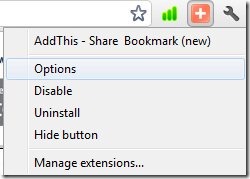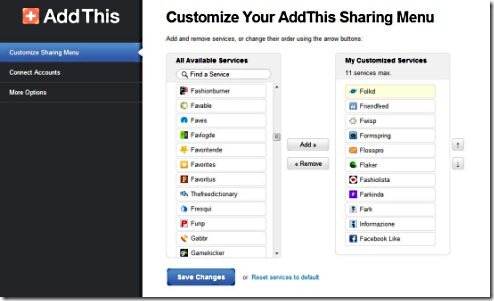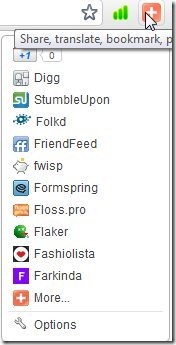Here is a short step by step tutorial on How to customize AddThis sharing menu. AddThis is a Chrome extension which includes several sharing services like Facebook, Twitter, Digg, Stumble upon and many more. Customizing Add This extension means adding your favorite and most popular sharing services to the list of services which you would like to use. You can add a maximum of 11 services out of the available services to your customized list. You may also change the order of these service in your customized list with the help of up and down arrow buttons given on the right side of your customized list of services.
Don’t forget to check out free sharing extensions for Chrome.
How To Customize AddThis Chrome Extension’s Sharing Menu :
- Add “AddThis” Chrome extension to Your Google Chrome.
- Click install button in the installation confirmation window.
- Right click on “AddThis” icon and select “options”.
- A new webpage will open up.
- Select the services by pressing Ctrl and clicking the services one by one in the available services list.
- Select up to 11 services and hit the “Add” button.
- Selected services will be added to My customized services list.
- Adjust the position of services with the help of arrow buttons.
- Now click the “Save Changes” button.
- Thats it, you have customized Add This, now click the plus icon of this Chrome extension on your browser and view your customized services on top.
You would also like to check out 5 Google Plus Chrome extensions.
Now, what are you waiting for go ahead and follow these simple steps to Customize AddThis Chrome extension. Install this most popular sharing tool to your browser today and share across various platforms of your choice.