Google Gemini is the new large language model developed by Google DeepMind. It is the successor to LaMDA and LaLM2. Gemini covers a family of multimodal large language models under one name. It is designed to compete with the likes of OpenAI GPT-4, Microsoft Copilot, etc. Being a multimodal, it can process multiple types of data simultaneously, including text, images, audio, etc. Google released Gemini as a native Android app. This replaces Google’s previous AI program, Bard.
Google has been offering Google Assistant on Android devices since 2016. It is handy for voice search with some AI capabilities that have been added over the years. However, with all the generative AI tools and features, Google Assistant is lagging behind the competition. With the release of the Google Gemini Android app, Google is allowing users to replace Google Assistant with Gemini AI. Gemini has significant upgrades and advanced capabilities over Google Assistant. Let’s explore the Google Gemini app and learn how it can be used as the default assistant on Android.
While you are here, check out our other posts covering Microsoft Copilot AI Assistant App for Android and Free AI-based Writing Assistant for Writers with Content Generator.
Gemini AI Android App
Google Gemini is released on the Play Store from there Android you can install the app. The app requires Android 12 or later. The welcome screen greets you with an introduction and asks if you want to use Google Gemini as the default assistant. You can tap on “I agree” right there to replace Google Assistant with Gemini AI. Otherwise, you can follow the steps in the next section to do it later.
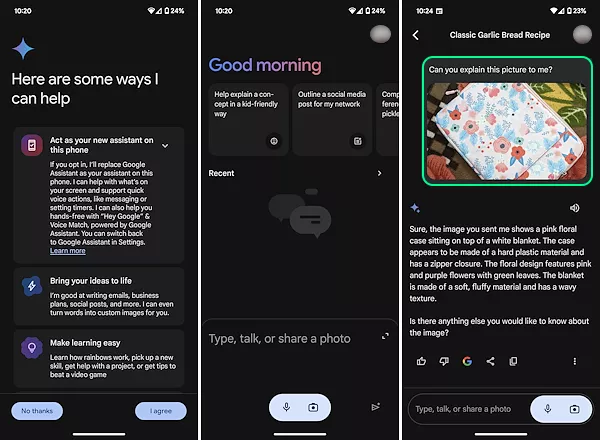
The Gemini has a clean interface with suggestions at the top and recent interaction in the middle. Below it has an input section where you can add text, voice, or an image. You can simply add your query and get the answers from the Gemini AI. It works well with images. You can select an image and add your query to get the results. This is handy for finding products, searching plants, translating signs, etc.
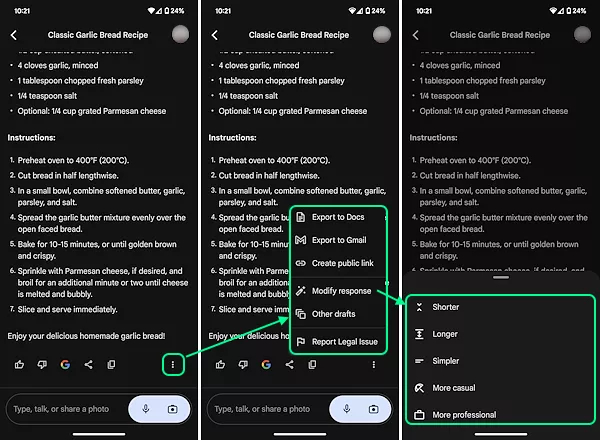
The answers have multiple options at the bottom including feedback, copy, share, and Google search. This is similar to what Bard offered. Along with that, it also has a 3-dot menu with additional options. This includes the options to Export to Docs, Export to Gmail, Create public link, and Modify response. This allows you to easily save and share the response. And if you want to modify the response, you can choose to make it shorter, larger, simpler, creative, and professional.
Google Gemini also supports extensions that you can use to get better results. At the moment, it has Google Flights, Google Hotels, Google Maps, Google Workspace, and YouTube. Hopefully more will be added along the way.
Replace Google Assistant with Gemini AI
You can replace Google Assistant with Gemini AI from the Google Gemini app settings. Simply open the Gemini app and click the Profile icon from the top right corner. This brings the profile section with a bunch of options including Settings. Tap on the Settings to access the app settings.
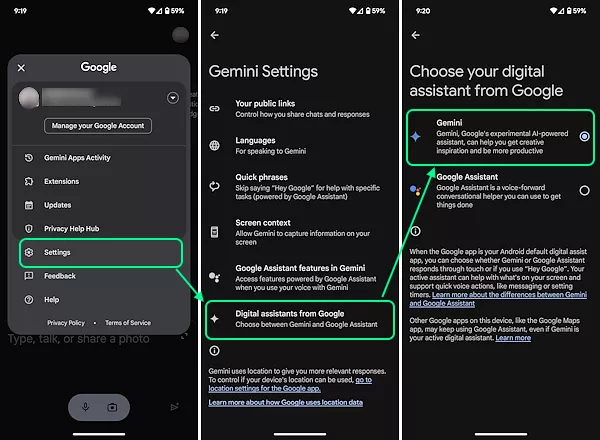
The Settings lets you view your public links, change language, set quick phrases, and toggle other optional features. At the bottom, it has a “Digital assistant from Google“. That’s where you can pick your default assistant. Tap on those settings and it shows Gemini alongside Google Assistant. Select Gemini to use it as the default assistant. If you like Google Assistant features, you can enable that for Gemini (enabled by default). This includes features like hot word, voice match, personal results, home controls, etc.
You can install the Google Gemini app from here.
Closing Words
Google Gemini brings new AI capabilities of multimodal large language models on Android. It allows users to get AI-powered answers to their queries whether it’s text, voice, or images. With extensions and the inclusion of assistant features, Gemini offers a robust and advanced alternative to Google Assistant on Android devices.