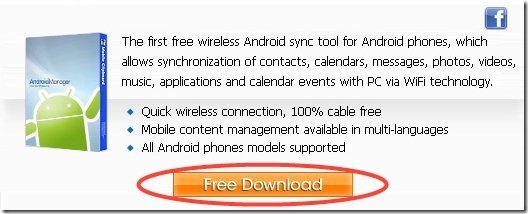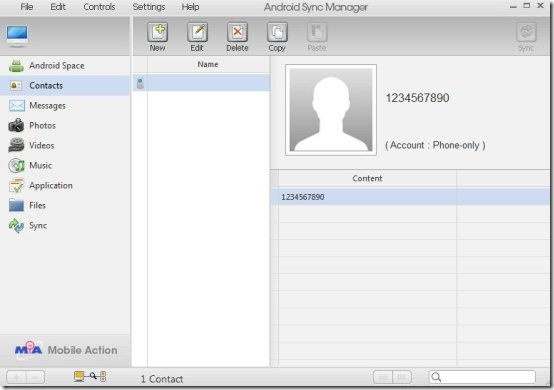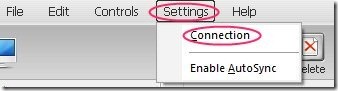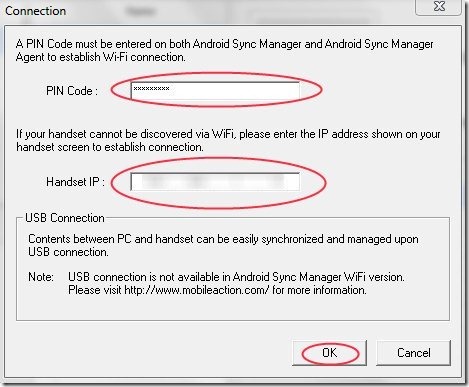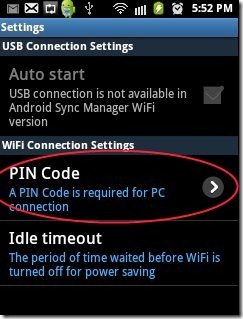Here, are some steps explaining how to sync Android phone with PC over Wi-Fi. Many a times it happens, that we want to manage our Android phone with PC, and we don’t have the USB cable with us. It is hard to think about synchronizing your Android phone with PC without any physical connectivity which includes USB cable. Now no need to worry about connecting or synchronizing your Android phone with PC without a USB cable. Android, now gives you the option to sync Android phone with PC in an easy way. Below is the step by step process of synchronizing your Android phone with your PC over a Wi-Fi connection.
Steps To Sync Android Phone With PC Over Wi-Fi:
Step 1: Connect PC and Android to the available wireless connection. The process will only work when both the devices will be connected through the same Wi-Fi network.
Step 2: Visit or open a website on your desktop or laptop to download “Android Sync Manager” for your PC.
Step 3: Click on the download button given on the website to download the setup of Android Sync Manager for PC.
Step 4: After downloading the setup of Android Sync Manager for PC, install the setup on your PC to get started with the app on PC.
Step 5: Download “Android Sync Manager Wi-Fi” app on your Android phone from Android Market.
Step 6: Launch the app installed on your PC. You will see the main window of Android Sync Manager for PC.
Step 7: Click on “Settings” options from the toolbar of the app and then click on “connection” option from the settings menu.
Step 8: You will see a window asking you a PIN Code and Handset IP address.
Step 9: Launch Android Sync Manager WI-FI app on your Android phone.
Step 10: After launching the app, tap on the “settings” option from the Android app.
Step 11: You will find a PIN Code option in the settings menu. Tap on Pin Code option to get PIN Code.
Step 12: Enter the PIN Code and IP address in your PC in the Android Sync Manager app and then click on “OK”.
Step 13: As soon as you click on “OK” button from your PC, a connection will be established between your PC and Android. You will then find all your phone contents synchronized on the PC with Android Sync Manager app.
Just sync your Android phone with your PC over Wi-Fi and manage your phone contents which includes contacts, calendars, messages, photos, videos, music and applications with PC. Act smartly with your smart phone and smart PC. Also check out Synx software to sync Android to PC and Android Simulator to run Android apps on windows reviewed by us.