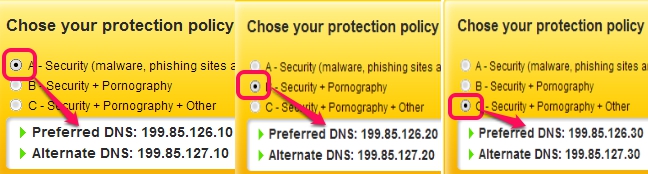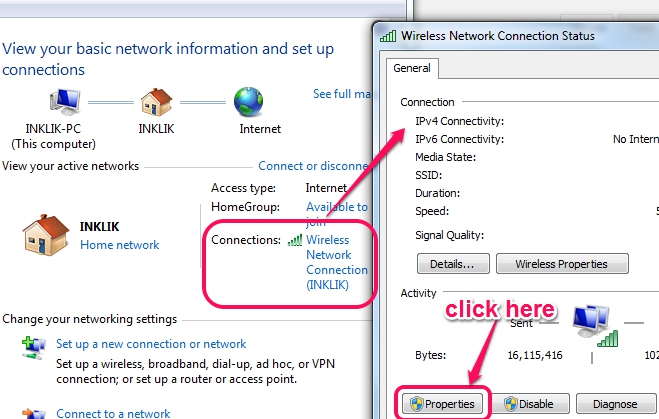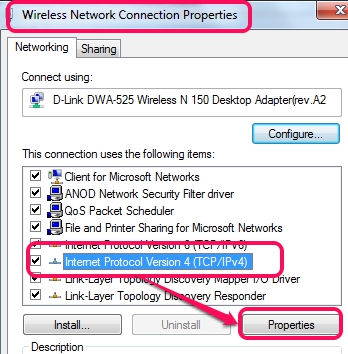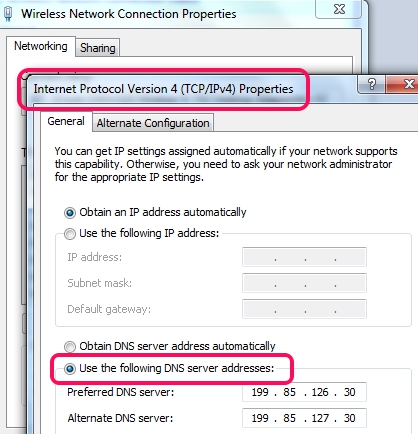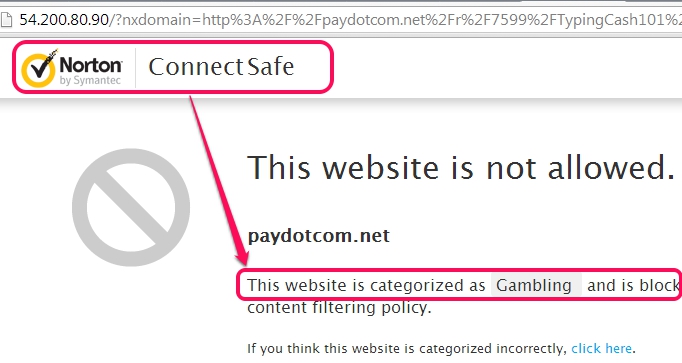Norton ConnectSafe is a handy service that helps to change DNS server of your PC for safe Internet browsing. Once configured, it automatically blocks unsafe websites (like pornography, gambling, scam sites etc.). It is also useful to protect your confidential information from phishing sites. Thus, a healthy browsing will be possible with this service. You simply need to change your default DNS server with Norton ConnectSafe’s preferred and alternative DNS servers. Once you have configured these DNS addresses, it will block any harmful website and will show you a message, like visible in screensh0t below:
It is a completely free service for personal or home use and provides three protection policies to choose from. I have tested it on Windows 7 and it worked absolutely fine.
Similar software that help to change DNS server settings automatically are: ChrisPC DNS Switch and DNS Jumper.
How To Use This Free Norton ConnectSafe Service For Safe Internet Browsing?
To avail benefits of this handy service, you need to change default DNS server (provided by ISP) of your PC. As mentioned above, Norton ConnectSafe comes with 3 protection policies, categorized as: A- Security, B- Security+Pornography, and C- Security+Pornography+Other (mature content, alcohol, abortion etc.). All policies auto blocks phishing, malware, and scam sites. Each policy provides different ‘Preferred and Alternative DNS addresses’, as visible in screenshot below.
It is completely your wish which policy you want to choose. You simply need to enter one of the above mentioned policies DNS addresses. Below are the steps (based on Windows 7) that helps to change DNS server, so that you can experience a healthy browsing.
Step 1: Click on Windows Start button and access Control Panel.
Step 2: In Control Panel, access ‘view network status and tasks’ option present in Network and Internet option.
Step 3: After this, you can view your active connections, as highlighted in screenshot below. Here, click on your available connection (it will be wireless connection if Wi-Fi connection is available) to open network connection status window. In this window, tap on Properties button.
Step 4: After clicking on Properties button, properties window will open up for your network connection. In this window, you need to use Networking tab and select Internet Protocol Version 4 (TCP/IPv4). Select that option and use available Properties button.
Step 5: Now Internet Protocol Version 4 Properties window will be in front of you. In this window, you need to use General tab so that you can change DNS server. Now you will be able to enter DNS server addresses of your choice at the required field.
Provide the addresses, based on your preferred policy, and click on OK button to save the addresses. Now whenever any malware, porn, or phishing site is opened by mistake, it will block that website automatically.
Conclusion:
Norton ConnectSafe is a reliable service and works completely fine. Based on your requirement, you can use any policy provided by this free service for safe Internet browsing.
Similar service: Comodo Secure DNS.